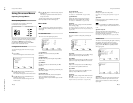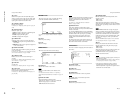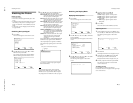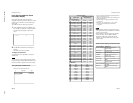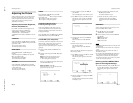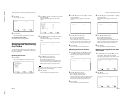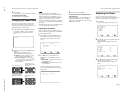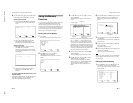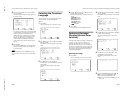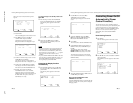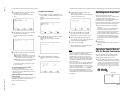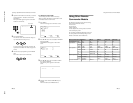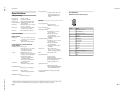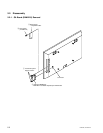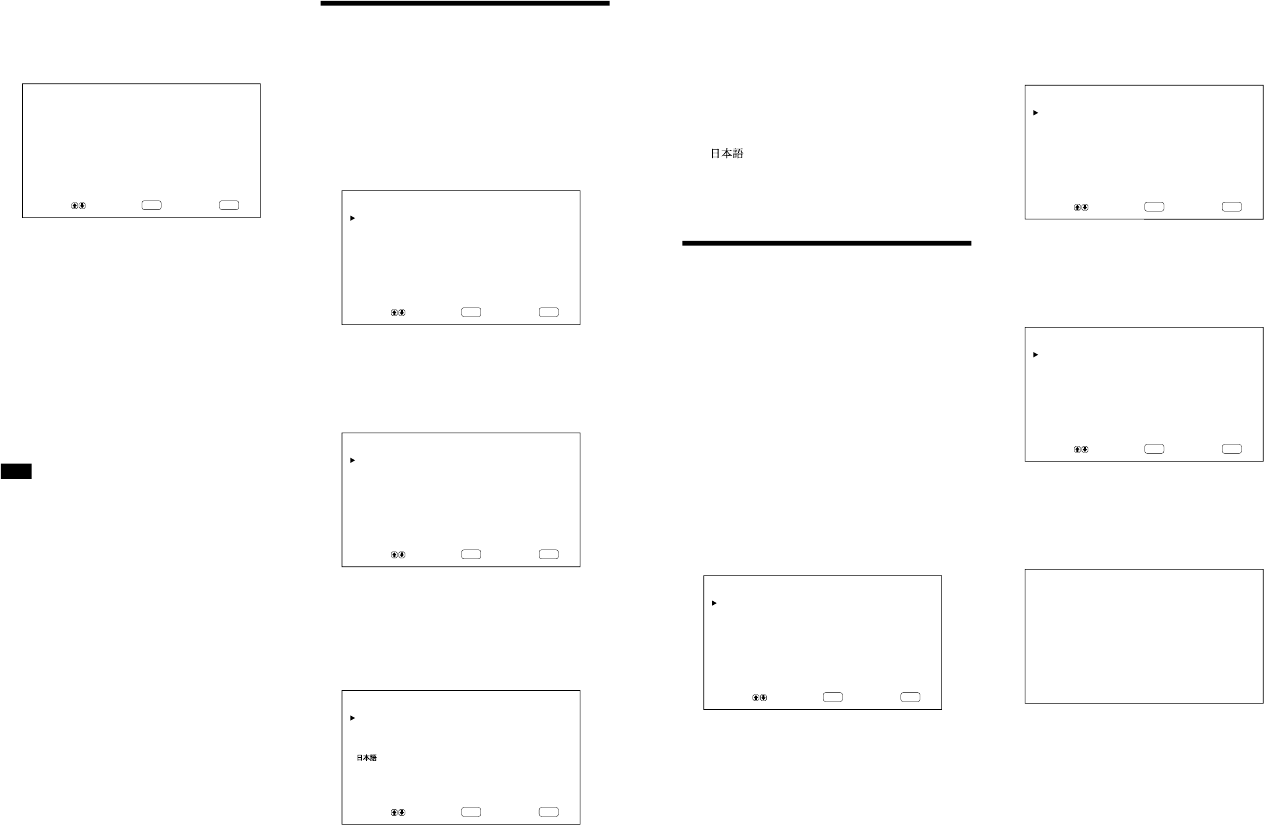
1-16
PFM-42B1, PFM-42B1E
30
(GB)
Selecting the On-screen
Language
You can select the on-screen language from among
English, German, French, Italian, Spanish or
Japanese.
1
Press MENU.
The main menu appears on the monitor screen.
ENTER
MENU
MAIN MENU
INPUT SELECT
PIC CONTROL
PIC SIZE
CONFIG
MEMORY
REMOTE
STATUS
SELECT SET END
2
Press
v
/
V
to move the cursor (B) to “CONFIG”
and press ENTER.
The CONFIG (1/2) menu appears on the monitor
screen.
ENTER
MENU
CONFIG(1/2)
DISPLAY : ON
W-VGA : OFF
CLOSED CAPTION: OFF
COLOR SYSTEM : AUTO
SCREEN FILL :CENTER
POWER CONTROL
SCREEN SAVER
SELECT SET END
3
Press
v
/
V
to move the cursor (B) to
“LANGUAGE” on the CONFIG (2/2) menu and
press ENTER.
The following menu appears on the monitor
screen.
ENTER
MENU
LANGUAGE
ENGLISH
DEUTSCH
FRANÇ AIS
ITALIANO
ESPAÑOL
SELECT SET END
Using the Memory Function / Selecting the On-screen Language
2
Select a memory number (01 to 20) with
v
/
V
and press ENTER.
The second page of the stored settings appears on
the monitor screen.
ENTER
MENU
LOAD/No.01 [··········]
-RGB/
fH
31.5
kHz
/fV59.9
Hz
/POL[N/N]-
CHROMA : 00
PHASE : 00
PICTURE AGC : ON
SHARPNESS : MID
HLINEARITY : 00
VLINEARITY : 00
DOT PHASE : 50
TOTAL H PIXEL : 800
SELECT SET END
The signal type and the color system or horizontal/
vertical frequency are displayed in cyan (showing
that the signal type of the selected memory
number is the same as that of the current setting
and you can call up the stored setting) or in red
(showing that the signal type of the selected
memory number is not the same as that of the
current setting and you cannot call up the stored
setting).
3
Press ENTER.
The “LOAD COMPLETED
” message appears for
about five seconds and the picture is adjusted to
the selected setting.
Note
If the loading fails, the
“LOAD ERROR” message
appears on the monitor screen. Try to load the setting
again.
31
(GB)
2
Press
v
/
V
to move the cursor (B) to “CONFIG”
and press ENTER.
The CONFIG (1/2) menu appears on the monitor
screen.
ENTER
MENU
CONFIG(1/2)
DISPLAY : ON
W-VGA : OFF
CLOSED CAPTION: OFF
COLOR SYSTEM : AUTO
SCREEN FILL :CENTER
POWER CONTROL
SCREEN SAVER
SELECT SET END
3
Press
v
/
V
to move the cursor (B) to “SCREEN
SAVER” and press ENTER.
The following menu appears on the monitor
screen.
ENTER
MENU
SCREEN SAVER
PIC INVERSION : OFF
PIC ORBITING
SELECT SET END
4
Press
v
/
V
to move the cursor (B) to “PIC
INVERSION” and press ENTER.
The following menu appears on the monitor
screen.
PIC INVERSION : OFF
5
Select the PIC INVERSION mode with
v
/
V
.
OFF: to set the PIC INVERSION to OFF
ON: to set the PIC INVERSION to ON
AUTO: Carry out the PIC INVERSION process
once a day.
Selecting the On-screen Language / Reducing Afterimage/Ghosting (Screen Saver Function)
4
Press
v
/
V
to move the cursor (B) to the desired
language and press ENTER.
The on-screen language is switched to the one you
selected.
ENGLISH: English
DEUTSCH: German
FRANÇAIS: French
ITALIANO: Italian
ESPAÑOL: Spanish
: Japanese
5
Press MENU.
The menu returns to the CONFIG (2/2) menu.
Reducing Afterimage/
Ghosting (Screen Saver
Function)
If a bright image that does not change is displayed on
a screen (e.g., a PC screen) for a long time, an
afterimage (ghosting) may occur. To reduce this
afterimage, this monitor has a screen saver function.
The screen saver function has two screen savers. One
screen saver reverses the image (PIC INVERSION)
while the other automatically changes the display
position (PIC ORBITING).
Reversing the Image
1
Press MENU.
The main menu appears on the monitor screen.
ENTER
MENU
MAIN MENU
INPUT SELECT
PIC CONTROL
PIC SIZE
CONFIG
MEMORY
REMOTE
STATUS
SELECT SET END