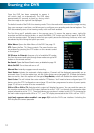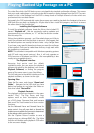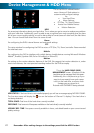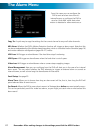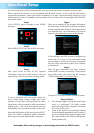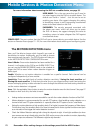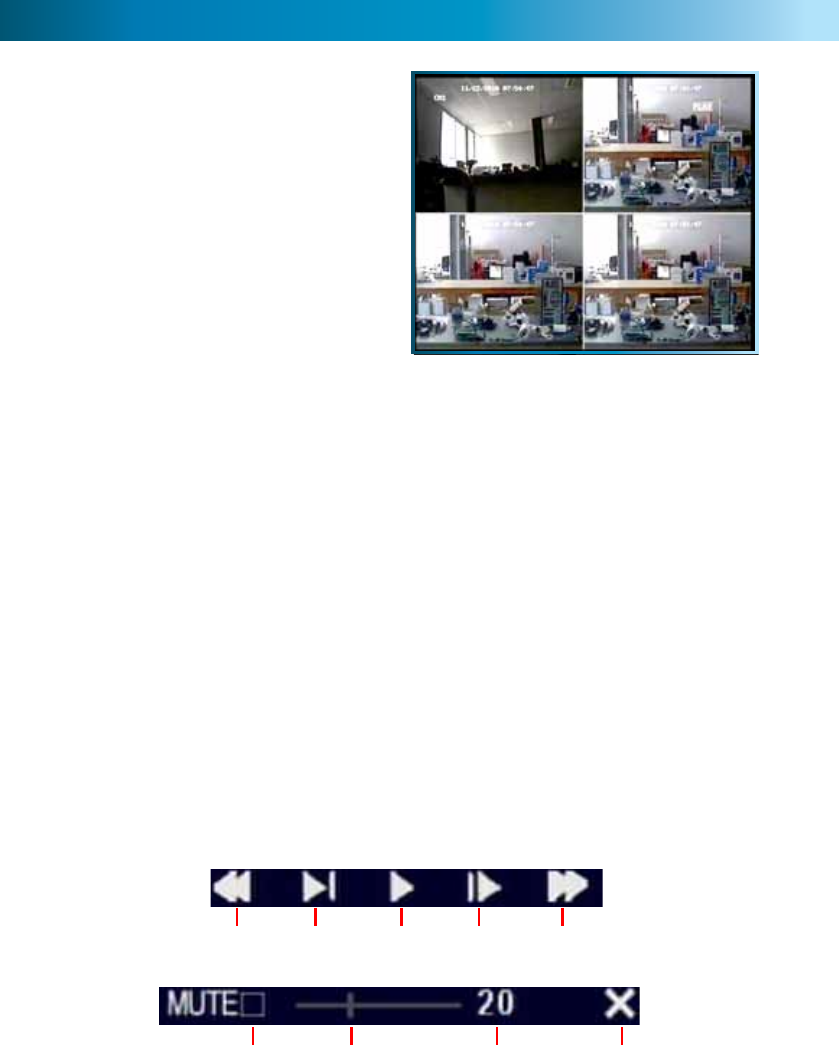
PlayBack
20
This is an example of the PLAYBACK
interface, currently playing back four channels
simultaneously in quad view.
Channels 1, 3 and 4 were actively recording.
Channel 2 was not recording at this time -
hence the display appears blank.
(The image content has been intentionally
blurred.)
The playback controls are displayed across the
bottom of the screen.
They are as follows:
Rewind Pause Fast
Forward
Play
Slow
Mute
Close
Playback
Volume
Bar
Volume
Level
Playback Controls
The playback controls work in a similar manner to those you’ll find on a DVD player or VCR. The
playback controls affect all channels being played back simultaneously.
Rewind: Reverses the footage. Pressing this button multiple times will increase the speed
at which the footage plays in reverse. Note that, as the H.264 compression used
to encode the video is designed to play forwards, it requires considerably more
processing power to decode in reverse. For this reason, playback in reverse will not
be smooth.
Slow: Press to slow down playback. Pressing once will reduce the playback speed to ½
speed, pressing it again will slow the speed to ¼, and pressing it a third time will
reduce the speed to ⅛.
Play: Will play footage if paused.
Pause: Will pause playback, retaining still images on the screen.
Fast Forward: Increases the speed of playback. Pressing the button multiple times will increase
the rate of playback up to 8x.
Mute: Checking this box will stop audio playback. It will not affect the audio track on the
recorded footage.
Volume Bar: Adjusts the volume during playback. For the best audio quality this should be set
relatively high, with the volume of the television or stereo system turned down
appropriately.
Volume Level: A numerical representation of the current volume, as set on the Volume Bar.
Close Playback: Closes the playback window and returns you to the event list.