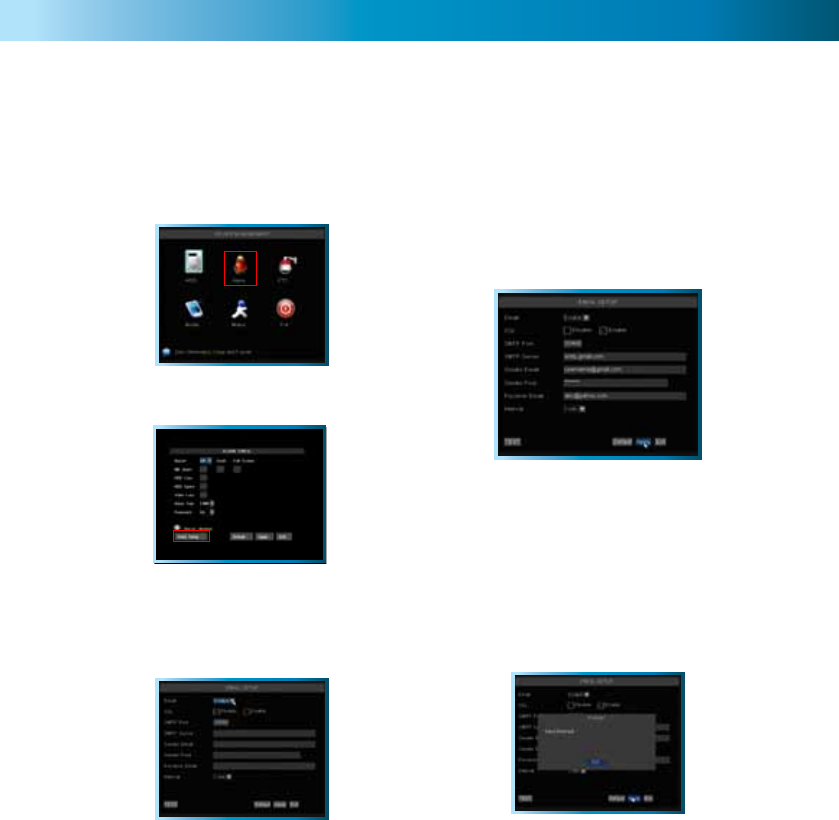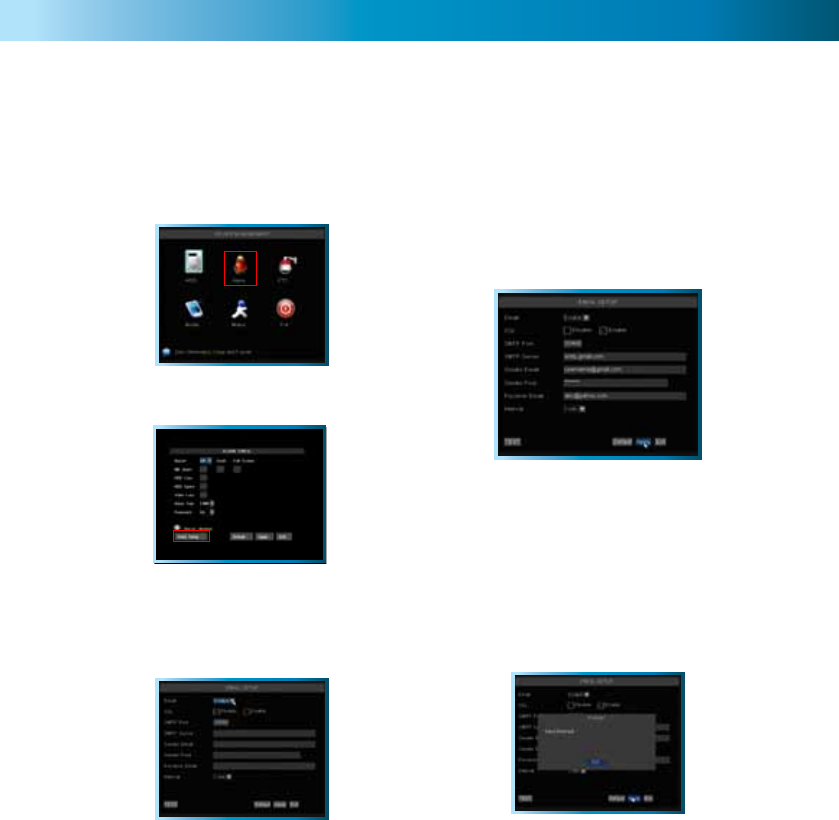
Auto Email Setup
Remember: After making changes to the settings press/click the APPLY button.
25
You can configure the DVR to automatically send you email alerts when it detects an alarm event.
Please note that this function is not compatible with all email servers - as the email the DVR sends is
procedurally generated, many email servers misidentify it as spam. We recommend setting up a free
webmail account with a compatible email provider, such as Gmail, which is compatible with the DVR’s
auto-email system.
Step 1
In the DEVICES menu, navigate to the ALARM
submenu.
Step 2
Select EMAIL SETUP from the ALARM submenu.
Step 3
Here, you’ll need to enter all the required
information about the email account that you
would like the DVR to use when sending emails.
If you’re unfamiliar with the proper values for
any of these fields, please contact your email
provider (or read their documentation) to learn
these values. We are unable to offer any answers
regarding this - the values and settings can vary
dramatically from one email provider to the next.
Note that highlighting a field and pressing SELECT
twice will make a keyboard appear onscreen,
allowing you to enter alphanumeric characters.
Step 4
Once you’ve entered all the required information,
the information in the fields should look something
like the example shown (below). We stress that this
is an example only - the information you’ll need to
enter will vary depending on your email provider.
In this example, the DVR has been configured to
send email via G-mail (a free web-based email
service which is, at the time of writing, compatible
with the DVR’s auto-email system) to an address
at Yahoo mail.
Step 5
Once all your information has been entered,
choose APPLY to save your settings. Once they are
successfully saved, you should see the message
“Saved Successfully!” as shown below.
Choose EXIT to return to the live-viewing screen.
Tips and Tricks:
• We strongly suggest testing the email setup
once it is configured. This simply involves
clicking the test button, located in the lower
left corner of the menu.
• Some email servers may incorrectly interpret
the automatically generated emails as spam. If
you’re not receiving the emails properly, check
your spam folder, or the filtering settings your
email provider uses.