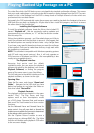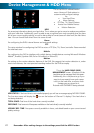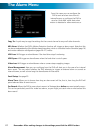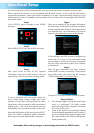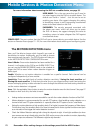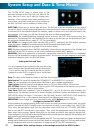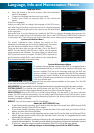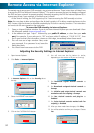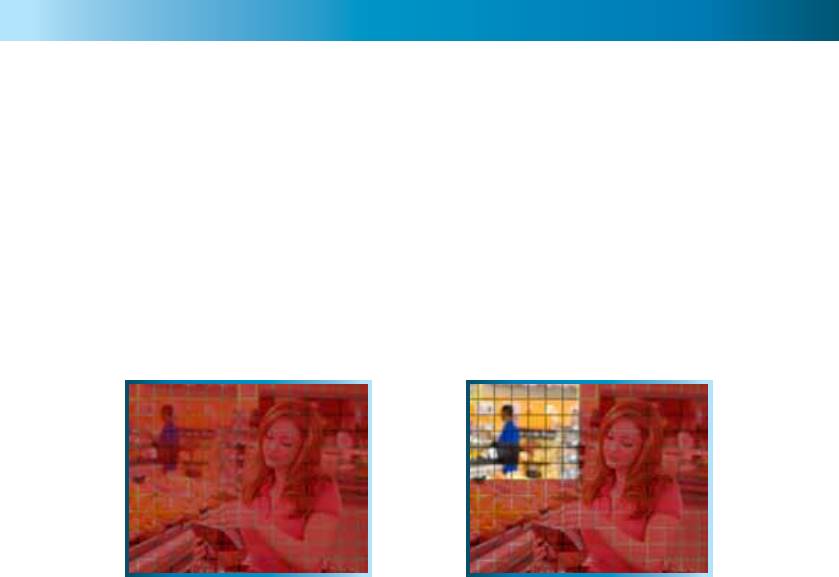
Motion Detection Configuration
Remember: After making changes to the settings press/click the APPLY button.
27
Say, for example, you are trying to monitor your front yard, whilst in the background there is a busy
street, and the cars driving past continually set off the motion detection. What can you do about it?
Setting only part of the camera’s view to be motion sensitive might be the answer. This is useful in a
number of circumstances, such as monitoring one particular door at the end of a busy hallway, or a
backyard with a tree that keeps blowing in the wind.
To set the MOTION DETECTION AREA
• In the MOTION DETECTION menu, use the mouse or the arrow buttons to highlight the SETUP
button for the channel you wish to setup the MOTION DETECTION AREA for, and confirm by
pressing select or left clicking.
• You will see a grid (15 x 12) of red boxes.
The red boxes mark the area that is sensitive to motion.
• Use the arrow buttons or the mouse to move the cursor around the screen.
• By pressing select or left clicking an area in the grid, you can toggle motion detection ON or OFF
in that location.
• Areas marked by red boxes will be sensitive to motion, those not marked will not be.
• Click and drag to select the area you want to select or deselect.
How Motion Detection Works
The way that the DVR looks for motion is quite straight forward - it’s a process where it compares
one frame (that is, a single image taken approximately a 25th/30th of a second from the previous
image) with the next. A certain amount of “difference” between these two “frames” is interpreted as
motion.
As a result, the DVR is able to detect when there is a change in the picture. However, this does not
necessarily need to be something moving in the frame. For example, a light being turned on or off, a
lightning flash or even the sun coming out momentarily on a cloudy day might be enough to trigger
the motion detection on the DVR. However, as these events last only a moment (and are relatively rare)
they will only create a few very short redundant clips, which will not take up too much space or pose a
problem with scanning through footage.
This method of motion detection can, however, become problematic when using wireless cameras. As
wireless technology is susceptible to interference, the static and image distortion common to wireless
systems is often enough to trigger the motion detection inadvertently.
As a result, we strongly advise against using analog wireless cameras with any of our motion sensitive
recording equipment, and advise the use of hard wired cameras. If you simply must use wireless
technology, we strongly advise using digital wireless technology, as this technology is much more
resistant to interference from other wireless equipment and environmental causes.
For a similar reason, don’t use PTZ systems and motion detection simultaneously. The DVR will interpret
the camera moving as ‘motion’ and record. This is particularly true when using Cruise Mode - as the
camera is moving almost continually, so too is the DVR recording almost continually!
In this example, the entire motion
area activated. Movement anywhere
in the screen will trigger the motion
detection.
This example shows the same image, but
the top left side of the motion area is not
activated. Movement in this area will not
trigger the motion detection.