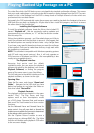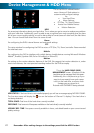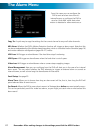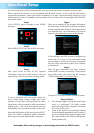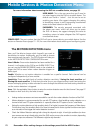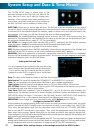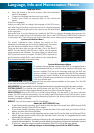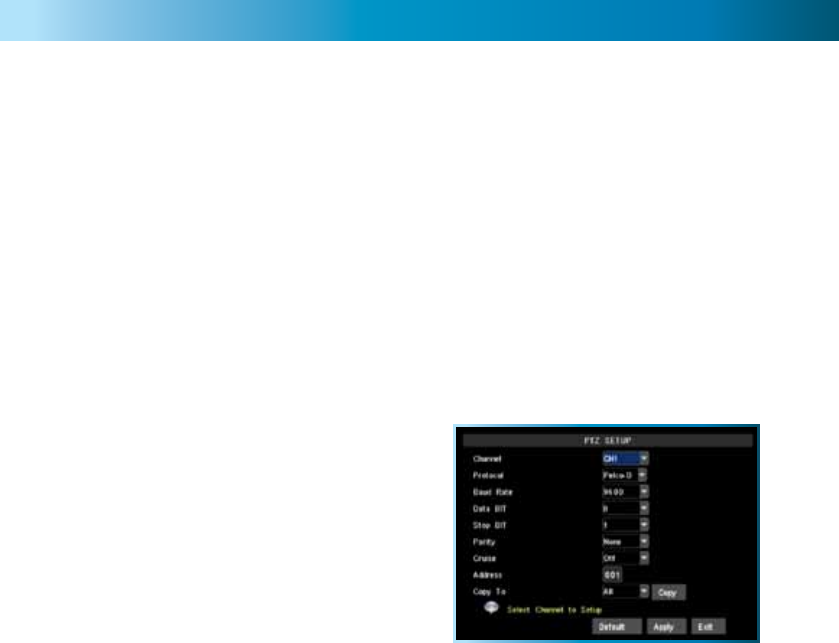
HDD Menu (ctd) & PTZ Menu
OVERWRITE: When enabled, the DVR will record over the files already stored on the hard drive. Us-
ing the overwrite option is advisable, as the DVR will always be able to record events as they happen.
However, it does mean that you’ll need to get important events off the HDD before they’re overwritten.
You can choose how much footage the DVR will overwrite by selecting it from this menu. You can set
this as low as an hour (where the DVR will only overwrite an hour’s worth of footage at a time) or up
to 28 days. Alternately, you can leave it on Auto, in which case the DVR will overwrite footage as it
deems necessary.
If overwrite is set to DISABLE the DVR will stop recording once the DVR is full. Whilst you won’t lose
old footage, you run the risk of missing new events as they happen. Be sure you want to do this before
selecting it.
HDD FORMAT: Formatting the HDD will erase all data (i.e. footage) which is stored on it, and re-create
the FAT (file allocation table). There are some times when using the format option is very useful. For
example, if the value displayed in TOTAL SPACE is not correct for the HDD you’ve installed, or the DVR
is displaying errors when trying to write to the hard drive, then a format might fix the problem.
USB FORMAT: If you have a USB flash drive connected to the DVR, this will format it, allowing you
to use it in the DVR for backup. This will also erase all the data on the drive, but make the flash drive
compatible with the DVR for copying footage. To do this, click the USB FORMAT button and click OK.
Remember: After making changes to the settings press/click the APPLY button.
23
PTZ Setup Menu
This is where you configure the DVR to act as the
controller for a PTZ capable camera system. PTZ
devices are connected via the RS485 connection on
the rear of the DVR. You’ll need the manufacturers
documentation for your PTZ system on hand to
correctly set it up. The DVR is not compatible with
all PTZ systems - in these cases, you’ll need a stand-
alone PTZ controller.
PROTOCOL: The most important setting to configure correctly. A ‘protocol’ determines how the DVR
communicates with the PTZ system, somewhat like a ‘language’. You should set this to match the
specifications given for your PTZ system. The DVR supports the Pelco-P and Pelco-D protocols.
BAUD RATE: The speed at which the DVR will send information to the PTZ system. This must be set to
a compatible level with your PTZ system.
DATA BIT & STOP BIT: The amount of data sent in an individual ‘packet’ (data bits), and the number
of bits indicating the end of one packet and the beginning of another (stop bits). Again, this should be
matched to the requirements of your PTZ system.
PARITY: An error checking method. This should be set in accordance with your PTZ system’s
requirements.
CRUISE: Refers to a mode of operation which can be used for PTZ systems called “Cruise Mode”.
When using Cruise Mode, the PTZ system can be set up to move constantly, pausing for a user-defined
amount of time at preset points. Turning CRUISE off here will mean that the PTZ system can only be
moved by the manual controls.
ADDRESS: The command address of the PTZ system. Typically, PTZ systems allow the user to define
their own command address, usually by the use of a series of dip-switches located somewhere on the
PTZ system.