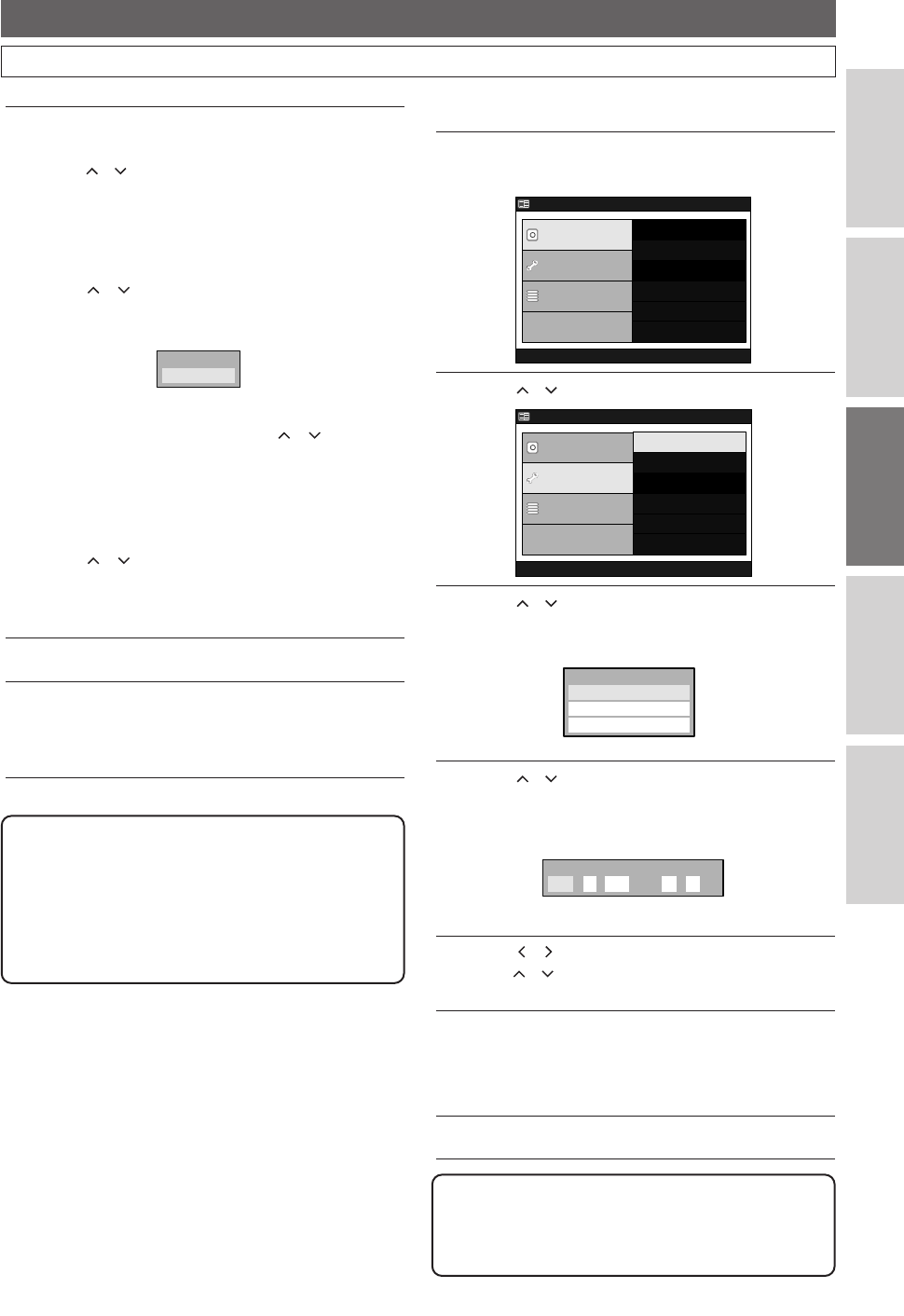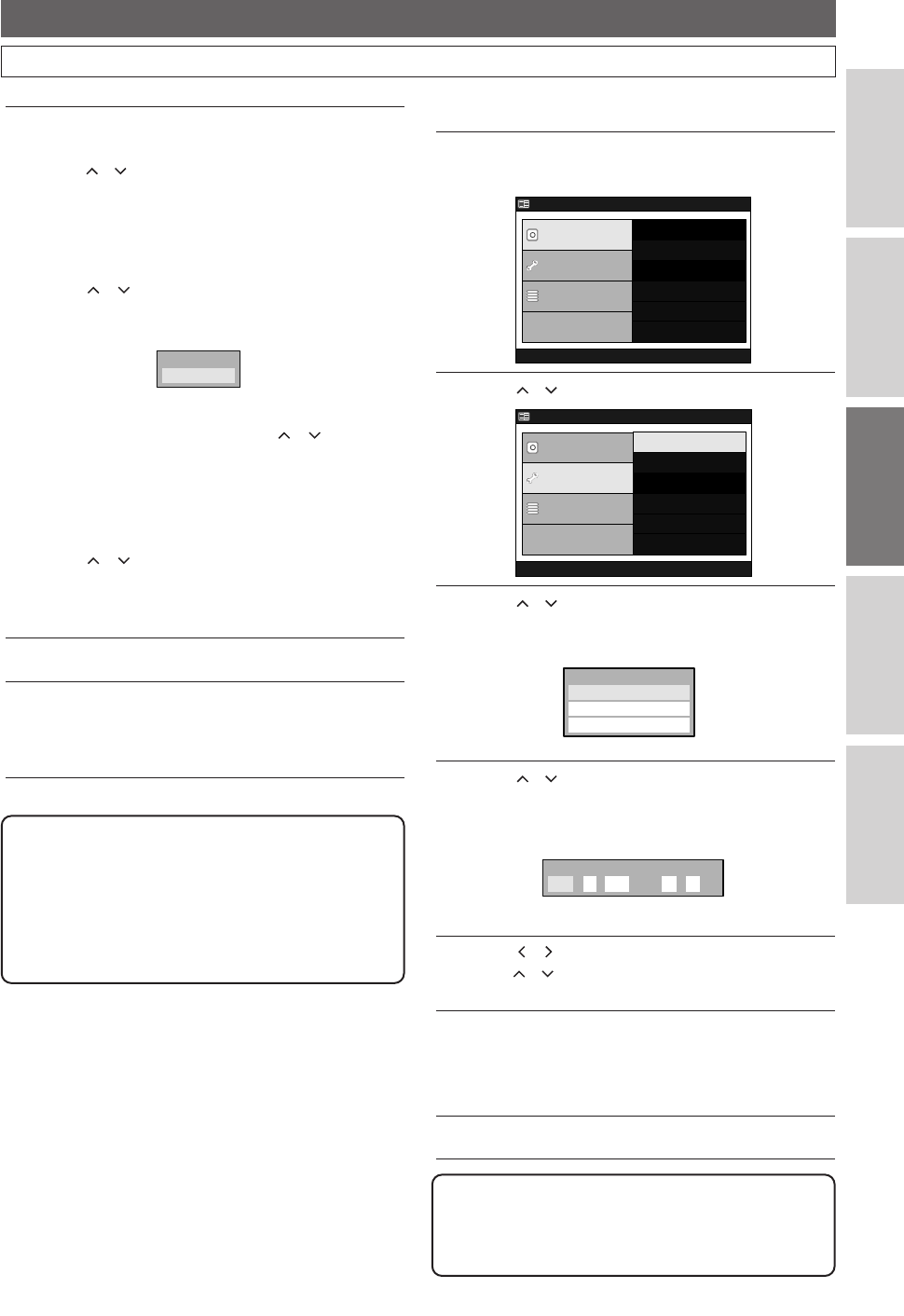
23
DVR (Initial Setups)
EN
Connections
DVR
DVD
Others
Before You Start
Clock Setting (Cont’d)
Manual Clock Setting
1
Press SET UP.
“Easy Setting Menu” or “Advanced Menu” will appear.
2
Using / , select “Initial Setup”.PressENTER.
3
Using / , select “Clock Setting”.
Press
ENTER.
Clock Setting Menu will appear.
4
Using / , select “Clock Setting”.
Press
ENTER.
Clock Setting Window will appear.
5
Using / ,move to the item you want to set and
using / , change the setting the current date and
time.
6
When all the information is entered,press ENTER.
Your setting is now activated.
Although seconds are not displayed, they will be
counted from zero.
7
Press SET UP to exit.
ClocClock Settingk Setting
JANAN / / AM:
(Sun)(Sun)
1 20062006
-- --
DaDaylight Saylight Saving TimeTime
Auto Clocuto Clock Settingk Setting
ClocClock Settingk Setting
ClocClock Settingk Setting
Advanced Menu
DVR Menu
Initial Setup
Timer Program
Easy Setting Menu
Clock Setting
Channel Setting
OSD Language
Playback
Record
Reset to factory default
Advanced Menu
DVR Menu
Initial Setup
Timer Program
Easy Setting Menu
Erase All in DVR
5
If you do not know the PBS channel number
in your area :
Using / , select “Auto”. Press ENTER.
Your setting is now activated.
If you know the PBS channel number
in your area :
Using / , select “Manual”. Press ENTER.
Input window will appear.
Using
the Number Buttons or / , enter the
PBS channel number. Press
ENTER.
Your setting is now activated.
If you want to set the clock manually and to
cancel the Auto Clock Setting :
Using / , select “Off”. Press ENTER.
The Auto Clock Setting will be canceled.
• The default setting is
“Auto”.
6
Press SET UP to exit.
7
Press POWER to turn off the unit.
This unit will search for the clock time only when
the power is off. Leave it off for several minutes to
give the unit a time to set the clock.
CH 1CH 1
Set Channel NoSet Channel No.
Note
• The clock may set itself automatically after you
connect the antenna / cable signal to this unit and
plug in the power cord. In this case, the current time
will appear on the Front Panel Display.
• If the current time is not displayed or the displayed
clock time is not correct, set the clock manually.
Note
• Your clock setting will be lost if either there is a
power failure or this unit has been unplugged for
more than 30 seconds.
E41A1CD(16-25).qx3 06.3.2 11:25 AM Page 23