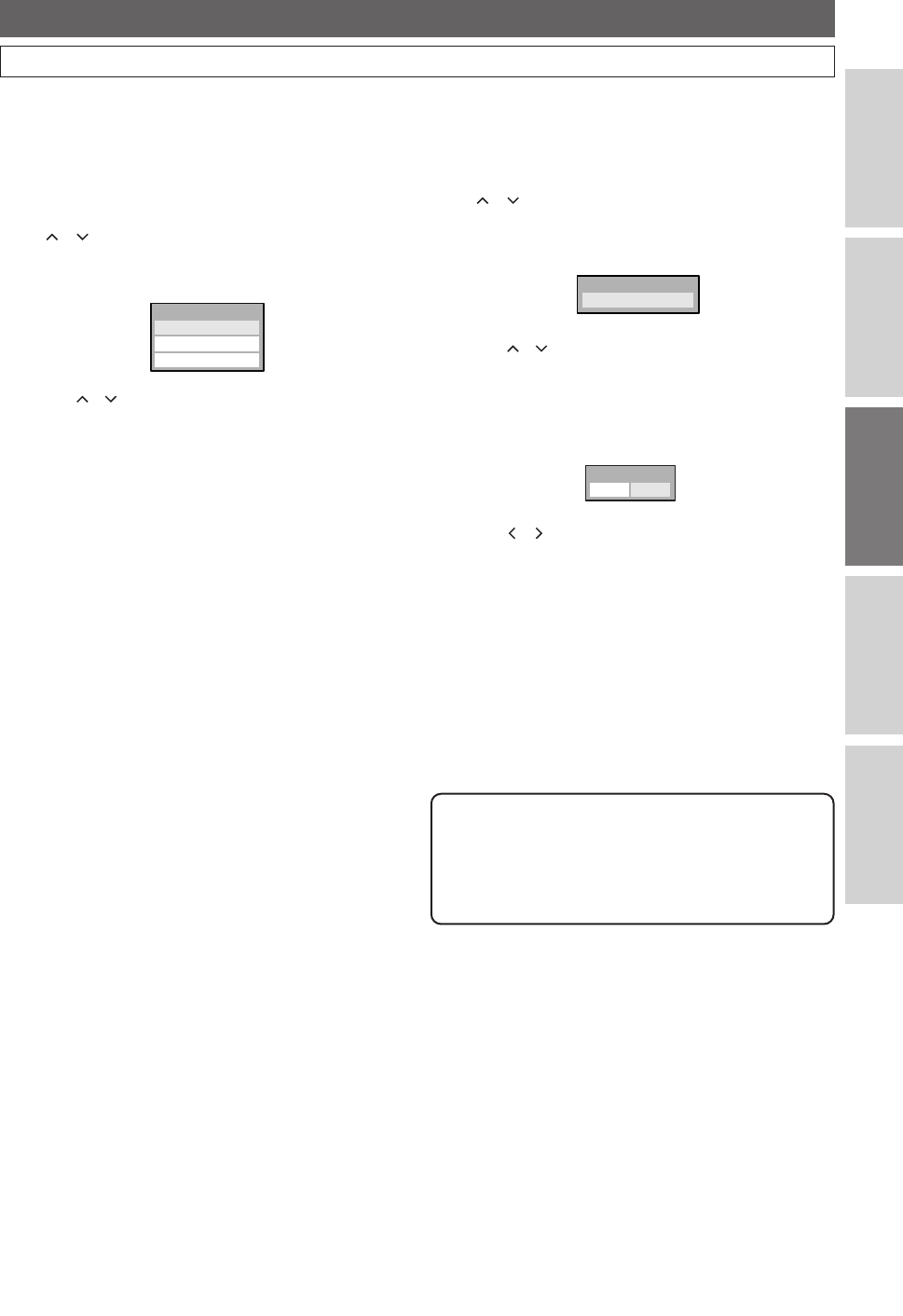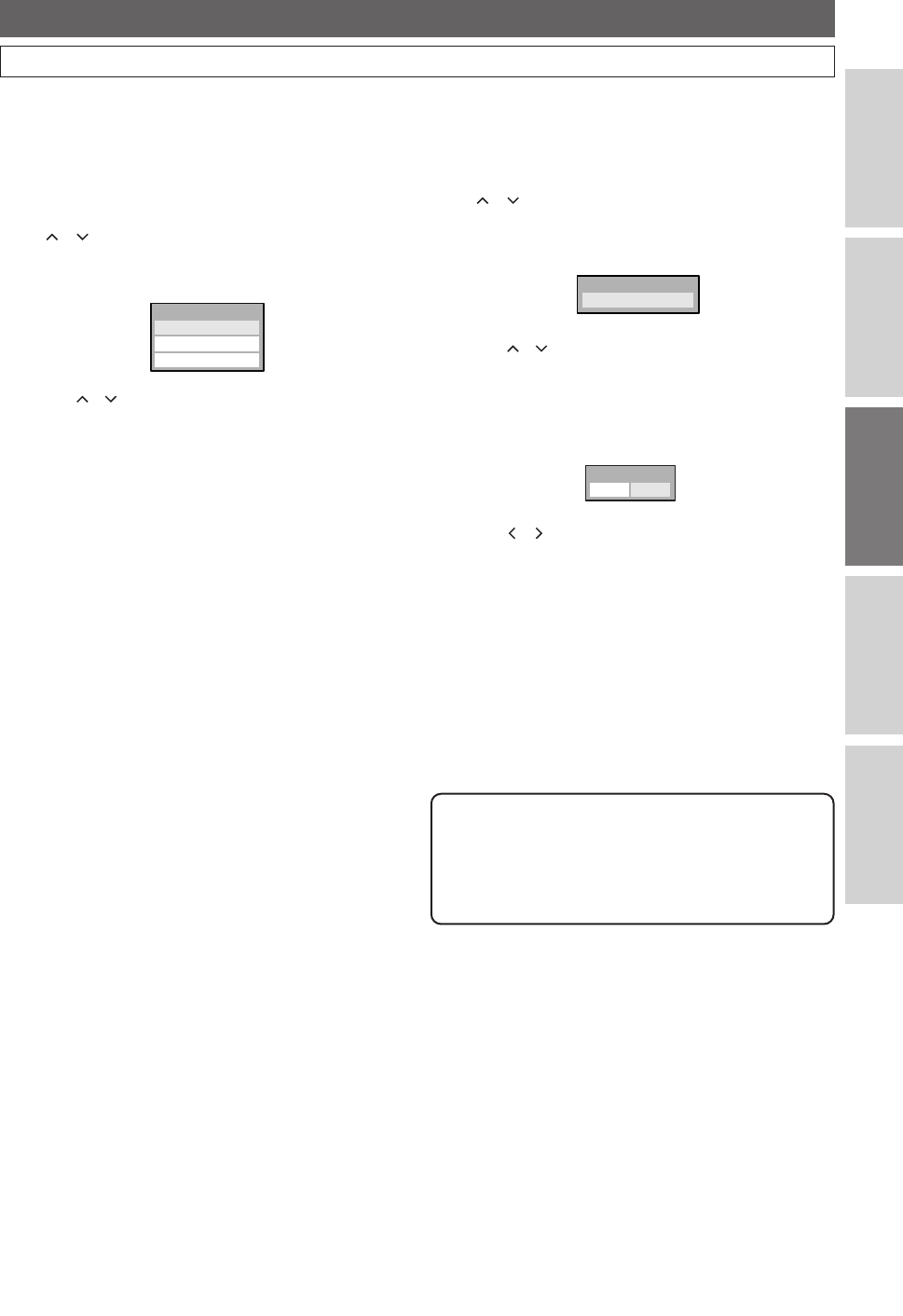
53
DVR (Other Setups)
EN
Connections
DVR
DVD
Others
Before You Start
Playback Setting (Cont’d)
Audio Out
You can set the digital audio output.
(Follow steps 1 to 4 on page 52.)
Using / , select “Audio Out”.
Press
ENTER.
Menu window will appear.
• Using / , select a desired item to set.
Press
ENTER.
Menu or Option window will appear.
Referring to the explanations below, set the selected item.
Dolby Digital (Default:Stream)
• Using / ,select a desired setting.
Press
ENTER.
Your setting is now activated.
PCM: Convert the Dolby Digital into “PCM”
(2 channel).
When your amplifier / decoder is NOT
compatible with Dolby Digital,set to PCM.
Stream: Outputs Dolby Digital signals.
When your amplifier / decoder is
compatible with Dolby Digital,set to
“Stream”.
Dolby DigitalDolby Digital
PCMPCM
DolbDolby Digitaly Digital
StreamStream
Dolby DigitalDolby Digital
Audio OutAudio Out
TV Aspect
You can select the TV aspect ratio to match the formats of
what you are playing back on the unit and your TV screen
(4:3 standard or
16:9 widescreen TV).
(Follow steps 1 to 4 on page 52.)
Using / , select “TV Aspect”.
Press
ENTER.
Menu window will appear.
• Using / , select a desired setting.
Press
ENTER.
Your setting is now activated.
4:3 Letter Box:
For full-length picture with black bars on
the top and bottom of the screen
4:3 Pan & Scan:
For a full-height picture with both sides
trimmed
16:9 Wide:
For a widescreen TV
16:9 WideWide
4:3 Pan & Scanan & Scan
4:3 Letter Bo4:3 Letter Box
TV AspectTV Aspect
Note
• If the audio on DVR is recorded in Dolby Digital
format, set Dolby Digital to PCM so that you can
switch to main audio (L), sub audio (R), or a mix of
both (L / R) with your amplifier / decoder.
E41A1CD(51-55).qx3 06.3.2 11:29 AM Page 53