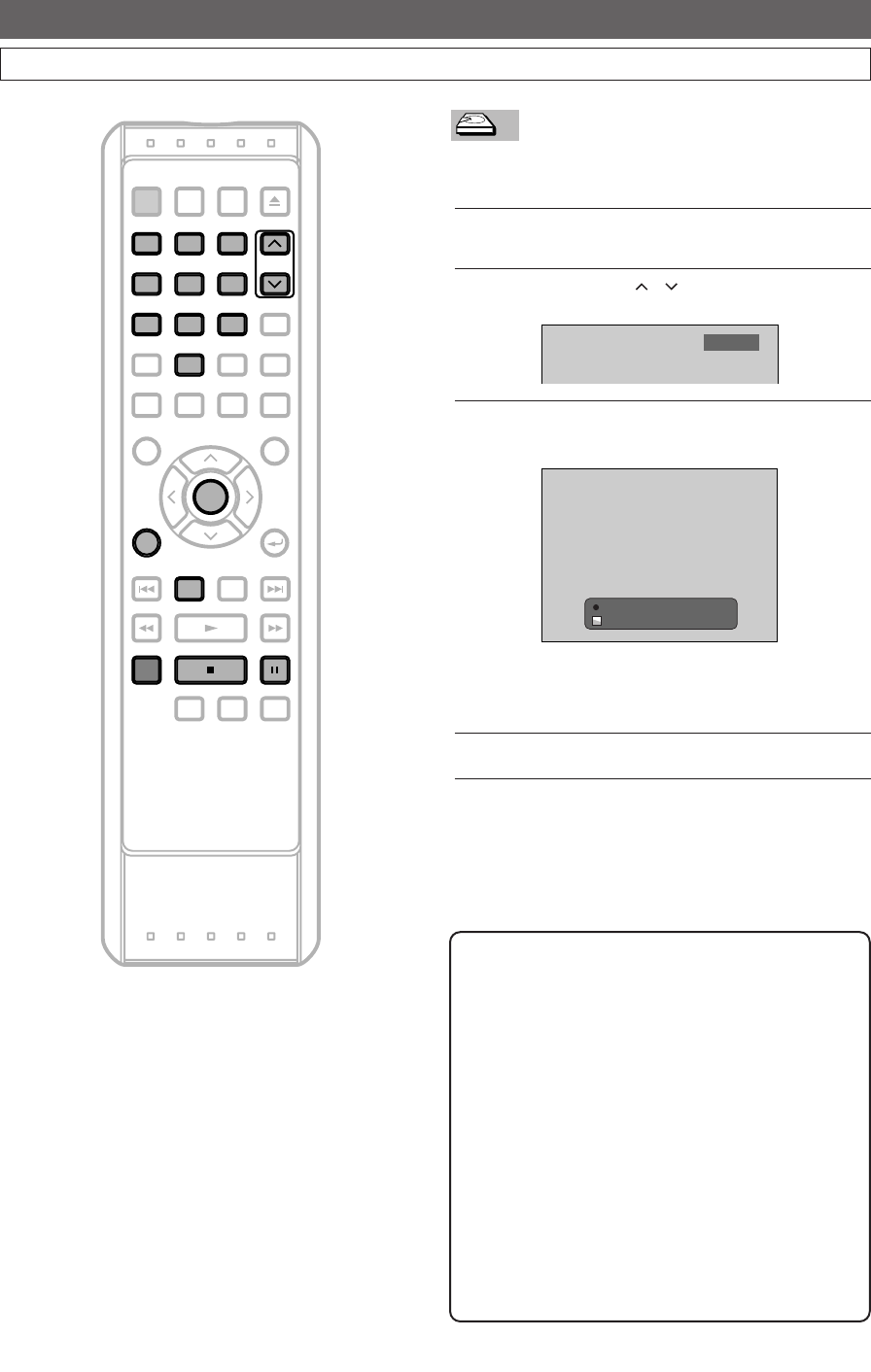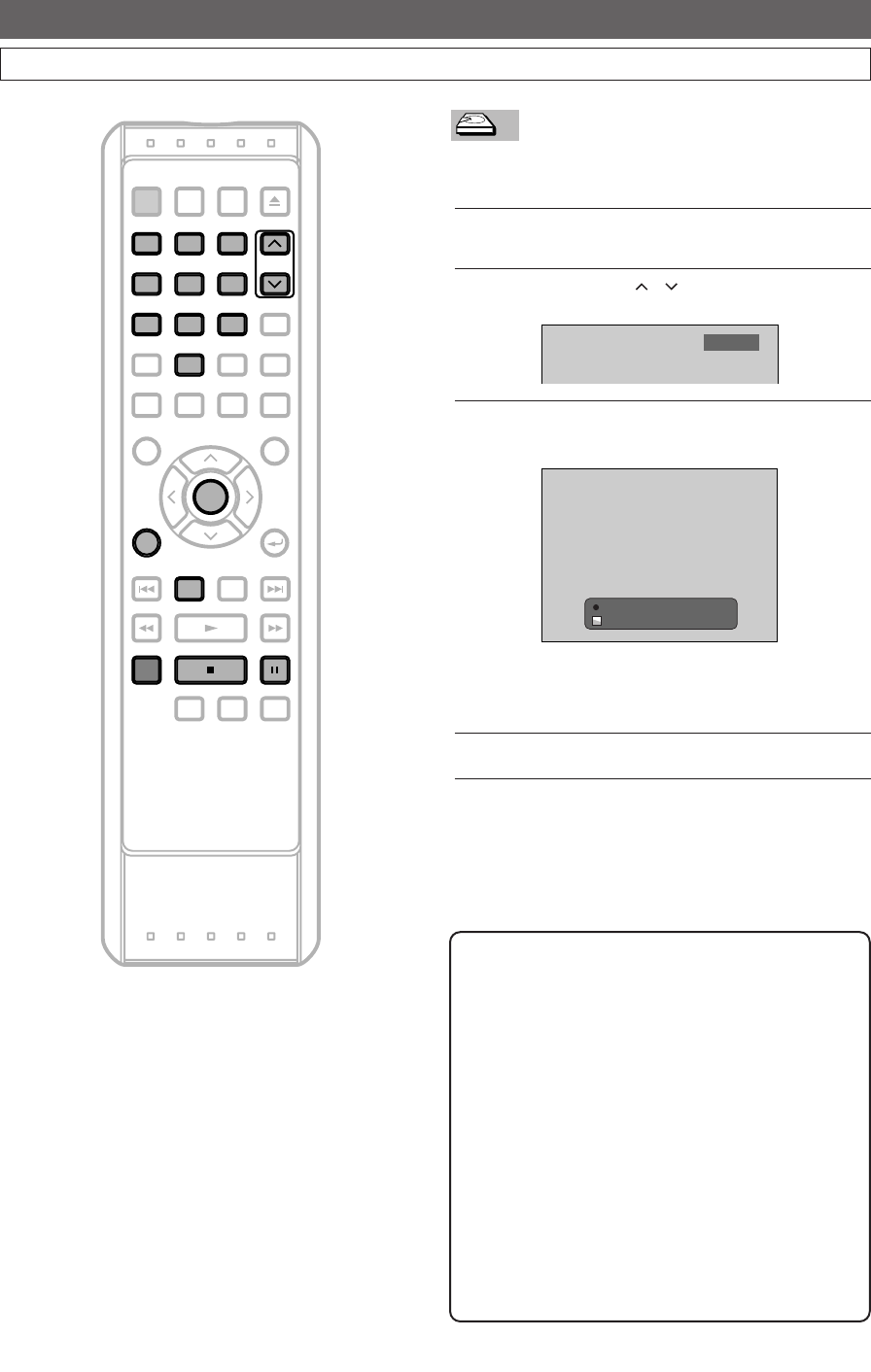
26
DVR (Recording)
EN
Basic Recording
SEARCH REPEAT A-B
DISPLAY RETURN
REV FWDPLAY
REC/OTR
STOP PAUSE
SKIP DVR DVD
POWER
SUB TITLE
ENTER
TOP MENU
ANGLE AUDIO
SET UP
TIMER
PROG.
OPEN/CLOSE
CHANNEL
1 2 3
4
7 8 9
0
5 6
SKIP
MENU
CLEAR
ZOOM
MODE+10
PROGRAM
RECORDINGS
DISPLAY
DVR
ENTER
1 2 3
4
7 8 9
0
5 6
CHANNEL
REC/OTR
PAUSESTOP
Follow steps below to record TV programs.
Press
DVR first.
1
Turn on the TV. Select the appropriate external input
channel. (See page
17.)
2
Using CHANNEL / , or the Number
Buttons
, select a desired channel to record.
3
Press REC / OTR to start recording.
The information will be displayed for 5 seconds.
Press PAUSE F to pause recording.
Press
REC / OTR or PAUSE F to resume
recording.
4
Press STOP C to stop recording.
I
DVR Rec 0:06:50 CH8
20:56
Note
• This unit is equipped with a DVR with 80 GB hard
disc which allows you to record up to 34 hours.
You can not select a recording speed.
• Recording starts immediately after you press
REC / OTR and continues until the DVR is full or
you stop recording.
• When the Clock Setting has not been made, the
space for a date and time of title names in the Title
List will be blank.
•
When you record a TV program broadcasted
in both Stereo and SAP-audio on the DVR, you
have to select the TV channel audio (Stereo or
SAP) beforehand. Only the selected channel
audio will be recorded. Refer to ‘TV Audio
Setting’ on page
25 for more details.
• Up to 300 titles can be recorded on the DVR.
E41A1CD(26-35).qx3 06.3.2 11:24 AM Page 26