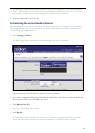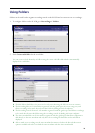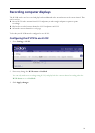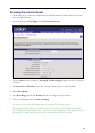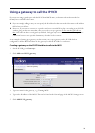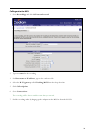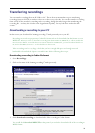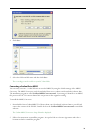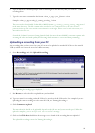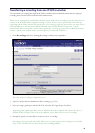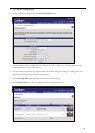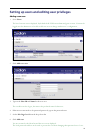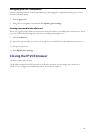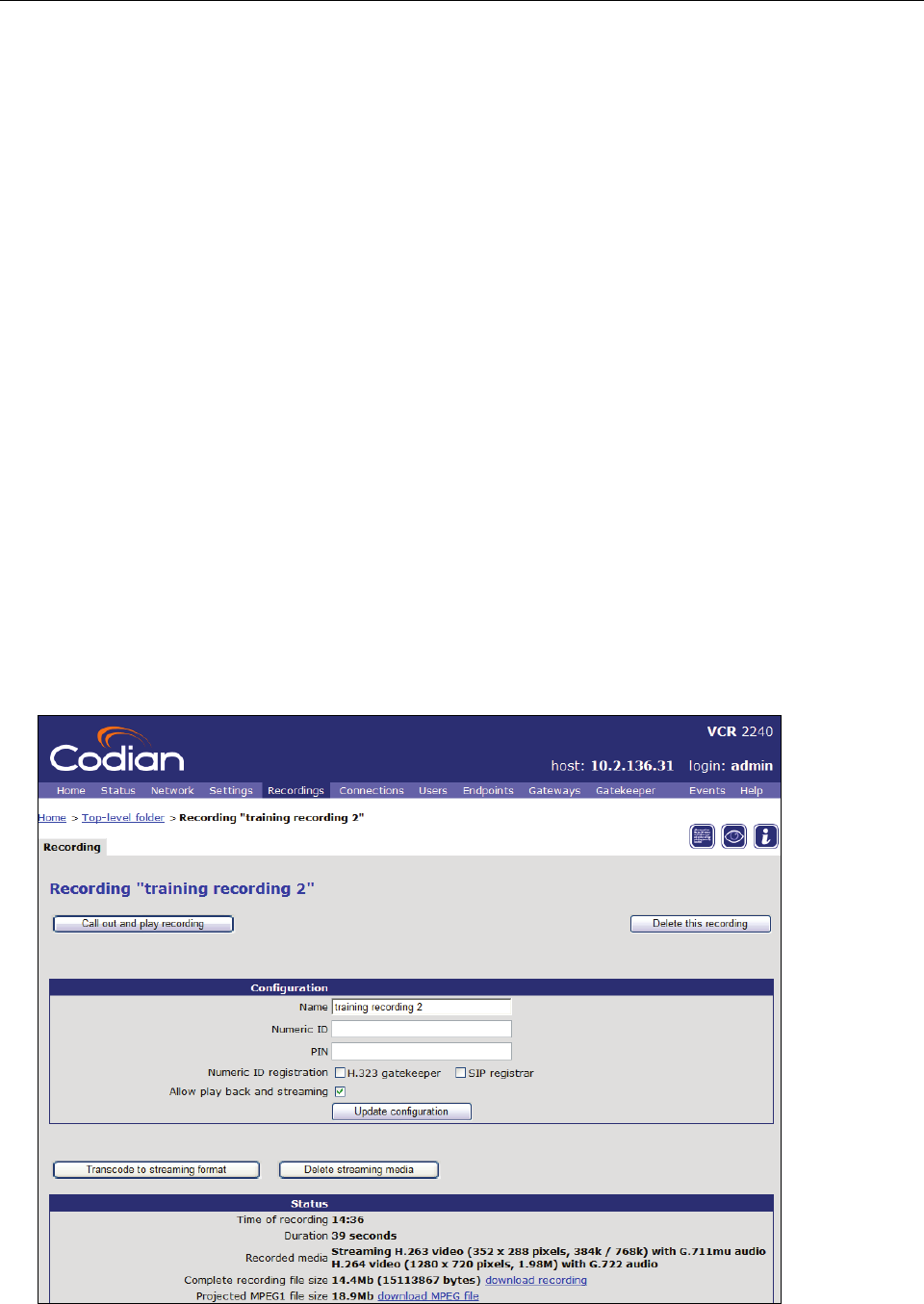
Transferring recordings
You can transfer recordings from an IP VCR to a PC. This is often an intermediate step to transferring
recordings from one IP VCR to another as there is no direct way to do this. You can also transfer a recording
from one IP VCR to another by watching and re-recording; though this takes longer than transferring the
recording file – and may also result in some degradation in quality. You try both these methods in this
section.
Downloading a recording to your PC
In this section you download the “training recording 2” made previously on to your PC.
Recordings are made in a proprietary Codian file format and can be downloaded in this format or as an
MPEG file. When you select to download a recording from the IP VCR as an MPEG file, it will not include the
H.239 content channel. To include the H.239 content channel in an MPEG file, you must download the file to a
PC and use the MPEG Converter – as described later in this section.
Video recordings can be very large: check that you have enough disk space and enough network
bandwidth to download the clip in a reasonable time before following these steps.
Downloading a recording in Codian file format
1 Go to Recordings
2 Click on the name of the “training recording 2” made previously
3 Click download recording to download a file of the recording in Codian format
You would click download MPEG file at this point if you wished to download a file of the recording in
MPEG format.
35