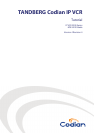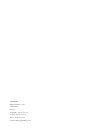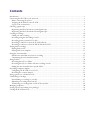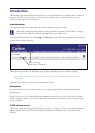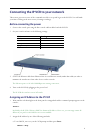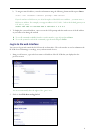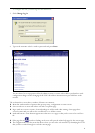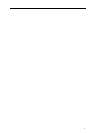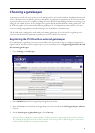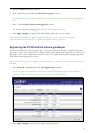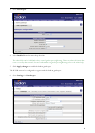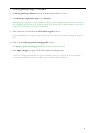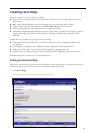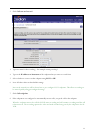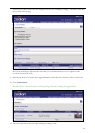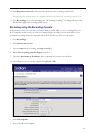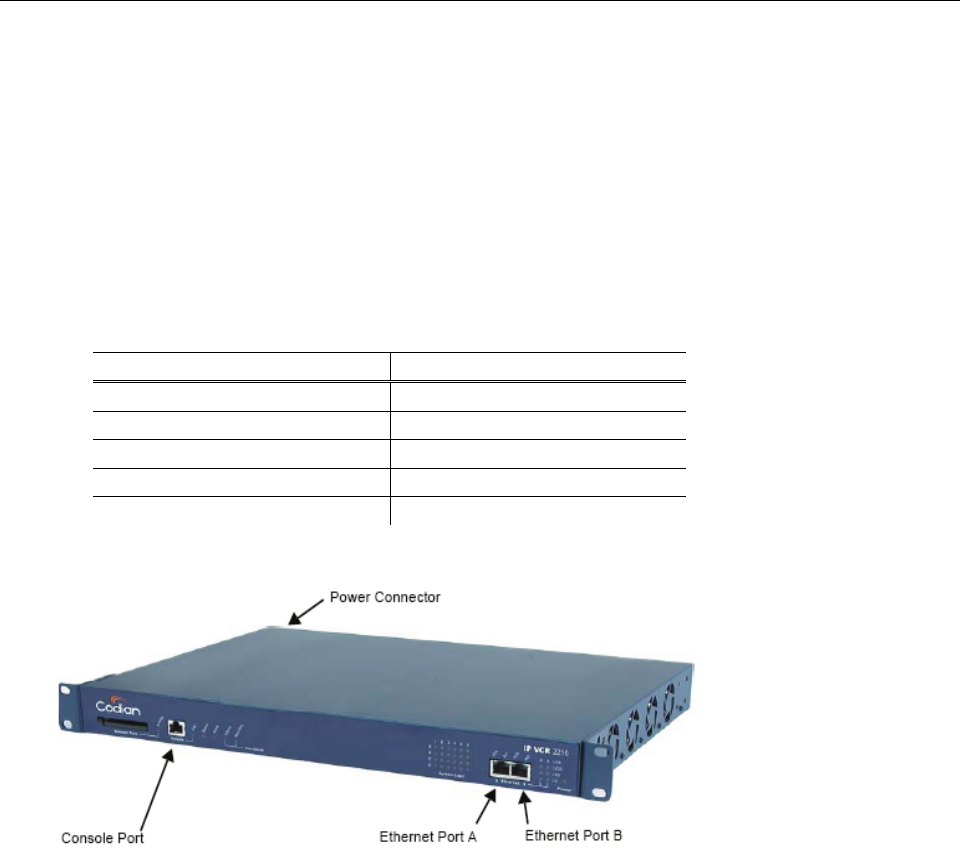
Connecting the IP VCR to your network
This section gives an overview of the commands needed to set up and log in to the IP VCR. You will make
your first recording in the next section, Creating recordings.
Before connecting the power
1 Connect the console port using the blue console cable included with the IP VCR
2 Set your console software to the following settings:
Value Setting
Baud rate 38400
Data bits 8
Parity None
Stop bits 1
Flow control None
3 Connect an Ethernet cable from Ethernet Port A to an Ethernet switch (rather than a hub) in order to
minimize the interference from other devices on the network
The Ethernet port is a 10/100/1000 Mbps auto-sensing connection.
4 Turn on the IP VCR by plugging in the power lead
The IP VCR does not have an on/off switch.
Assigning an IP Address to the IP VCR
1 Wait until the red alarm light on the front panel is extinguished and the command prompt appears on the
console:
IPVCR:>
By default, the IP VCR 2200 uses DHCP to obtain an IP address. However, you can assign a static IP
address if you prefer or if a DHCP server is not available.
2 Assign the IP address by one of the following methods:
a. To use DHCP, enter dhcp at the VCR prompt and then press Enter.
IPVCR:> dhcp
2