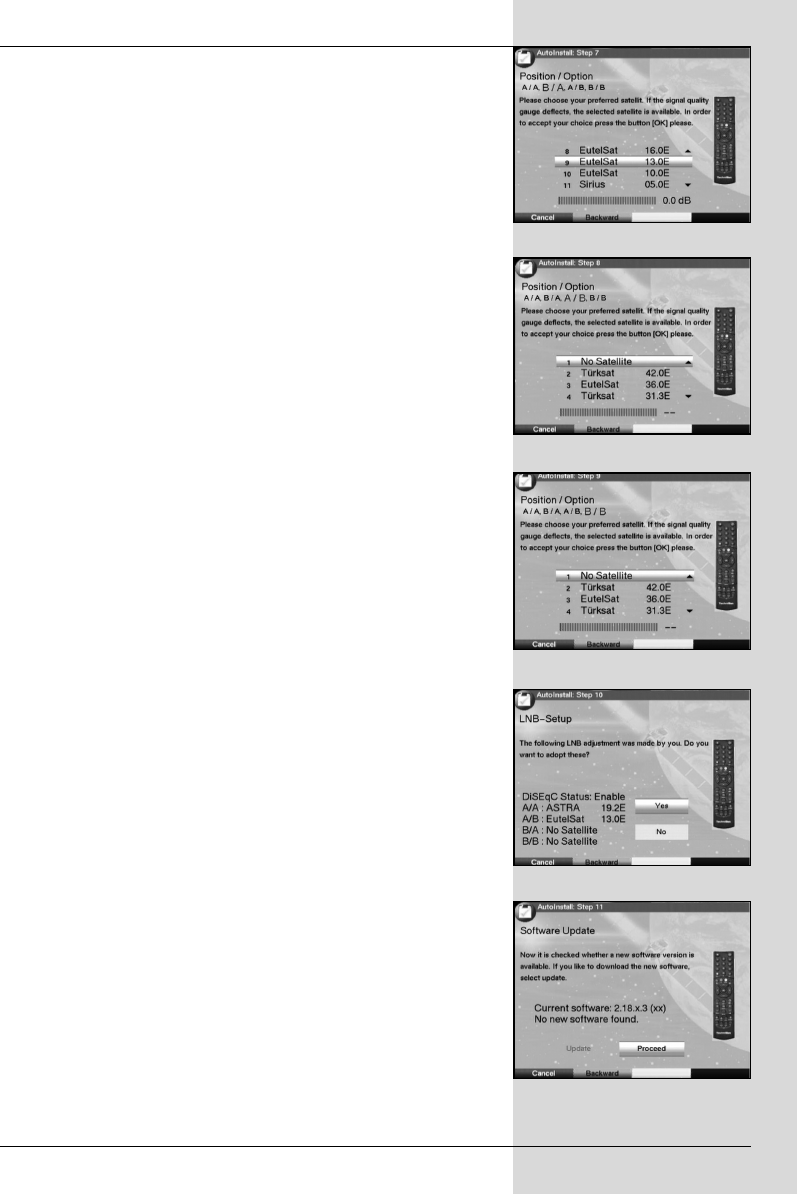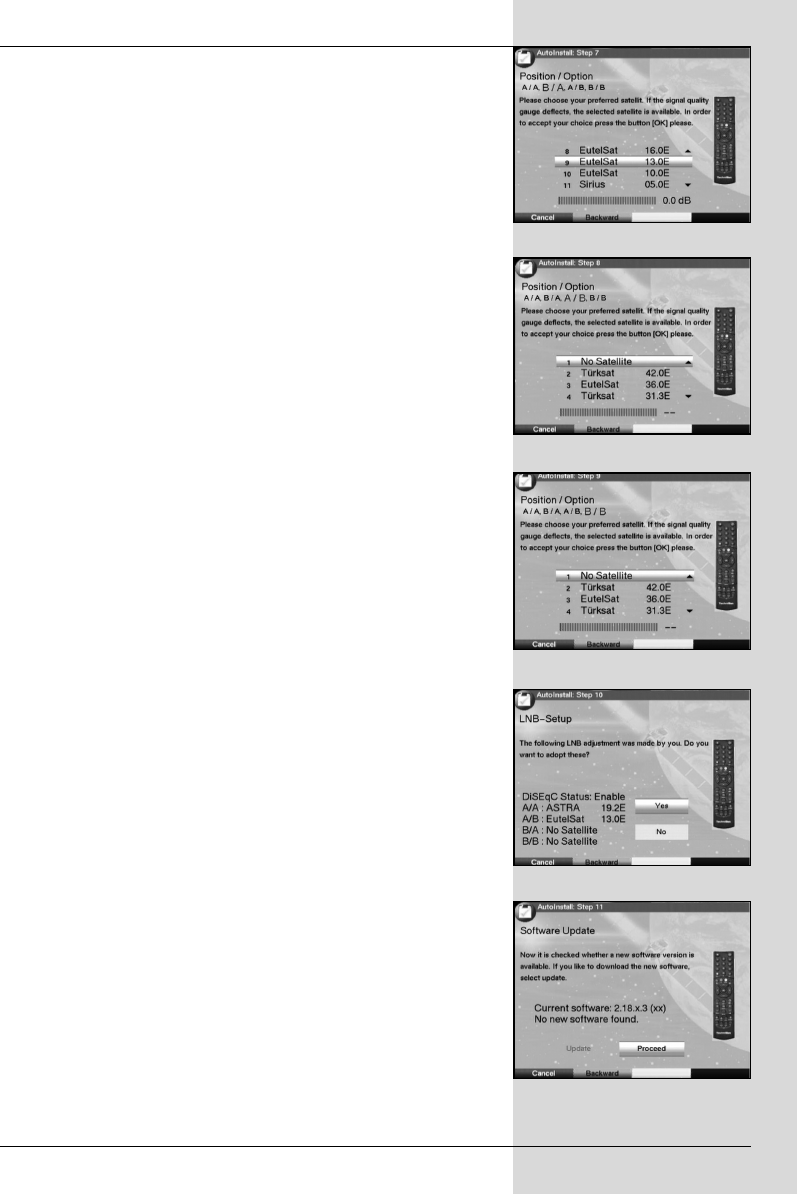
Position B/Option B
> Use the arrow up/down keys to mark the satellite
you wish to receive at the DiSEqC setting Position
B/Option B, and confirm by pressing OK. (Fig. 5-10)
As your next step, check again on the configuration of your
antenna.
> If you wish to accept this setting, use the arrow
up/down keys to mark the field Yes, and confirm by
pressing OK. (Fig. 5-11)
Updating software
When you have confirmed the antenna settings, the digital
receiver will automatically check whether a more up-to-date
version of the software for your unit is available via satellite. If
a new version of the software is available, you can perform
an automatic software update.
> Use the right/left arrow keys to select the field
Update, and confirm by pressing OK. (Fig. 5-12) The
new software for your unit will now be downloaded.
This procedure may take several minutes.
Scanning for programmes
Once you have checked on the software version, and possi-
bly downloaded an updated version, you can proceed to
searching for programmes.
> Use the up/down arrow keys to mark the field All
Channels, if you wish to scan for both encrypted and
free-to-air programmes, or select All Free-to-air
Channels if you wish to scan for only this type of pro-
gramme. (Fig. 5-13)
> Confirm your selection by pressing OK, the unit will
perform an automatic programme search. All the satel-
lites selected during the antenna configuration prove-
dure will be scanned for programmes. This procedure
may take several minutes. Please note any messages
displayed on screen.
15
(Fig. 5-8)
(Fig. 5-9)
(Fig. 5-10)
(Fig. 5-11)
(Fig. 5-12)
Bed_Anl_Digicorder_englisch 18.03.2004 14:10 Uhr Seite 15