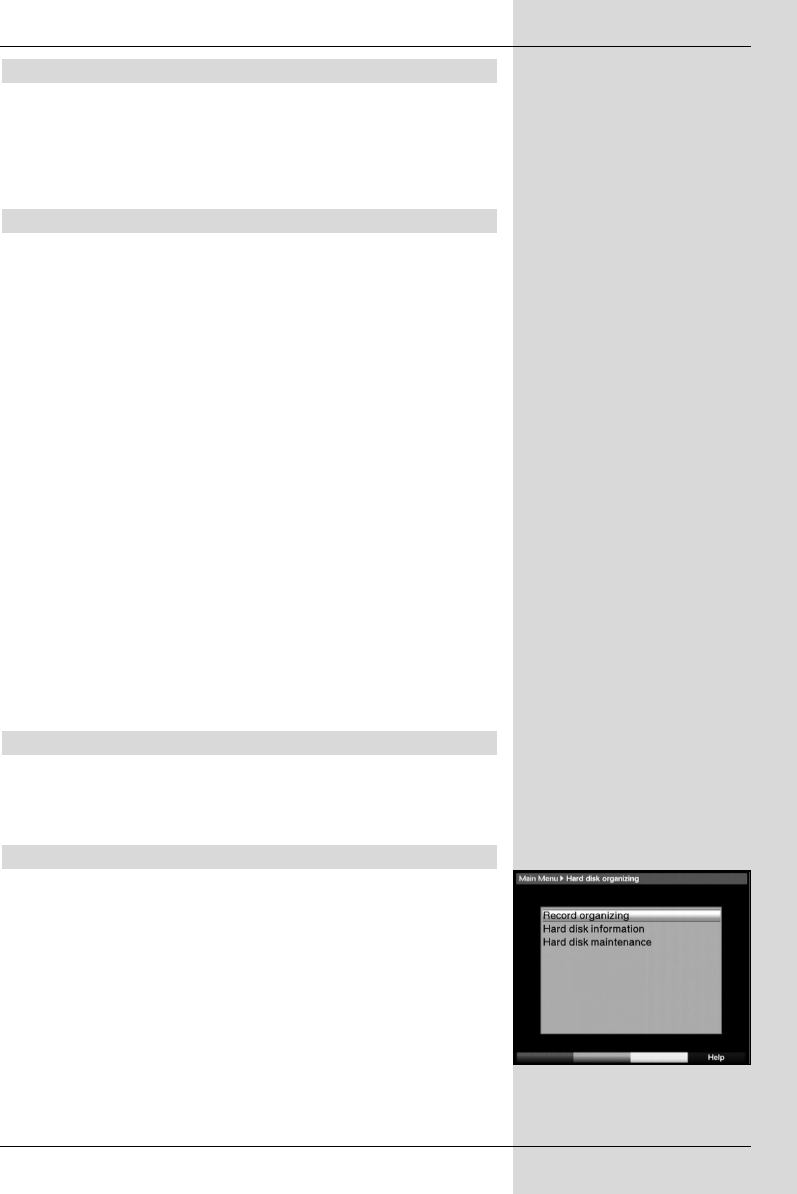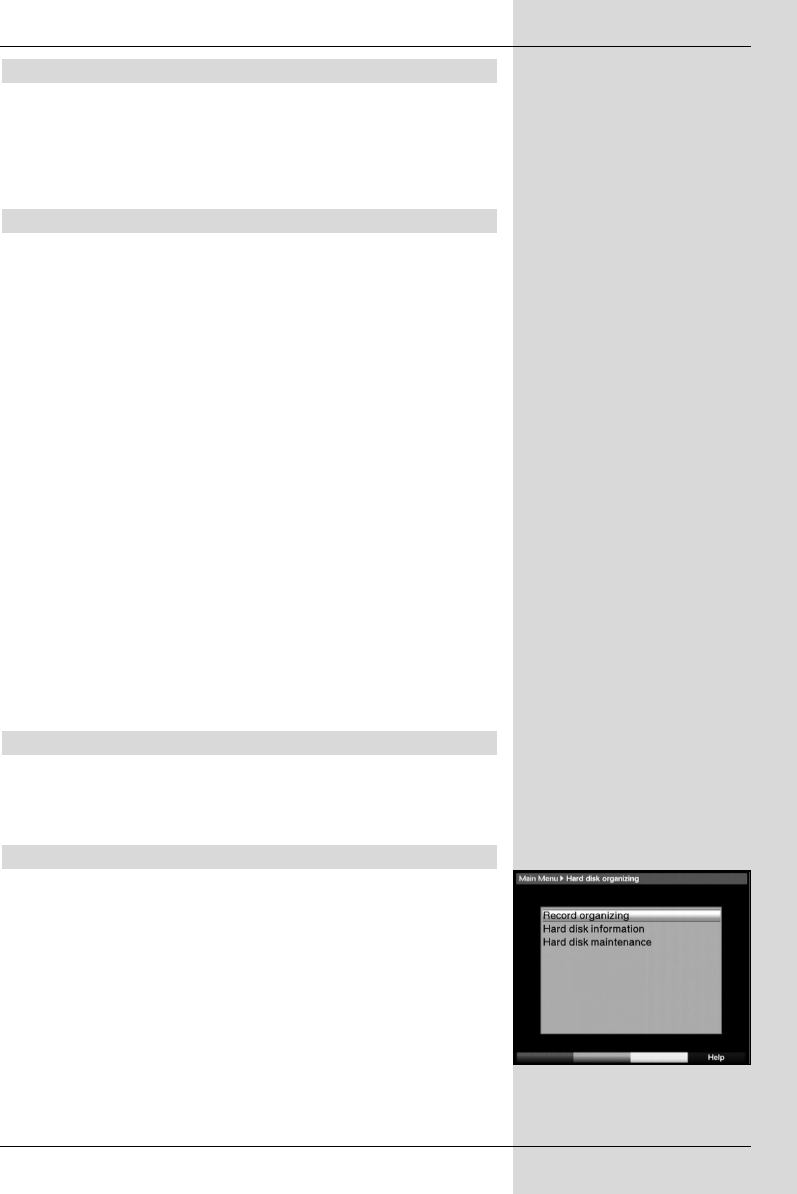
7.15.2.2 Pause/Freeze frame
>To pause during the playback of a recording (freeze
frame), press the yellow function key while the unit
is in Play mode. The message “Pause II”will appear.
> Press the yellow function key again to continue play-
ing the recording from the same position.
7.15.2.3 Fast forward and Reverse
To locate a specific point in a recording, your PVR is equip-
ped with functions for fast forward and reverse play.
> While in Play mode, press the blue function key
Forward or the red function key Reverse.
The message will be displayed, either
“Spool forward ” or “Spool reverse ”. The
recording will now by played at 4x speed in the direc-
tion indicated.
> If you press the red resp. blue function keys again,
the speed will be increased to 16x. The following mes-
sages will be displayed, either “Spool forward ” or
“Spool reverse ”.
> If you press the red resp. blue function keys yet again,
the speed will be increased to 64x. The following mes-
sages will be displayed, either “Spool forward ”
or “Spool reverse ”.
> Pressing the red resp. blue function keys yet again
will allow you to spool forward or back in 10 minute
steps.
> Once you have found the desired place in the recor-
ding, press the yellow function key to revert to nor-
mal Play operation.
7.15.2.4 Ending Play
> If you wish to stop playing a recording, press the
green function key. The playback function is termina-
ted and your receiver reverts to normal operation.
7.15.3 Managing the hard drive
> Press the Menu key to display the Main Menu.
> Use the up/down arrow keys to mark the line Hard
drive organizing.
> Confirm by pressing OK. The menu Hard drive organi-
zing will be displayed. (Fig. 7-26)
> Use the up/down arrow keys to move the markers
around within the menu, and to change the various
positions.
41
(Fig. 7-26)
▲
▲
▲
▲
▲
▲
▲
▲
▲
▲
▲
▲
▲
▲
▲
▲
▲
▲
▲
Bed_Anl_Digicorder_englisch 18.03.2004 14:10 Uhr Seite 41