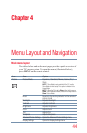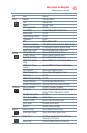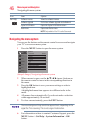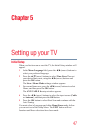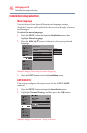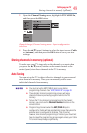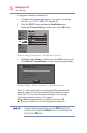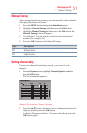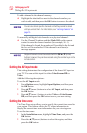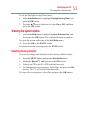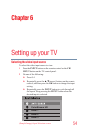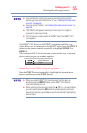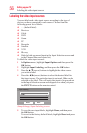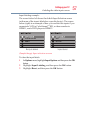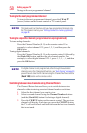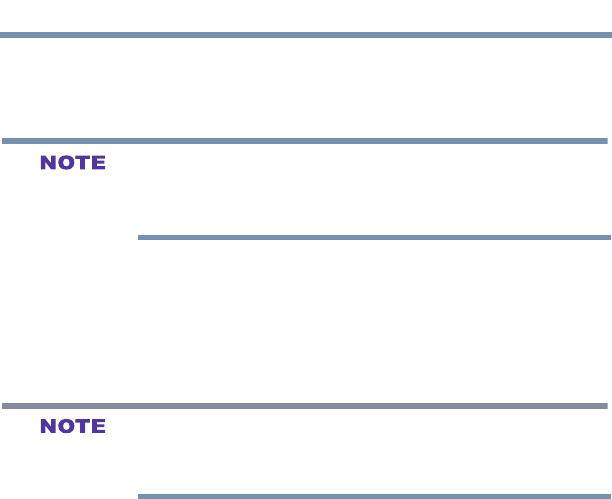
52
Setting up your TV
Setting the time zone
To add a channel to the channel memory:
v Highlight the checked box next to the channel number you
wish to add, and then press the OK button to remove the check.
You can also block specific channels so that they cannot be tuned
until you unlock them. For information, see “Locking channels” on
page 75.
To manually add digital sub-channels on a physical channel:
v Use the Channel Numbers and the (Dash 100) on the remote
control to enter the channel number (for example, 56–1).
If the channel is found, the number will be added to the list and
the box will be unchecked. If the channel is not found, a
message appears.
Skipped channels cannot be selected with the CH ▲/▼(arrow)
buttons; however, they can be accessed using the number keys on the
remote control.
Setting the AV input mode
This setting determines the conguration of the shared AV input on
your TV. You can set this input for either ColorStream HD or
Video.
Add the following descriptions:
To set the AV Input mode:
1
From Options menu, highlight Input Options, and then press
the OK button.
2
Press ▲
/▼(arrow)
buttons to select AV Input, and then press
the OK button.
3
Press ▲
/▼(arrow)
buttons to select Video or ColorStream
HD, and then press the OK button to save your new setting.
Setting the time zone
The Time Zone setup allows you to specify the correct time zone for
your region. This feature allows the TV status information to
display the correct time zone information for your viewing area.
To set the time zone:
1 In the Installation menu, highlight Time Zone, and press the
OK button.
2 Press the ▲/▼(arrow) buttons to select the region, and then
press the OK button.
Setting the AV input mode