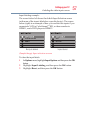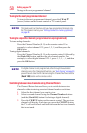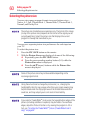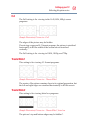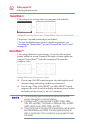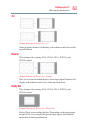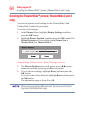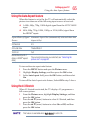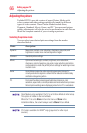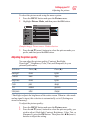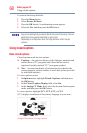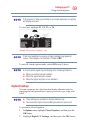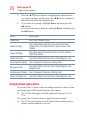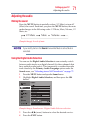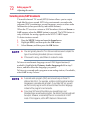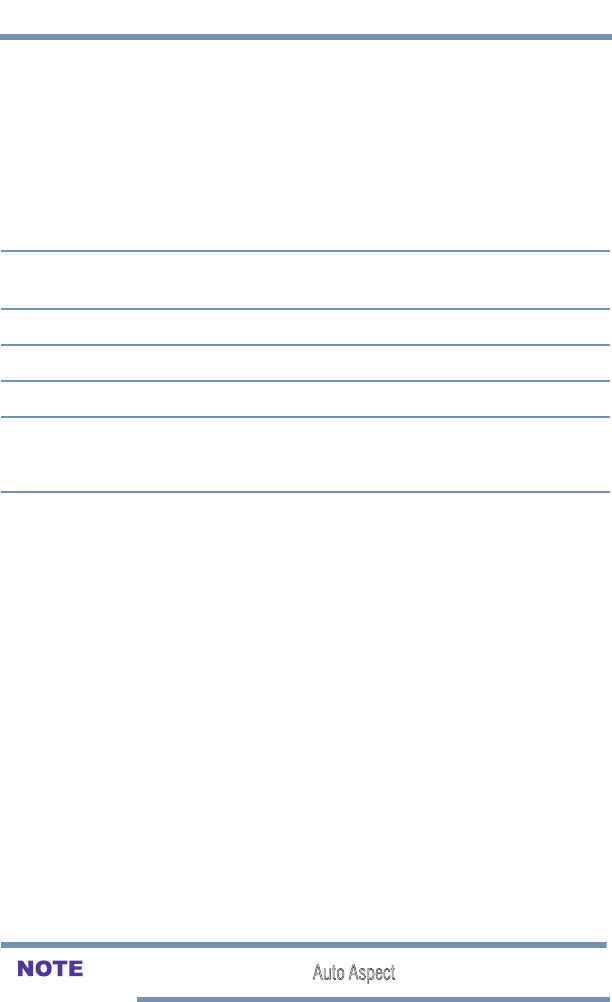
65
Setting up your TV
Using the 4:3 Stretch
Using the Auto Aspect feature
When this feature is set to On, the TV will automatically select the
picture size when one of the following input sources is received:
v A 480i, 480p, 720p, 1080i digital signal from the ANT/CABLE
input.
v 480i, 480p, 720p, 1080i, 1080p, or VGA (60Hz) signal from
the HDMI
®
inputs.
Aspect Ratio of Signal
Source
Automatic Aspect Size (automatically selected when Auto
Aspect is On)
4:3 Normal 4:3
4:3 Letter Box TheaterWide 2
16:9 Full Full
Not defined (no ID-1
data or HDMI
®
aspect
data)
The current picture size you selected, see “Selecting the
picture size” on page 60.
To turn on the auto aspect ratio feature:
1 Press the MENU button and open the Picture menu.
2 Highlight Display Settings, and then press the OK button.
3 In the Auto Aspect eld, press the OK button, and then select
On.
To turn off the Auto Aspect ratio feature, Select Off in step 3 above.
Using the 4:3 Stretch
When 4:3 Stretch is activated, the TV displays 4:3 programs as a
full-screen picture.
1 From the Picture menu, highlight Display Settings, and then
press the OK button.
2 Press the ▲/▼(arrow) buttons to select 4:3 Stretch, and then
press the OK button.
3 Press the ▲/▼(arrow) buttons to select On or Off, and then
press the OK button
This feature is available when Auto Aspect is set to On.
Using the Auto Aspect feature