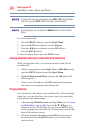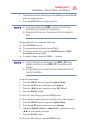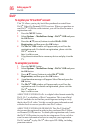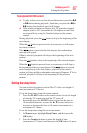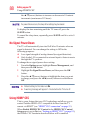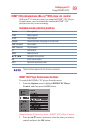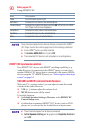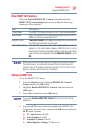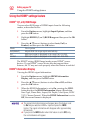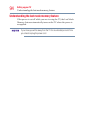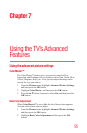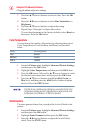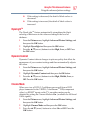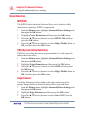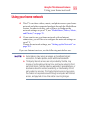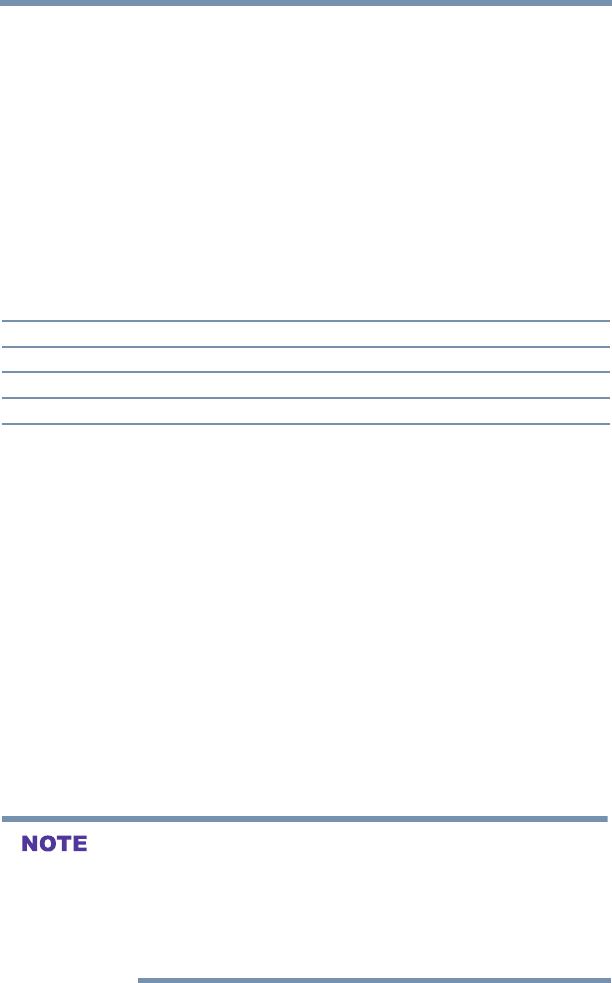
92
Setting up your TV
Using the HDMI® settings feature
Using the HDMI
®
settings feature
HDMI
®
1(2, or 3) RGB Range
You can select RGB range of HDMI inputs from the following
modes, as described below:
1 From the Options menu, highlight Input Options, and then
press the OK button.
2 Highlight HDMI 1(2, or 3) RGB Range and then press the OK
button.
3 Press the ▲/▼(arrow) buttons to select Auto, Full, or
Limited, and then press the OK button.
Mode Description
Auto(default) Adjusts RGB full range signal automatically.
Full RGB input signal is displayed in the range from 0 to 255.
Limited RGB input signal is displayed in the range from 16 to 235.
The HDMI
®
setting (RGB Range) needs proper HDMI
®
source
devices. If your HDMI
®
source device does not support these
features, the TV may not work properly when this feature is enabled.
HDMI
®
Information Display
Viewing the HDMI
®
signal information:
1 From the Options menu, highlight HDMI Information
Display, and then press the OK button.
2 Press the ▲/▼(arrow) buttons to select On or Off, and then
press the OK button.
3 When the HDMI Information is set to On, pressing the INFO
button displays the HDMI Information banner (Resolution,
Scan Type, Frame Rate, Aspect, Bit Depth, Color Space, RGB/
YUV, Chroma Format). When the HDMI Information is set to
Off, the normal banner is displayed.
vThe signal information banner will appear when this feature is set
to On and you watch an HDMI
®
input and press the INFO
button. The signal information will disappear after approximately
60 seconds.
vIf you press the INFO button when this feature is set to Off, only
the normal banner will appear.