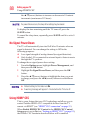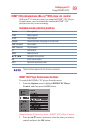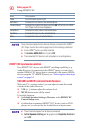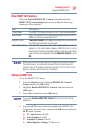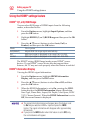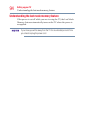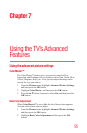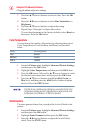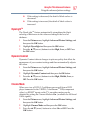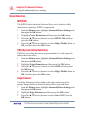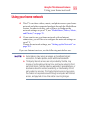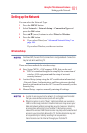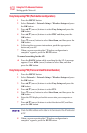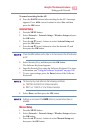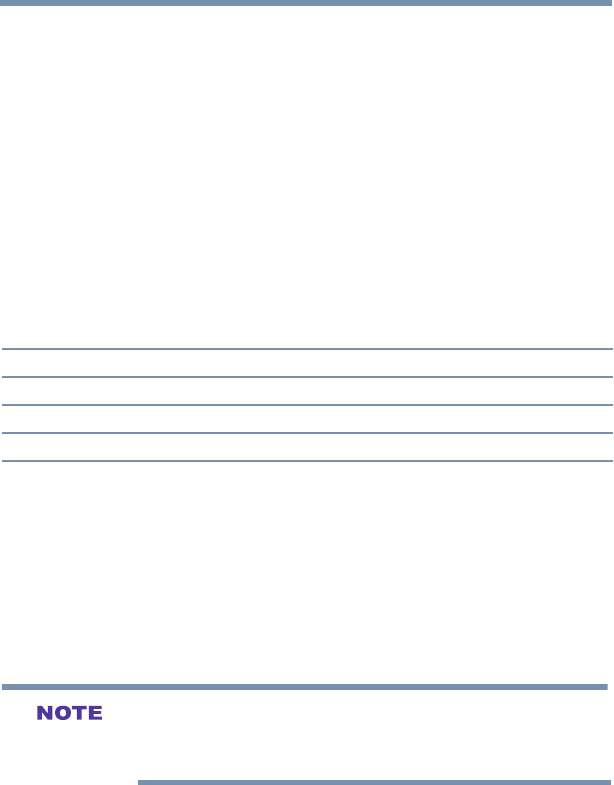
96
Using the TV’s Advanced Features
Using the advanced picture settings
3 Press the ▲/▼(arrow) buttons to select a color. Press the OK
button.
4 Press the ◄/►(arrow) buttons to select Hue, Saturation, or
Brightness.
5 Press the ▲/▼(arrow) buttons to adjust the setting.
6 Repeat Steps 3 through 5 to adjust other colors.
To reset the adjustments to the factory defaults, select Reset on
the screen. Press the OK button.
Color Temperature
You can change the quality of the picture by adjusting three preset
Color Temperatures (Cool, Medium, and Warm), as described
below.
Mode: Picture Quality:
Cool blueish
Medium neutral
Warm reddish
1 From the Picture menu, highlight Advanced Picture Settings,
and then press the OK button.
2 Highlight Color Temperature and then press the OK button.
3
Press the OK button, followed by ▲/▼(arrow) buttons to select
the desired color temperature, and then press the OK button.
4 Press the ▲/▼(arrow) buttons to highlight Red, Green, or
Blue level, and then press the ◄/►(arrow) buttons to adjust
the level. Press the EXIT button.
The Red, Green, and Blue level settings are connected to the Color
Temperature settings and will change based on which preset color
temperature (Cool, Medium, or Warm) is selected.
Static Gamma
The static gamma feature lets you adjust the levels of black in the
picture.
1 From the Picture menu, highlight Advanced Picture Settings,
and then press the OK button.
2 Highlight Static Gamma and then press the OK button.
3 Press the ◄/►(arrow) buttons to adjust the level of black
detail. Press the EXIT button.