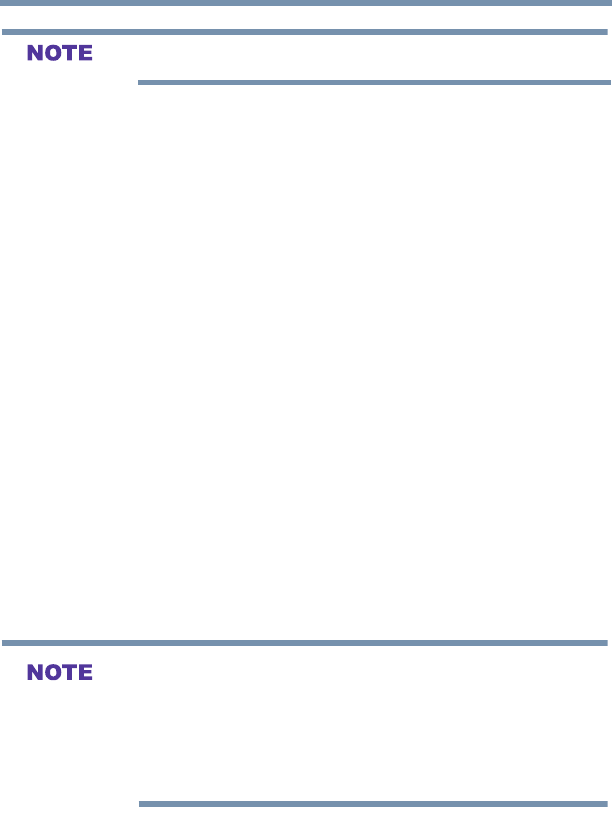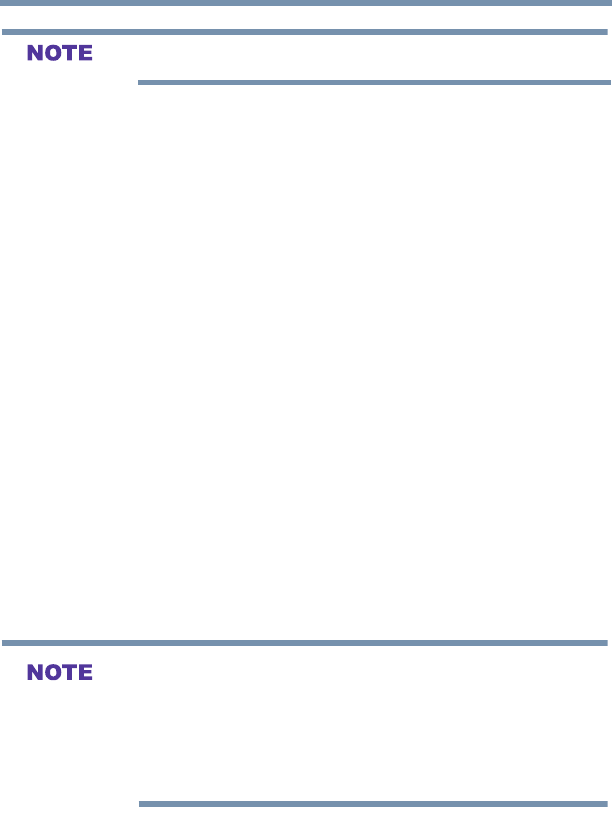
76
Setting up your TV
Locking channels
If the PIN code has not yet been set, a warning message appears.
4 A check appears in the box.
5 To remove the check, press the OK button.
6 Press the EXIT button.
Using the GameTimer™
You can use the GameTimer
TM
to set a time limit for playing a video
game (30–120 minutes). When the GameTimer
TM
expires, the TV
enters Input Lock mode and locks out the input source for the video
game device.
To set the GameTimer
TM
:
1 In the Timers menu, highlight GameTimer, and then press the
OK button.
2 Enter your four-digit PIN code.
3 Press the ▼(arrow) button to select 30, 60, 90 or 120 minutes,
and then press the OK button.
To cancel the GameTimer
TM
, select Off in step 3 above.
To deactivate the Input Lock once the GameTimer
TM
has activated
it:
v Set the Input Lock to Off, see “Using the input lock feature” on
page 75.
v A message appears when 10 minutes, 3 minutes, and 1 minute are
remaining.
v If the TV loses power with time remaining, the TV will enter Input
Lock mode when power is restored (as if the GameTimer had been
activated). To resume use, you must deactivate the Input Lock, see
“Using the input lock feature” on page 75.
Using the panel lock feature
You can lock the control panel to prevent your settings from being
changed accidentally (by children, for example). When Panel Lock
is set to On, none of the controls on the control panel operate except
the POWER button.
To lock the control panel: