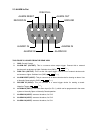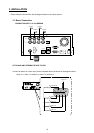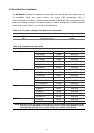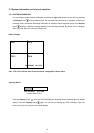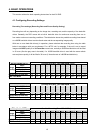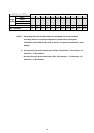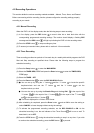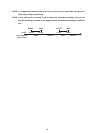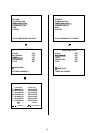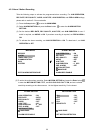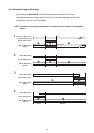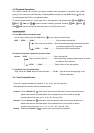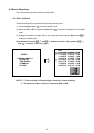17
4.2 Recording Operations
This section details the various recording methods available – Manual, Timer, Alarm, and External.
Before commencing with the recording function, please configure the recording settings properly
according to your needs.
4.2.1 Manual Recording
When the DVR is in live display mode, take the following steps to start recording:
(1) In live display, press the
REC button to record video into a hard disk drive with the
corresponding programmed recording settings. The monitor should display a flashing
REC
message and the
REC button will light up indicating the DVR is in the recording status.
(2) Press the
STOP button to stop recording any time.
(3) To access just recorded video, please refer to section 4.4 for more details.
4.2.2 Timer Recording
Timer recording provides two periods of time each day in a weekly table which programs the DVR
Start and Stop recording at specified times. Please take the following steps to program the
scheduled recording.
(1) Press the
Setup button to enter the MAIN MENU.
(2) Select the
TIMER/ SEQ/ TITLE and press the Enter button to enter the TIMER/ SEQ/
TITLE
page.
(3) Select the TIMER-SET.
(4) Press the Enter button to enter the REC SCHEDULE table.
(5)
● You can set up by using the “<” button and the “>” button to locate the specific
day/hour/minute and use the “^” button and the “v” button to set the
day/hour/minute you wish.
● You can also set up by using the Shuttle Ring and the Jog Dial. is the equal of the
“<” button
, is the equal of the “>” button , is the equal of the “^” button
and
is the equal of the “v” button .
● The time is displayed in a 24-hour clock format.
(6) After scheduling is completed, press the
Enter button and set OK to save the setting or
select
CANCEL to leave the page without saving the settings.
(7) To activate the programmed recording schedule, set the
REC ENABLE to ON. As the
scheduled recording is on, the red indicator of the Timer Record
will be on as well. To
deactivate it, set to
OFF.
(8) Press the
STOP button during the scheduled recording to stop it at any time. If you wish
to continue the scheduled recording, press the
REC button to proceed.