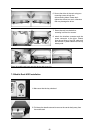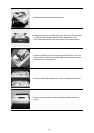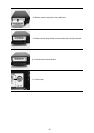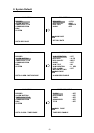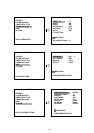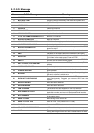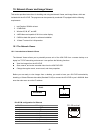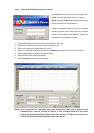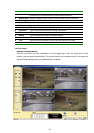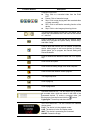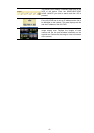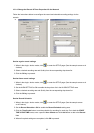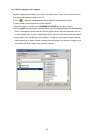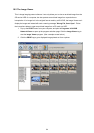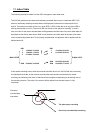58
10.1.3 View the 4CH DVR video from a remote PC
Once Network View is executed a Login prompt will
appear, you must enter the default User Name:
admin, password: 9999 into the respective field and
click on OK to log into the application.
Follow the instructions below to use the Network
Viewer to browse a 4CH DVR video from a remote
location. Upon entering the Network Viewer, the
connection box will appear as follows.
1. Click the
Find tag to connection of the all DVR device in the LAN.
2. Choose a channel number from the Channel drop-down list.
3. Type in the user name for the chosen 4CH DVR.
4. Type in the password of the device and click the
Modify tag to add the device to the Device List.
5. Please repeat steps 2 to 4
again for another desire.
6. Select the 4CH DVR to enter this device.
7. Click the
Login tag to begin viewing images.
NOTE: Upon connection, the connection status box indicates the name and IP address of the
selected device. If there’s a failure to connect, a “Fail” message appears on the screen
right after the device IP address; otherwise an “OK” appears. To add more connections or
units to the 4CH DVR, please repeat the above instructions.