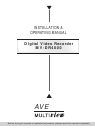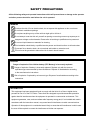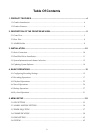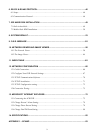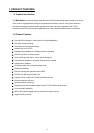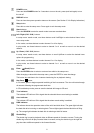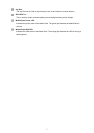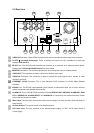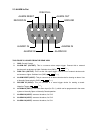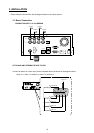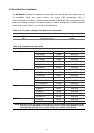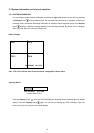6
POWER button:
Press and hold POWER button for 3 seconds to turn on the unit, press (and hold again) to turn
the unit off.
DISPLAY button:
Press to show the system operation status on the screen. (See Section 3.3 for Display indications)
Setup button:
Press this to enter the setup menu. Press again to exit the setup mode.
Search button:
Press the SEARCH to enter the search mode to access recorded video.
Left / Right (CH3 / CH4 ) buttons:
In setup menu/ search mode, use these buttons scroll Left/Right to select desired items in the
menu setup mode.
In live mode, use these buttons to select channel 3 or 4 for display.
In play mode, use these buttons to select a channel 3 or 4 as well as zoom in on the desired
channel.
Up / Down ( CH2 / CH1 )buttons:
In setup menu/ search mode, use these buttons to scroll Up/Down to select the desired items
options for programming.
In live mode, use these buttons to select channel 2 or 1 for display.
In play mode, use these buttons to select a channel 2 or 1 as well as zoom in on the desired
channel.
Enter / (Quad) Button:
Press the ENTER button to select or enter an item while in the setup menu.
When changing a value within the setup menu, press the ENTER to save the change.
This button also switches to the 4 camera view during live or playback viewing.
Seq./Save button:
In live mode, press to begin sequential switching of the live cameras. The view will rotate through
all cameras following the programmed dwell time.
In SD card backup mode, press to save the desired still image to SD card.
T-rec Indicator:
This indicator LED will turn ON to signal that the schedule/timer record setting is enabled.
A-rec Indicator:
This indicator LED will turn ON to signal that the alarm record setting is enabled.
DISK Indicator:
The indicator shows the operation status of the unit’s hard-disk drives. The green light indicates
the hard-disk drive is storing or retrieving data. The red light signals the hard-disk drive is filling
up. The orange light indicates the hard disk is retrieving at disk-full status.
Shuttle Ring:
The shuttle ring is used to playback video at different speeds in forward or reverse. Turning the
shuttle ring to the left will play recorded video in reverse, turning the shuttle ring to the right will
play the video at different speeds in the forward direction.