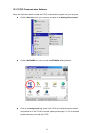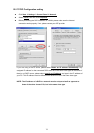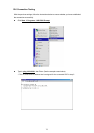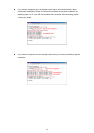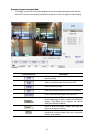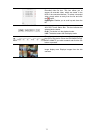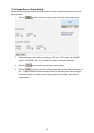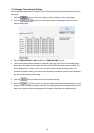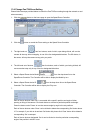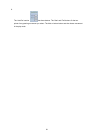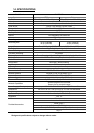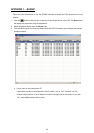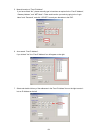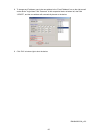79
13.3 Change Timer Record Setting
Please follow the steps below to change the Timer Record setting through the network as and when
necessary.
1. Click the
button on the home page to enter the Record / Alarm setting page.
2. Click the
connection on the Record / Alarm setting page to enter the Timer
Record setting page.
3. Set the
TIMER RECORD to ON to enable the TIMER RECORD function.
4. There are two time-periods available for scheduling each day. The Timer Record setting page
allows users to program the time each day that the 4CH DVR will start and stop recording. The
time is displayed in a 24-hour clock format. If there is a time overlap showing between two
continual time-period settings, the device will automatically combine the two time-period settings
into one combined time-period setting.
5. Click the
button to submit the new Timer Record setting.
6. Click the
button to return to the home page while the new image setting acts on the
images to effect the desired changes instantly. (If the setting has not been changed by the above
steps, any (re)entry onto the home page will find images in their earlier or original setting. )