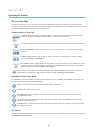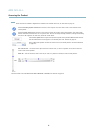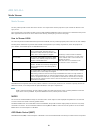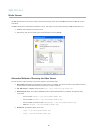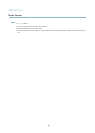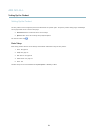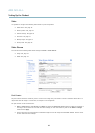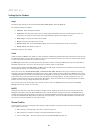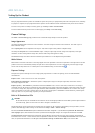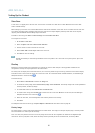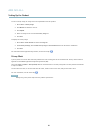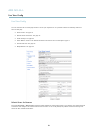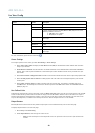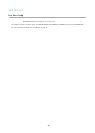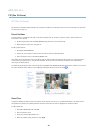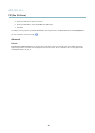AXIS M1143–L
Setting Up the Product
Four pre-programmed stream profiles are available for quick set up. Each pre-programmed profi le has a descriptive name, indicating
its purpose. If required, the pre-programmed stream profiles can be modified and new customized stream profiles can be created.
To create a new profile or modify an existing profile, go to Setup > Video > Stream Profiles.
To select a default stream profile for the Live View page, go to Setup > Live View Config.
Camera Settings
The Video > Camera Settings page provides access to advanced image settings for the Axis product.
Image Appearance
Increasing the Color level increases the color saturation. The value 100 gives maximum color saturation. The value 0 gives a
black and white image.
The image Brightness can be adjusted in the range 0–100, where a higher value produces a brighter image.
Increasing the Sharpness can increase bandwidth usage. A sharper image might increase image noise especially in low light
conditions. A lower setting reduces image noise, but the whole image will appear less sharp.
The Contrast changes the relative difference betwee n lig ht a nd dark. It can be adjusted using the slidebar.
White Balance
White balance is used to make colors in the image appear the same regardless of the color temperature of the light source. The Axis
product can be set to automatically identify the light source and compensate for its color. Alternatively, select the type of light
source from the drop -dow n list. For a de scription of each avai lable s etting, see the online he lp
.
Exposure Settings
Configure the exposure settings to suit the image q uality requirements in relation
to lighting, frame rate and bandwidth
considerations.
Exposure value - Click in the bar to fine-tune the exposure.
Enable Backlight compensation - Enable this option if a bright spot of light, for example a light bulb, causes other areas in
the image to appear too dark.
Exposure priority - When Motion is prioritized and maximum Shutter tim e is set to a small value, motion blur in the image is
minimized. This can be useful f or reco
gnition of moving objects such as people and vehicles. However, prioritizing motion may cause
an increase in image noise, especia lly in low light situations. W he n Low noise is prioritiz ed and Gain is set to a small value, image
noise is minimized. The file size is reduced, which can be useful if storage space or bandwidth is limited. However, prioritizing low
noise may resu lt in a very dark im
age, especially in low light situations.
Built-in IR Illuminations LEDs
CAUTION
Do not look d irectly into the IR LED at short distance. Since the IR light provided fro m the IR LED is powerful light outside of
the visible rang
e, please use the camera to check if IR light is activated or not.
The IR illumination can be activated or de-activated, and its intensity can be increased or decreased by moving the slide r, fro m the
product’s Live View page. Other settings can be d efine d from Setup > Video > Camera Settings.
De-select the Enable IR illumination option to disable IR illumina ti on altogether. If you disable the Synchronize IR illumination
with day/night option, IR illumination will not be synchronized with da y /night change s. To configure IR illumination click Edit .
The IR Illumination window displays the approximate area the IR light will illuminate given the current settings. The default IR
illumination zoom is set at 1. If the camera’s zoom is adjusted to a different value, move the Angle of illumination slider to the same
value, for optimal IR illumination in the IR Light window (Camera Settings> IR Illumination> Edit) in the camera’s GUI.
16