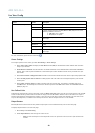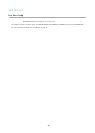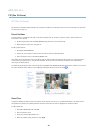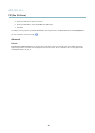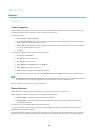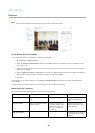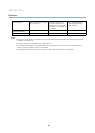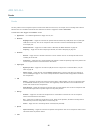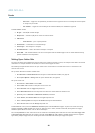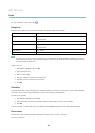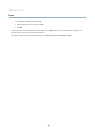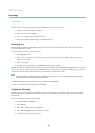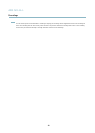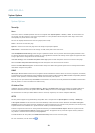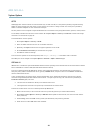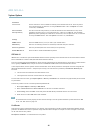AXIS M1143–L
Events
- Recurrence — trigger the rule periodically, see
Recurrences on page 29
. This can for example be used to upload
an image every 5 minutes.
- Use Schedule — trigger the rule according to the selected schedule, see
Schedules on page 29
.
Available actions include:
• IR light — activate/de-activate IR light.
• Output Port — activate an I/O port to control an external device.
• PTZ Control
- Preset Position — go to a preset position.
• Record Video — record video to a selected storage.
• Send Images —sendimagestoarecipient.
• Send Notifications —sendanotificatio n message to a recipient.
• Status LED — flash the LED indicator. This can for example be used to validate triggers such as motion detection during
product installation and configuration.
Setting Up an Action Rule
An action rule defines the conditions that must be met for the product to perform an action, for example record video or send email
notifications. If multiple conditions are defined , all must be met to trigger the action.
The following example describes how to set up an action rule to record video to a network share if there is movement in the
camera’s field of view.
Set up motion detection and add a network share:
1. Go to Detectors > Motion Detection and configure a motion detection window, see
page 25
2. Go to System Options > Storage and set up the network share, see
page 42
.
Set up the action rule:
1. Go to Events > Action Rules and click Add.
2. Select Enable rule and enter a descriptive name for the rule.
3. Select Detectors from the Trigger drop-down list.
4. Select Motion Detection from the drop-down list. Select the motion detectio n windo w to use.
5. Optiona lly, select a Schedule and Additional conditions,seebelow.
6. Under Actions, select Record Video from the Ty pe drop-down list.
7. Select a Stream profile and configure the Duration settings as described below.
8. Select Network Share from the Storage drop-down list.
To add additional criteria, s e lect the Additional conditions op tion and add additional triggers. To prevent an action from being
triggered repeatedly, a Wait at least time can be set. Enter the time in hours, minutes and seconds, during which the trigger
should be ignored before the action rule can be activated again.
The recording Duration of some actions can be set to include time immediately before and after the event. Select Pre-trigger time
and/or Post-trigger time and enter the number of seconds. When While the rule is active is enabled and the action is triggered
again during the post-trigger time, the recording time will be extended with another post-trigger time period.
28