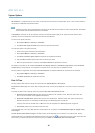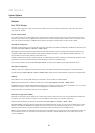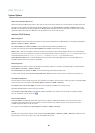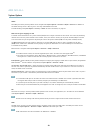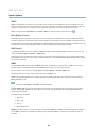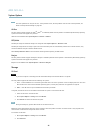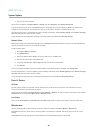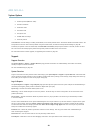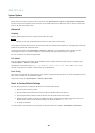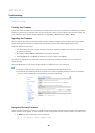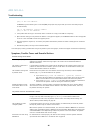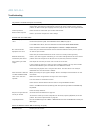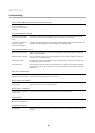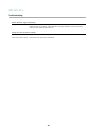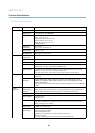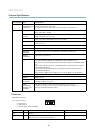AXIS M1143–L
System Options
The log levels for the System Log and the Access Log are set under System Options > Support > Logs & Reports > Configuration.
The Access Log can be co nfigu red to list all connections to the product (select Critical, Warning s & Info). If required, a different log
level can be used when sending emails.
Advanced
Scripting
Scripting allow s experienced users to customize and use their own scripts.
NOTICE
Improper use may cause unexp ected behavio r and loss of contact w ith the Axis product.
Axis strongly recommends that you do not use this function unless you understand the consequences. Axis Support does n o t provide
assistance for problems with cu stomized scripts.
To open the Script Ed itor, go to System Options > Advanced > Scripting. It is recommended to create a backup file before
customizing the scripts. If a script causes problems, reset the product to its factory default settings, see
page 44
.
For more information, see www.axis.com/developer
File Upload
Files, for examp le web pages and images, can be uploaded to the Axis product and used as custom settings. To up load a file, go
to System Options > Advanced > File Upload.
Uploaded files are accessed through http://<ip address>/local/<user>/<file name> where <user> is the
selected user group (viewer, operator or a dministrator) for the uploaded file.
Plain Config
Plain Config is for advanced users with experience of Axis product configuration. Most parameters can be set and modified from this
page. Help is a vailable from the standard help pages.
To open Plain Config, go to System Options > Advanc ed > Plain Config.
Reset to Factory D efault Settings
This will re se t all parameters, including the IP address, to the factory default settings :
1. Disconnect power from the product.
2. Press and hold the C ontrol button and reconnect power (see
Hardware Overview on page 4
).
3. Keep the Control b utton pressed for about 15 seconds until the Status indicator flashes amber.
4. Release the Control button. The process is complete after about 1 minute (when the Status indicator turns green). The
product has been reset to the factory default settings. The default IP address is 192.168.0.90
5. Re-assign the IP address.
It is also possible to reset parameters to factory default via the web interface. G o to Setup > System Options > Maintenance.
44