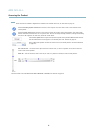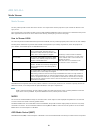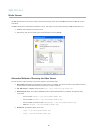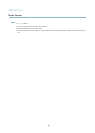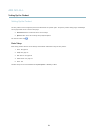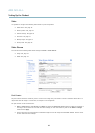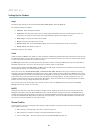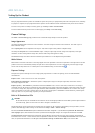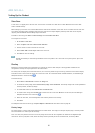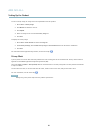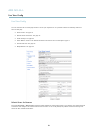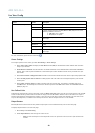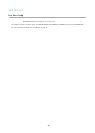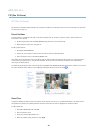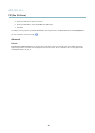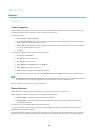AXIS M1143–L
Setting Up the Product
View Area
A vie w area is a cropped part of the full view. The view a re a is treated as a video source in Live View and has its own video
stream and PTZ settings.
When setting up a vie w ar ea it is rec om m e nde d tha t the video stream resolution is the same size as or smaller than the view a re a
size. Setting the video stream resolution larger than the view area size im plie s digitally scaled up video aft er sensor capture,
requiring more bandwidth without adding image information.
To enable a view area, go to Video > Camera Settings and select Enable View Area.
To configure the view area:
1. Go to Video > View Area.
2. Select an Aspect ratio and a Video stream resolution.
3. Use the mouse to move and resize the view area.
4. Select Enable PTZ to enable digital PTZ for the view area.
5. Click Save to save the settings.
Note
The PTZ functio n ality is use ful during installa tion of the Axis product. Use a view area to crop out a specificpartofthe
full view.
Overlay
Overlays are used to provide extra information, for example for forensic video analysis or during product installation and
configuration. Overlays are superimposed over the video stream.
An overlay text can display the current date and time, or a text string. When using a text string, modifiers c an be used to display
information s uch a s the current bit rate or the cur re nt frame rate. For information about a vailable modifiers, see
File Naming &
Date/Time Formats
in the online help .
To enable overlays:
1. Go to Video > Video Stream and select the Image tab.
2. To include an overlay image, select Include overlay image at the coordinates. The overlay image must first be uploaded to
the A xis product, see
Overlay Image
.
3. To include date and time, select Include date and Include time.
4. To include a text string, select Include text and enter the text in the field. Modifiers can be used, see
File Naming &
Date/Time Formats
in the online he lp .
5. Select the text color, the text background color and the position of the overlay.
6. Click Save.
Tomodifythedateandtimeformat,gotoSystem Options > Date & Time.See
Date&Timeonpage36
.
Overlay Image
An overlay image is a static image superimposed over the video stream. The image, for example company logo, is used to provide
extra information or to mask a part of the image.
Since it is static, the position a nd size of an overlay ima ge will remain the same regardles s of resolution and digital Pan/Tilt
movements. To set up a dynamic mask, which will always mask a specified part o f the monitored area, see
Privacy Mask
.
17