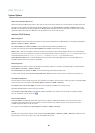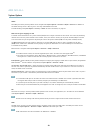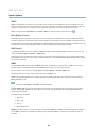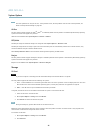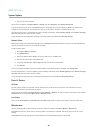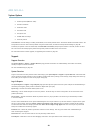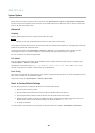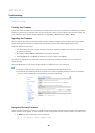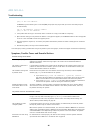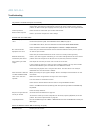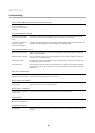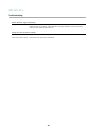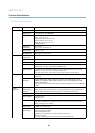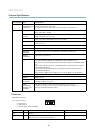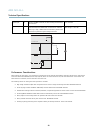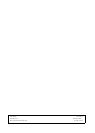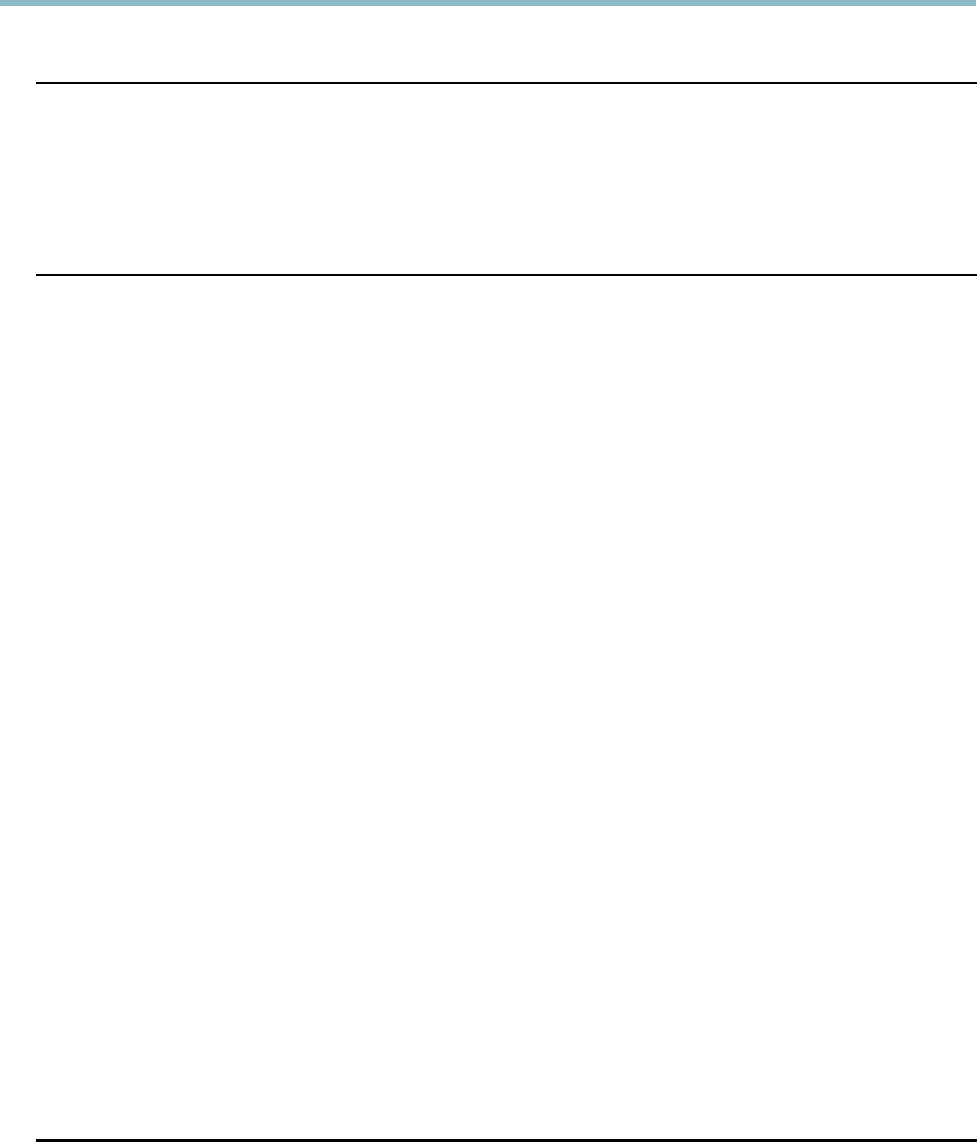
AXIS M1143–L
Troubleshooting
The product is accessible locally but not externally
Router configuration To configure your router to allow incoming data traffic to the Axis product, enable the NAT-traversal
feature which will attem pt to automatically configure the router to allow access to the Axis
product, see
NAT traversal (port mapping) for IPv4 on page 39
. The router must support UPnP
TM
.
Firewall protection
Check the Internet firew all with your network administrator.
Default routers required
Check if you need to configure the router settings.
Problems with the H.264 format
No H.264 displayed in the
client
Check that the relevant H.264 connection methods and correct interf ace a re enabled in the AM C
Control Panel (s trea m ing tab). See
AXIS Media Control (AMC) on page 10
.
In the AMC Control Panel, select the H.264 tab and click Set to default H.264 decoder.
Check that RTSP is enabled under System Options > Network > TCP/IP > Advanced.
No multicast H .264
displayed in the cl ient
Check with your network administrator that the m ultica st addresses used by the Axis product
arevalidforyournetwork.
Check with your network administrator to see if there is a firewall preventing viewing.
Multicast H.264 only
accessible by local clients
Check if your router supports multicasting, or if the router settings between the c lient and the
product need to be configured. The TTL (Time To Live) value m ay need to be increa sed.
Poor rendering of H.264
images
Color depth set incorrectly on clients. Set to 16–bit or 32–bit color.
If text overlays are blurred, or if there are other rendering problems, you may need to enable
Advanced Video Rendering from the V ideo tab in the AM C Control Panel.
Ensure that your graphics card is using the latest driver. The latest drivers can usually be
downloaded fro m the manufacturer’s website.
Color saturation is diffe re nt
in H.264 and Motion JPEG
Modify the settings for your graphics adapter. Refer to the adapter’s documentation for more
information.
Lower frame rate than
expected
Reduce the number of a pplications running on the client computer.
Limit the number of simultaneous viewers.
Check with the network administrator that there is enough band wid th availa ble.
Check in the AM C Control Panel (H.264 tag ) that video processing is NOT set to Decode only
key frames.
Lower the image resolution.
Why do I not get maximum
f
rames per second?
See
Performance Considerations on page 52
.
The max imum frames per se cond is dependent on the utility frequency (60/50 Hz) of the Axis
product. See
Technical Specifications on page 50
.
Image degeneration
Decrease the GOV length. Go to Video > Video Stream and select the H.264 tab to modify the
GOV length.
Status and Network indicator LEDs are flashing red rapidly
Hardware failure
Contact your A xi s reseller.
47