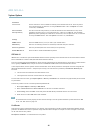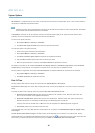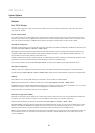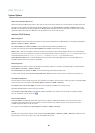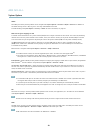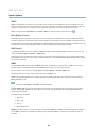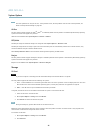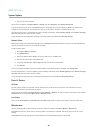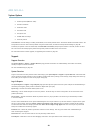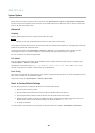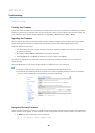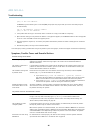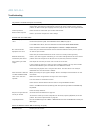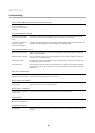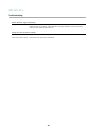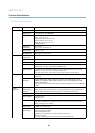AXIS M1143–L
System Options
• the boot protocol (DHCP or static)
• the static IP address
• the default router
• the subnet mask
•thesystemtime
• the IEEE 802.1X settings
• the focus position
Click Default to reset all settings, including the IP address, to the factory default values. This button should be u sed with caution. The
Axis product can also be reset to factory default using the control button, see
Reset to F a c tory Default Settings on page 44
.
To identify the product or test the Sta tus LED, click Flash LED under Identify and specify the duration in seconds, minutes or hours.
This can be useful for identifying the p roduct am ong other products installe d in the same location.
For information about firmware upgrade, see
Upgrading the Firmware on page 45
.
Support
Support Overview
The System Options > Support > Support Overview page provides information on troubleshooting and contact information,
should you require technical assistance.
See a lso
Troubleshooting on page 45
.
System Overview
To get an overview of the Axis product’s status and settings, go to System Options > Support > System Overview. Information that
can be found here includes firm ware version, IP address, ne
twork and security settings, event settings, image settings and recent log
items. Many of the captions are links to the proper Setup page.
Logs & Reports
The System Options > Support > Logs & Reports page generates logs and reports useful for system analysis and troubleshooting. If
contacting Axis Support, pleas
e provide a valid Server Report with your query.
System Log - Provides info
rmation about system events.
Access Log - Lists al
l failed attempts to access the product. The Access Log ca n also be con figured to list all connections to the
product (see below).
Server Report - Provides information about the product status in a pop-up w indow . The Access Log is automatically included
in the Server Report.
You can view or download the server report. D ownloading the server report creates a .zip file that contains a complete server report
text file in U TF–8 f orm a t. Select the Include snapshot w ith default image settings option to include a snapshot of the product’s
Live View that also shows the settings specified under Video Stream>Image>Image Appearance. The server rep o rt .zip file should
always be included when contacting support.
Parameter List - Shows the product's parameters and their current settings. This may prove useful when troubleshooting or
when contacting Axis Support.
Connection List - Lists all clients that are currently acce s sing media streams.
Crash Report - Ge nerate s an archive with de bugging inform a tion. The report takes several minutes to generate.
43