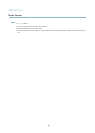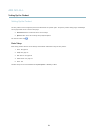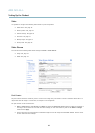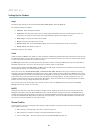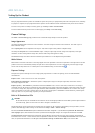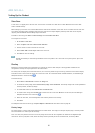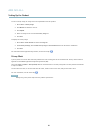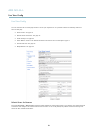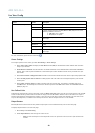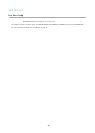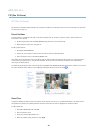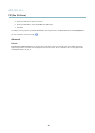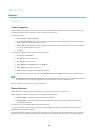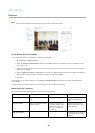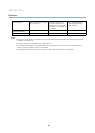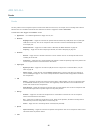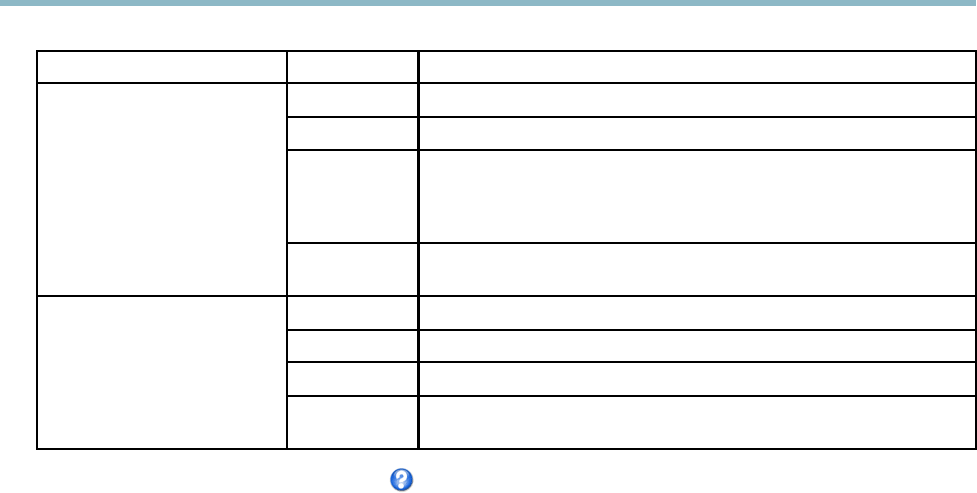
AXIS M1143–L
Live View Config
Browser Viewer Description
AMC
Recommended viewer in Internet Explorer (H.264/Motion JPEG).
QuickTime
H.264.
Java applet
A slower imaging alternative to AMC (Motion JPEG) . R equires one of the
following installed on the client:
• JVM (J2SE) 1.4.2 or higher.
• JRE (J2SE) 5.0 or higher.
Windows Internet Explorer
Still image Displays still images only. Click the Refresh button in yo u r browser to view a
new image.
Server Push
Recommended viewer for other browsers (Motion JPEG).
QuickTime
H.264.
Java applet
A slower imaging alternative to Serve r Push (Motion JPEG only).
Other browsers
Still image Displays still images only. Click the Refresh button in yo u r browser to view a
new image.
For more inform a tion, please see the online help .
Viewer Settings
To co n figure options for the viewer, go to Live View Config > View er Settings.
•SelectShow viewer toolbar to display the AXIS Media Control (AMC) or the QuickTime viewer toolbar under the video
image in your browser.
• H.264 decoder installation. The administrator can disable installation of the H.264 decoder included with AXIS Media
Control. This is used to prevent installation of unlicensed copies. Further decoder licenses can be purcha se d from your
Axis reseller.
•SelectShow crosshair in PTZ joystick mode to enable a cross that will indicate the center of the image in PTZ joystick mode .
•SelectUse PTZ joystick mode as default to enable joystick mode. The mode can be changed temporarily from the PTZ
control panel.
•SelectEnable recording button to enable recording from the Live View page. This button is available when using
the AMC viewer. The recordings are saved to the location specified in the AMC Control Panel. See
AXIS Media Control
(AMC) on page 10
.
User Defined Links
To display user-defined links in the Live View page , select the Show custom link option, give the link a name and then enter the URL
to link to. W hen d efining a web link do not remove the 'http://' from the U RL address. Custom links can be used to run scripts or
activate external devices connected to the product, or they can link to a web page. C ustom links defined as cgi links will run the
script in the background, in a hidden frame. Defining the link as a web link will open the link in a new window.
Output Buttons
External I/O devices connected to the Axis product’s output ports can be controlled directly f rom the Live View page.
To display output buttons in the Live View pag e:
1. Go to Setup > Live View Config.
2. Under Output Buttons, select the type of control to use:
- Pulse activates the output for a defined period of time. The pulse time can be s et from 1/100 second to 60
seconds.
20