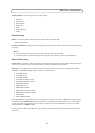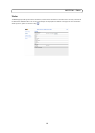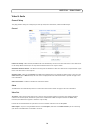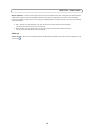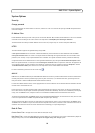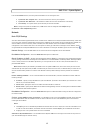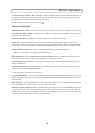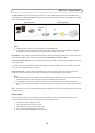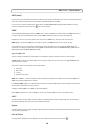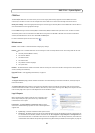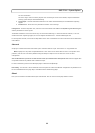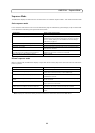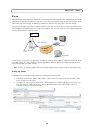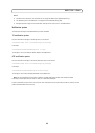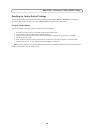19
AXIS P7701 - System Options
Use NAT traversal when your video decoders are located on an intranet (LAN) and you wish to make it available from the
other (WAN) side of a NAT router. With NAT traversal properly configured, all HTTP traffic to an external HTTP port in the NAT
router is forwarded to the decoder.
LAN (intranet)
WAN (internet)
Broadband
(NAT)
router
ISP
Notes:
• For NAT traversal to work, this must be supported by the broadband router.
• The broadband router has many different names: “NAT router”, “Network router“, Internet Gateway”, “Broadband
sharing device” or “Home firewall” but the essential purpose of the device is the same.
Enable/Disable - when
enabled, the video decoders attempt to configure port mapping in a NAT router on your network, using
UPnP™. Note that UPnP™ must be enabled in the decoder (see System Options > Network > UPnP).
Use manually selected NAT router - select this option to
manually select a NAT router and enter the IP address for the router
in the field provided.
If a router is not manually specified, the video decoders automaticall
y search for NAT routers on your network. If more than
one router is found, the default router is selected.
Alternative HTTP port - select this option to manually define an external HTTP por
t. Enter the port number in the field
provided. If no port is entered here a port number is automatically selected when NAT traversal is enabled.
Notes:
• An alternative HTTP port can be used/be active even if NAT traversal is disabled. This is useful if your NAT router does
not su
pport UPnP and you need to manually configure port forwarding in the NAT router.
• If you attempt to manually enter a port that is already in use, another available port is automatically selected.
• When the port is selected automatically it is displayed in this field. To change this enter a new port number and click
Save.
FTP - The FTP server running in the video decoders enables the upload of new firmware, and user applications. Check the box
to enable the service.
Proxy settings
Proxy settings allows you to set up an HTTP proxy server if, for example, you want the AXIS P7701 to be able to access
cameras outside of a firewall. Follow the steps below to set up an HTTP proxy server:
1. Select enable to use the HTTP proxy server
2.
Enter a descriptive name for the proxy server
3. Specify which port to use. The default port is 8080
4. Enter local network IP addresses with subnet mask
5. Enter the User name and Password for the proxy server