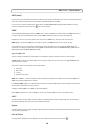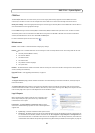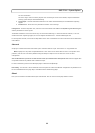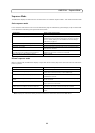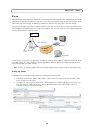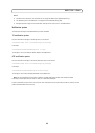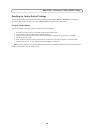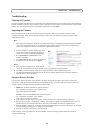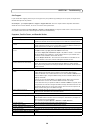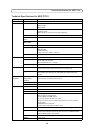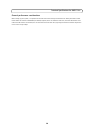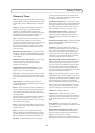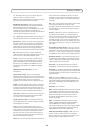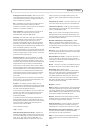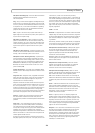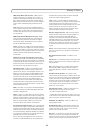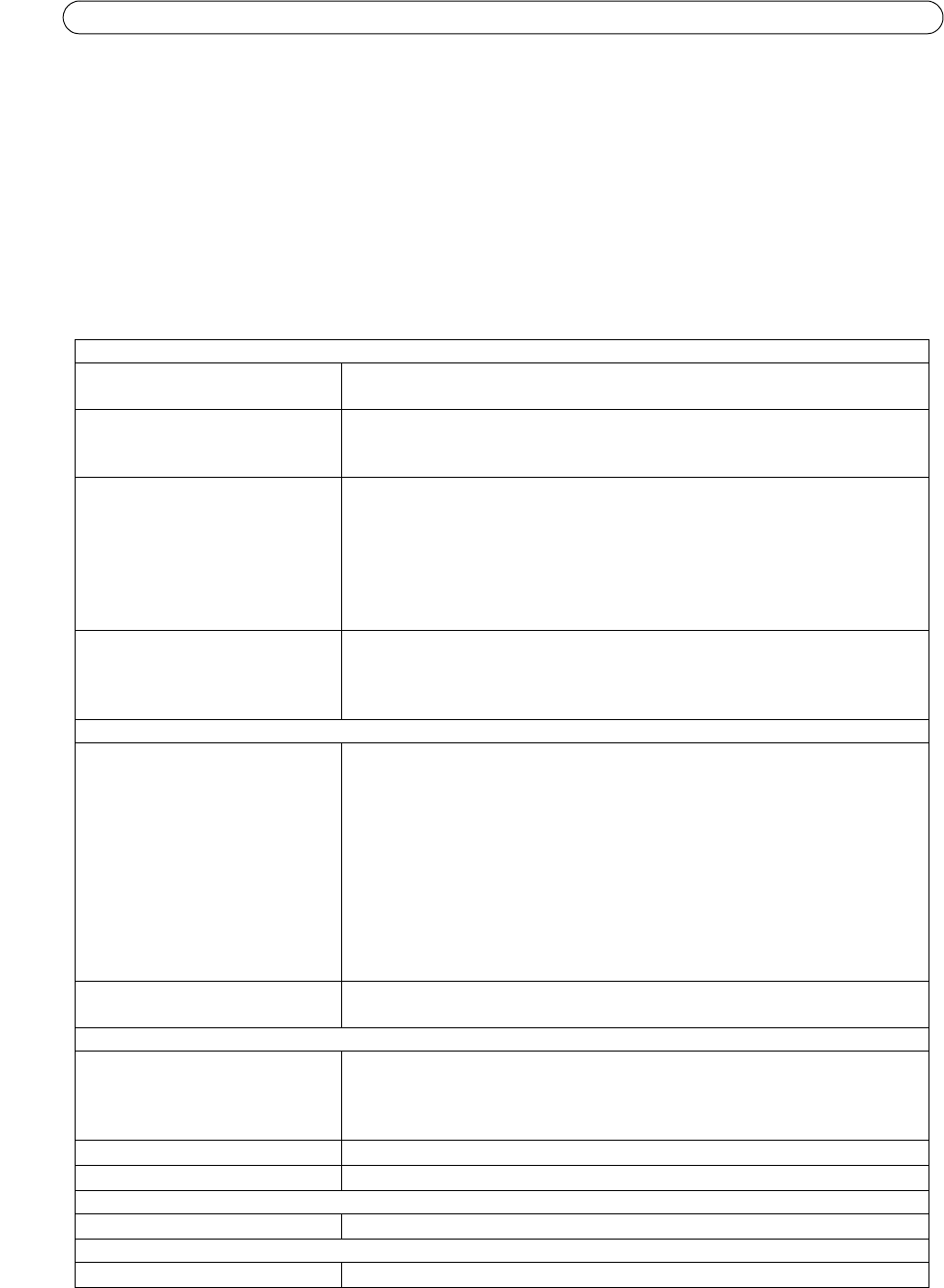
28
AXIS P7701 - Troubleshooting
Axis Support
If you contact Axis support, please help us to help you solve your problems by providing the server report, the log file and a
detailed description of the problem.
Server Report - go to System Options > Support > Support Overview. The server report contains important information
about the server and its software, as well as a list of the current parameters.
The Log file is available from System Options > Support > Logs & Reports. The Log file records events in the unit since the
last system restart and can be a useful diagnostic tool when troubleshooting.
Symptoms, Possible Causes, and Remedial Action
For further assistance, please contact your reseller or see the support pages on the Axis website at www.axis.com/techsup
Problems setting the IP address
When using ARP/Ping
Try installation again. The IP address must be set within two minutes after power is
applied to the decoder. Ensure the Ping length is set to 408. See Installation Guide.
The decoder is located on a different
subnet
If the IP address intended for the decoder and the IP address of your computer are
located on different subnets, you will not be able to set the IP address. Contact your
network administrator to obtain an appropriate IP address.
The IP address is being used by another
device
Disconnect the decoder from the network. Run the Ping command. (In a Com-
mand/DOS window, type ping and the IP address of the unit).
If you receive: Reply from <IP address>: bytes = 32; time = 10 ms..... - this means
that the IP address may already be in use by another device on your network. You
must obtain a new IP address and reinstall the unit.
If you see: Request timed out - this means that the IP address is available for use
with your decoder. In this case, check all cabling and reinstall the unit.
Possible IP address conflict with
another device on the same subnet
The static IP address in the decoder is used before the DHCP server sets a a dynamic
address. This means that if the same default static IP address is used by another
device, there may be problems accessing the decoder. To avoid this, set the static IP
address to 0.0.0.0.
The decoder cannot be accessed from a browser
The IP address has been changed by
DHCP
If the decoder and client are on the same network, Run AXIS IP Utility to locate the
decoder. Identify the decoder using its model or serial number. Alternatively:
1) Move the decoder to an isolated network or to one with no DHCP or BOOTP server.
Set the IP address again, using the AXIS IP Utility (see the Installation Guide) or the
ARP/Ping commands.
2) Access the unit and disable DHCP in the TCP/IP settings. Return the unit to the
main network. The unit now has a fixed IP address that will not change.
3) As an alternative to 2), if dynamic IP address via DHCP or BOOTP is required, select
the required service and then configure IP address change notification from the net-
work settings. Return the unit to the main network. The unit now has a dynamic IP
address, but will notify you if the address changes.
Other networking problems
Test the network cable by connecting it to another network device, then Ping that
device from your workstation. See instructions above.
The decoder is accessible locally, but not externally
Broadband router configuration
To configure your broadband router to allow incoming data traffic to the decoder,
enable the NAT-traversal feature which will attempt to automatically configure the
router to allow access to the decoder.
This is enabled from System Options > Network > TCP/IP Advanced.
Firewall protection
Check the Internet firewall with your system administrator.
Default routers required
Check if you need to configure the default router settings.
The Power indicator is not constantly lit
Faulty power supply
Check that you are using the same indoor power supply that came with the product.
The Network indicator LEDs are flashing red rapidly
Hardware failure
Contact your Axis dealer.