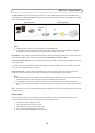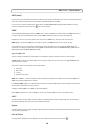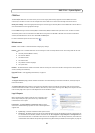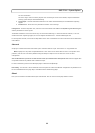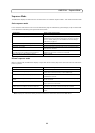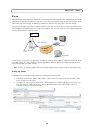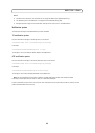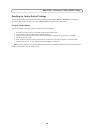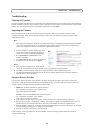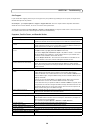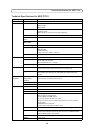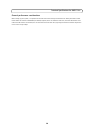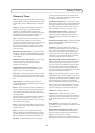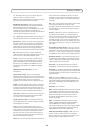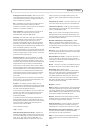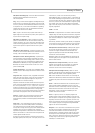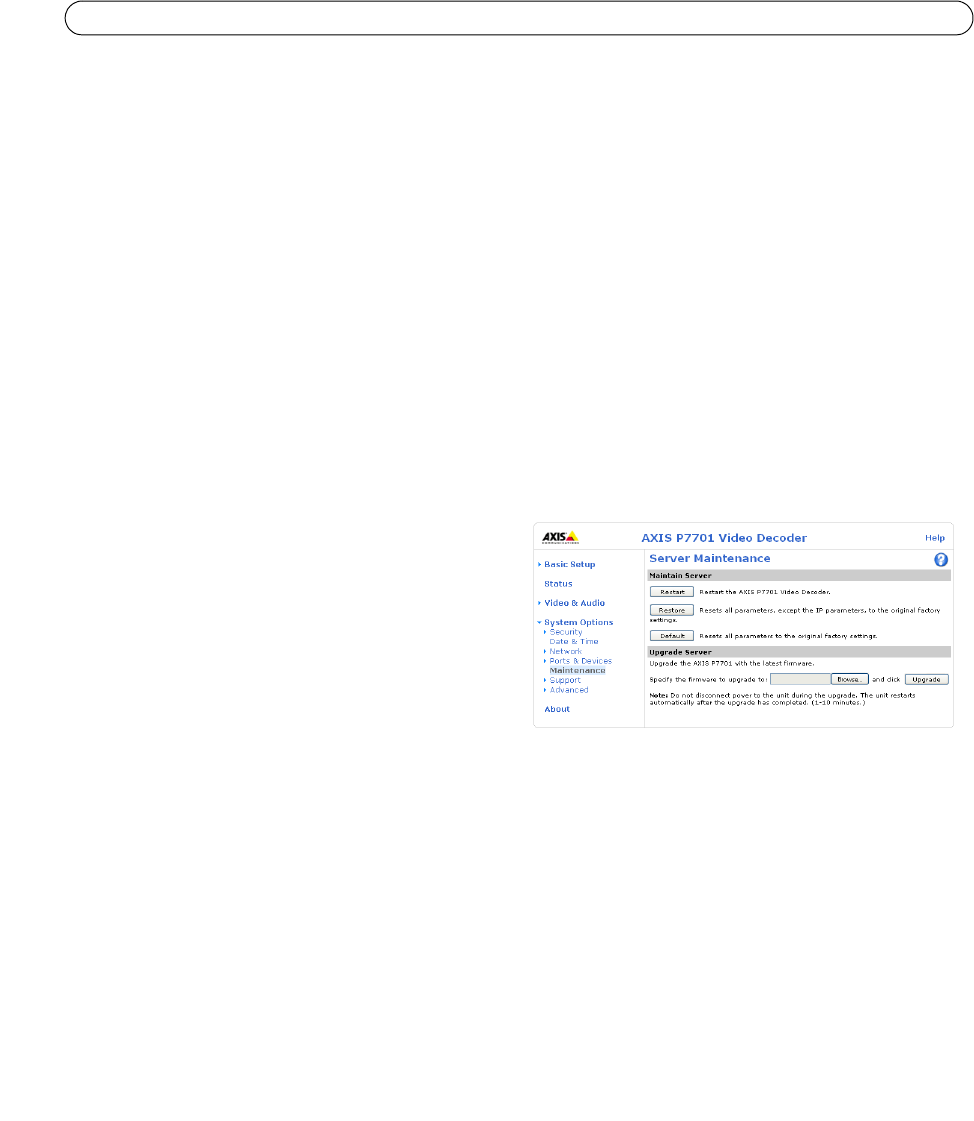
27
AXIS P7701 - Troubleshooting
Troubleshooting
Checking the Firmware
Firmware is software that determines the functionality of the video decoder. One of your first actions when troubleshooting a
problem should be to check the current firmware version. The latest version may contain a correction that fixes your particular
problem. The current firmware version in your decoder is displayed on the page About.
Upgrading the Firmware
When you upgrade your decoder with the latest firmware from the Axis Web site, your decoder receives the latest
functionality available. Always read the upgrade instructions and release notes available with each new release, before
updating the firmware.
Note:
Preconfigured and customized settings are saved when the firmware is upgraded (providing the features are available
in the new firmware) although this is not guaranteed by Axis Communications. Always read the instructions and
release notes available with each new release, before upgrading the firmware.
1. Save the firmware file to your computer. The latest
version of the firmware is available free of charge
from the Axis website at www.axis.com/techsup
2. Go to System Options > Maintenance in the
decoder’s web pages.
3. In the Upgrade Server section, browse to the desired
firmware file on your computer. Click Upgrade.
Notes:
• After starting the upgrade process, always wait at
least 5-10 minutes before restarting the decoder, even if you suspect the upgrade has failed.
• Your dealer reserves the right to charge for any repair attributable to faulty upgrading by the user.
• The AXIS Camera Management software tool can be used for multiple upgrades. Please see the Axis website at
www.axis.com for more information.
Emergency Recovery Procedure
If power or the network connection to the decoder is lost during the upgrade, the process fails and the unit becomes
unresponsive. A flashing red Status LED indicates a failed upgrade.To recover the unit, follow the steps below. The serial
number is found on the label attached to the bottom of the decoder.
1. UNIX/Linux - From the command line, type the following:
arp -s <IP address of decoder> <serial number> temp
ping -s 408 <IP address of decoder>
Windows - From a command/DOS prompt, type the following:
arp -s <IP address of decoder> <serial number>
ping -l 408 -t <IP address of decoder>
2. If the unit does not reply within a few seconds, restart it and wait for a reply. Press CTRL+C to stop Ping.
3. Open a browser and type in the decoder’s IP address. In the page that appears, use the Browse button to select the
upgrade file to use, for example, axisp3343.bin. Then click the Load button to restart the upgrade process.
4. After the upgrade is complete (1-10 minutes), the unit automatically restarts and shows a steady green on the Power
and Status LEDs and flashing green or amber on the Network LED.
5. Reinstall the decoder, referring to the installation guide.
If the emergency recovery procedure does not get the decoder up and running again, please contact Axis support at
www.axis.com/techsup/