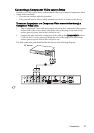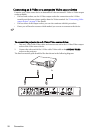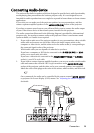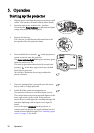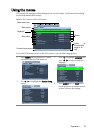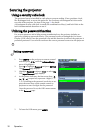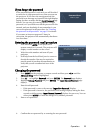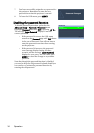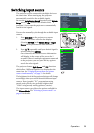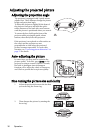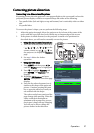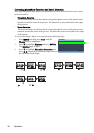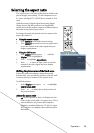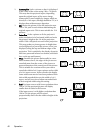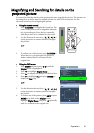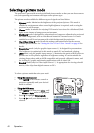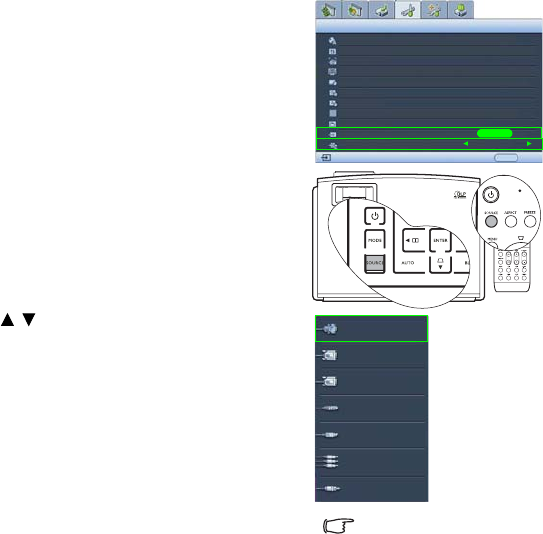
Operation 35
Switching input source
The projector can be connected to multiple devices at
the same time. When starting up, the projector
automatically search for the available signals.
Be sure the Auto Source Search function in the System
Setup menu is On (which is the default of this
projector) if you want the projector to automatically
search for the signals.
You can also manually cycle through the available input
sources.
1. Press SOURCE on the projector or remote
control. The source selection bar displays.
(Pressing ENTER in the System Setup > Input
Source menu performs the same function.)
2. Press / repeatedly until your desired signal is
selected and press ENTER.
Once detected, the selected source information
will display in the corner of the screen for 3
seconds. If there is multiple equipment connected
to the projector, you can press the key again to
search for other signals.
The projector feature Split Screen and PIP functions
which allow 2 different signals to be displayed at the
same time. See "Displaying more than one picture
source simultaneously" on page 51 for details.
The brightness level of the projected picture will change
accordingly when you switch between different input
sources. Data (graphic) "PC" presentations using
mostly static pictures are generally brighter than
"Video" using mostly moving pictures (movies).
The input source type effects the options available for
the Picture Mode. See "Selecting a picture mode" on
page 42 for details.
Language
Splash Screen
My Screen
Projector Position
Blank Timer
Auto Off
Sleep Timer
Background Color
Menu Settings
Input Source
System Setup
Analog RGB
English
BenQ
Disable
Auto Source Search
EXIT Back
Disable
Disable
Blue
On
Floor Front
ENTER
Analog RGB
DVI-A
DVI-D
RJ-45
S-Video
Component
Video
Select RJ-45 only when
the optional Signal
Shuttle module is
connected to the
projector RJ-45 input
socket.