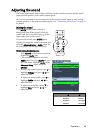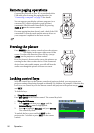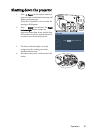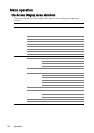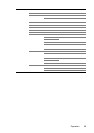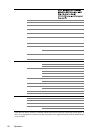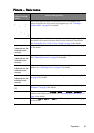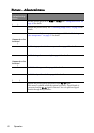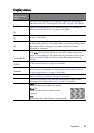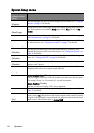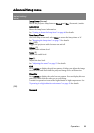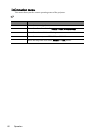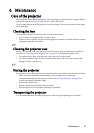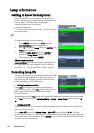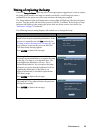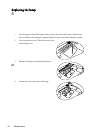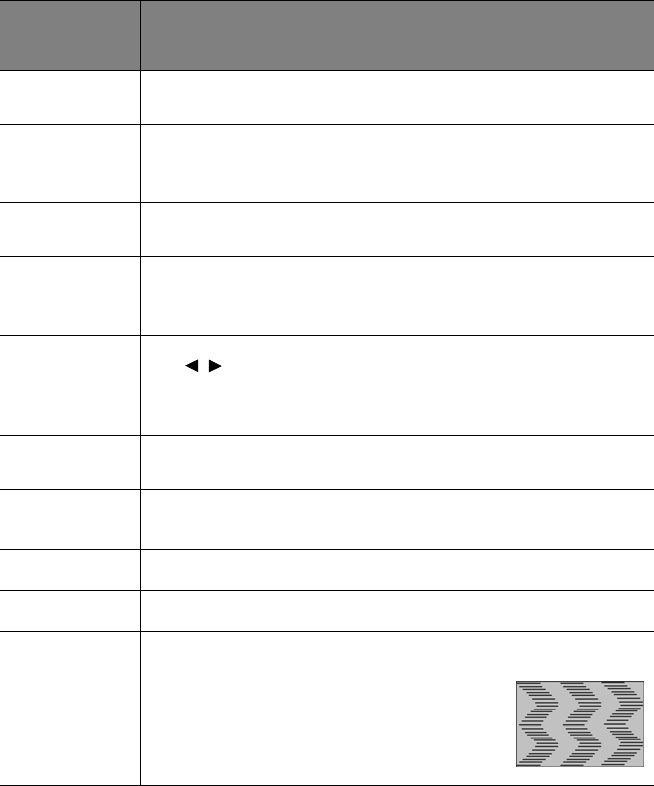
Operation 63
Display menu
FUNCTION
(default setting /
value)
DESCRIPTION
Aspect Ratio
(Fill)
There are several options to set the picture's aspect ratio depending on
your input source. See "Selecting the aspect ratio" on page 39 for details.
Digital
Screen Shift
(0)
Adjusts the vertical position of the projected picture. See "Shifting the
picture around the black areas" on page 39 for details.
Keystone
(0)
Corrects any keystoning of the picture. See "Correcting picture distortion"
on page 37 for details.
Position
(0)
Displays the position adjustment page. To move the projected picture, use
the directional arrow keys. The values shown on the lower position of the
page change with every key press you made until they reach their
maximum or minimum.
Overscan
Adjustment
(S-Video/Video:
1; the rest: 0)
Conceals the poor picture quality in the four edges. You can also manually
press / to decide how much to be concealed. Setting 0 means the
picture is 100% displayed. The greater the value, the more portion of the
picture is concealed while the screen remains filled and geometrically
accurate.
Digital Zoom
(100%)
Magnifies the projected picture. See "Magnifying and Searching for details
on the projected picture" on page 41 for details.
Pan
(Central)
Displays the Pan page for searching the details of the projected picture
after the picture is magnified. See "Magnifying and Searching for details
on the projected picture" on page 41 for details.
PIP
Turns the PIP window on or off and makes related adjustments. See "PIP
(Picture In Picture) operation" on page 52 for details.
Split Screen
Divides the projection screen into two equal parts and makes related
adjustments. See "Splitting the screen" on page 51 for details.
PC &
Component
YPbPr
Tuning
H.Size (0)
Adjusts the horizontal width of the picture.
Phase (0)
Adjusts the clock phase to reduce picture
distortion.
Auto
Adjusts the phase, and frequency automatically