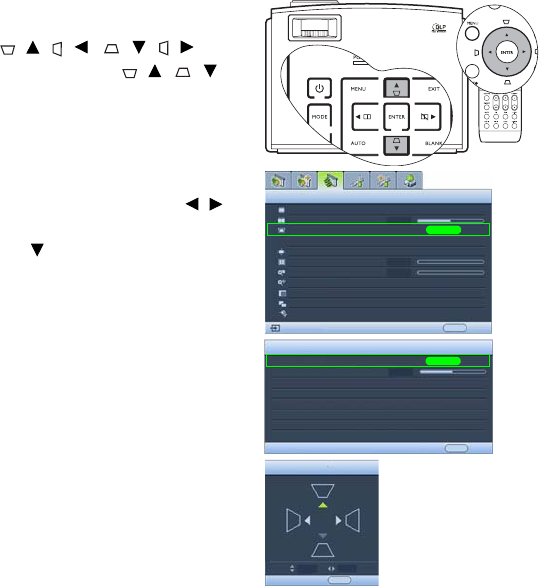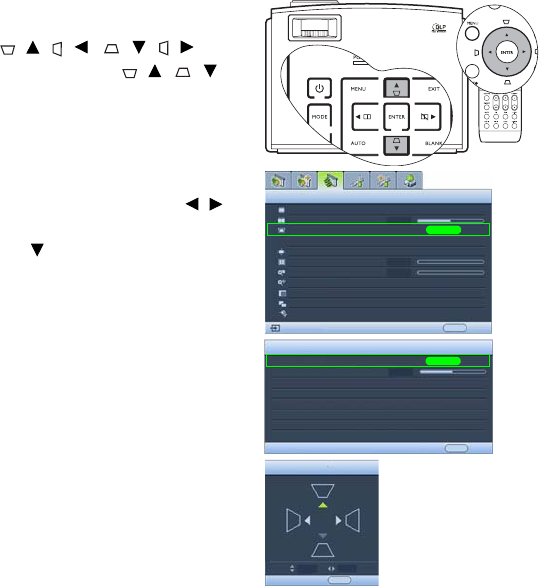
Operation 37
Correcting picture distortion
Correcting two-dimensional keystone
Keystoning occurs when the projector is not perpendicular to the screen and is where the
projected picture displays visible as a trapezoid shape like either of the following:
• Two parallel sides (left and right, or top and bottom) but is noticeably wider on either
side.
• No parallel sides.
To correct the picture's shape, you can perform the following steps.
1. Adjust the projection angle. Move the projector to be in front of the center of the
screen with the base of the lens level with the top or bottom edge of the screen.
2. If the picture is stilled distorted, or the projector is unable to be positioned as
described above, you will need to manually correct the picture.
• Using the remote control or projector
i. Press one of the Keystone/Arrow keys
(/, /, /, / on the
remote control, or / , / on
the projector) to display the Keystone
page.
ii. See step iv below for further
operation.
•Using the OSD menu
i. Press MENU and then press /
until the Display menu is highlighted.
ii. Press to highlight Keystone and
press ENTER. The Keystone page
displays.
iii. Highlight 2D Keystone and press
ENTER. The keystone correction page
displays.
iv. Press the key whose keystone icon is
similar to the shape of the projected
picture. Continue pressing the same
key or press the other keys until you
are satisfied with the shape.
The values on the lower portion of the
page change while pressing. When the
values reach their maximum or
minimum with repeated key presses,
the picture's shape will stop changing.
You will not be able to change the
picture further in that direction.
Aspect Ratio
Digital Screen Shift
Keystone
Position
Overscan Adjustment
Digital Zoom
Pan
PIP
Split Screen
PC & Component YPbPr Tuning
Display
EXIT Back
0
0
100%
Analog RGB
ENTER
Keystone
2D Keystone
Pincushion Correction
ENTER
EXIT Back
Keystone
EXIT Back
Fill
0
1
0
Attachable Lens
Off