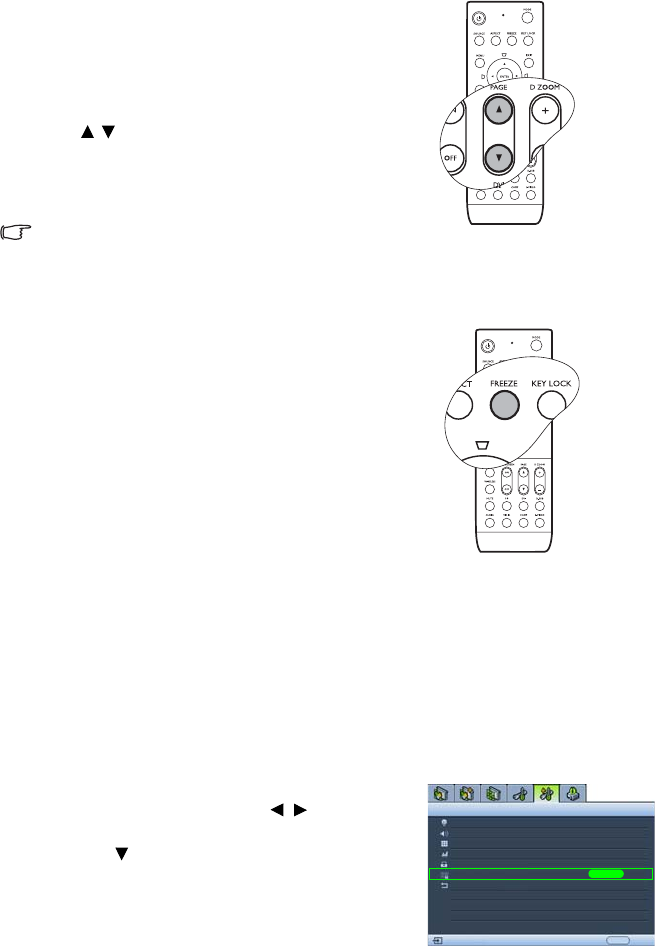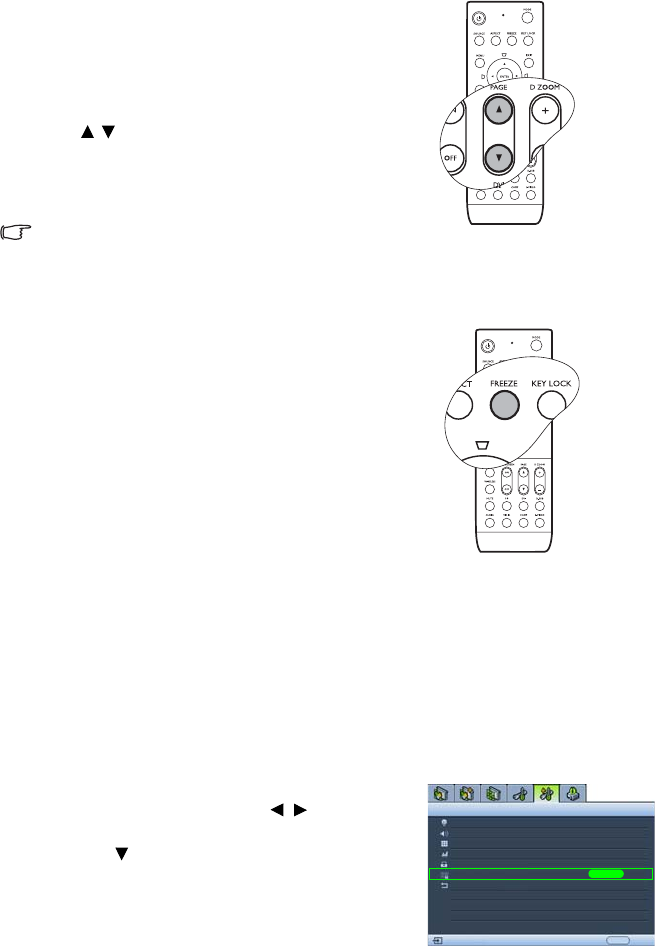
56 Operation
Remote paging operations
Connect the projector to your PC or notebook with a
USB cable prior to using the paging function. See
"Connecting a computer" on page 23 for details.
You can operate your display software program (on a
connected PC) which responds to page up/down
commands (like Microsoft PowerPoint) by pressing
PAGE / on the remote control.
If remote paging function doesn't work, check if the USB
connection is correctly made and the mouse driver on
your computer is updated to the latest version.
The remote paging function cannot work with Microsoft®
Windows®98 operating system. Windows®XP or higher
operating systems are recommended.
Freezing the picture
Press FREEZE on the remote control to freeze the picture.
'FREEZE' will display in the upper right corner of the
screen. To release the function, press any key (except
LASER) on the projector or remote control.
Even if a picture is frozen on the screen, the pictures are
running on the video or other device. If the connected
devices have active audio output, you will still hear the
audio even though the picture is frozen on screen.
Locking control keys
With the control keys on the remote control and projector locked, you can prevent your
projector settings from being changed accidentally (by children, for example). When the Key
Lock is on, no control keys on the remote control and projector will operate except LASER
and EXIT.
To lock the keys:
• Using the remote control
Press KEY LOCK on the remote control. The control keys lock.
•Using the OSD menu
1. Press MENU and then press / until the
Advanced Setup menu is highlighted.
2. Press to highlight Key Lock, and press ENTER.
The control keys lock.
To unlock the keys, press and hold EXIT on the
projector for 5 seconds or press EXIT on the remote
control.
Lamp
Audio
Pattern
High Altitude Mode
Password
Key Lock
Reset All Settings
Advanced Setup
EXIT Back
Analog RGB
ENTER
Off