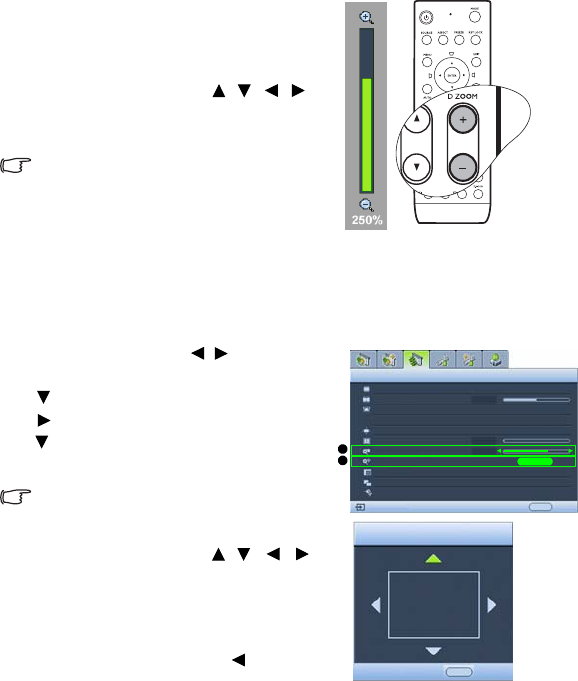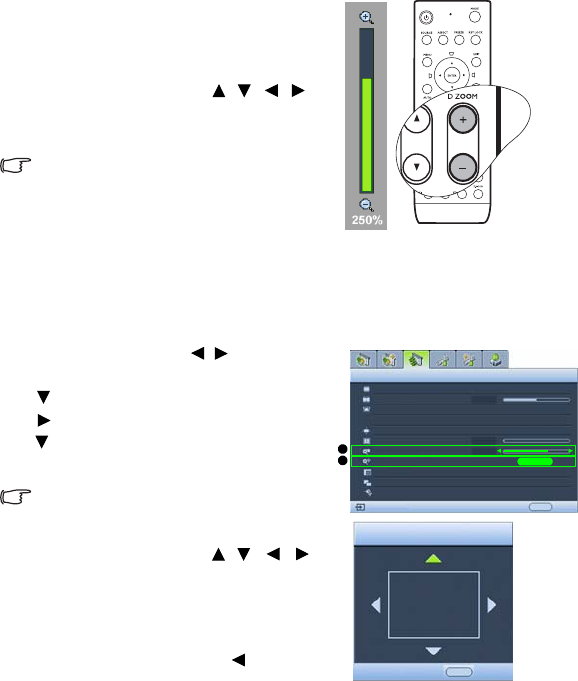
Operation 41
Magnifying and Searching for details on the
projected picture
If you need to find the details on the projected picture, magnify the picture. The picture can
be enlarged up to 300% than the original picture size with 50% increments. Use the
direction arrow keys for navigating the picture.
• Using the remote control
1. Press D. ZOOM + to display the Zoom bar. The
center of the picture will be magnified when the
key is pressed again. Press the key repeatedly
until the picture size is suitable for your need.
2. Use the directional arrow keys ( , , , )
on the projector or remote control to navigate
the picture.
The picture can only be navigated after the
picture is magnified. You can further magnified
the picture while searching for details.
3. To reduce size of the picture, press D. ZOOM -.
When the key is pressed again, the picture is
further reduced until it is restored to the
original size.
• Using the OSD menu
1. Press MENU and then press / until the
Display menu is highlighted.
2. Press to highlight Digital Zoom.
3. Press to magnify the picture to a desired size.
4. Press to highlight Pan and press ENTER to
display the Pan page.
The Pan sub-menu is only available when
the picture is magnified.
5. Use the directional arrow keys ( , , , )
on the projector or remote control to navigate
the picture.
6. To reduce size of the picture, press EXIT or press
MENU to go back to the Display menu,
highlight Digital Zoom, and press repeatedly
until it is restored to the original size.
Aspect Ratio
Digital Screen Shift
Attachable Lens
Position
Overscan Adjustment
Digital Zoom
Pan
PIP
Split Screen
PC & Component YPbPr Tuning
Display
EXIT Back
0
0
250%
Analog RGB
ENTER
3
4
Pan
EXIT Back
Keystone
Fill
Off