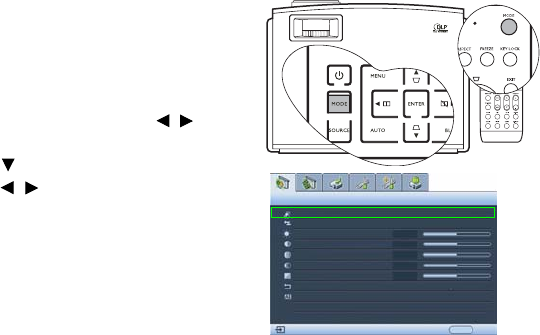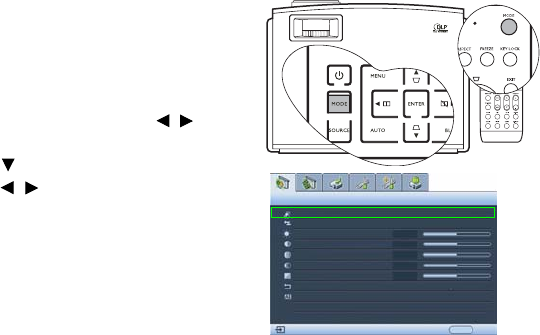
42 Operation
Selecting a picture mode
The projector is preset with several pre-defined picture modes so that you can choose one to
suit your operating environment and input source picture type.
The picture modes available for different types of signals are listed below.
1. Dynamic mode: Maximizes the brightness of the projected picture. This mode is
suitable for environments where extra-high brightness is required, such as using the
projector in well lit rooms.
2. Cinema mode: Is suitable for enjoying DVD movies best viewed in a blackened (little
light) home cinema or lounge room environment.
3. Blackboard mode: Is designed for educational use. Images are allowed to be projected
on a dark background, such as a blackboard instead of a normal screen. It is most
suitable for a well lit environment with a dark background for projection.
4. User 1/User 2/User 3 mode: Recalls the settings customized based on the current
available picture modes. See "Setting the User 1/User 2/User 3 mode" on page 43 for
details.
5. Presentation mode (only for graphic input sources*): Is designed for presentations.
The brightness is emphasized in this mode to match PC and notebook coloring.
6. sRGB mode (only for graphic input sources*): Maximizes the purity of RGB colors to
provide true-to-life pictures regardless of brightness setting. It is most suitable for
viewing photos taken with an sRGB compatible and properly calibrated camera, and
for viewing PC graphic and drawing applications such as AutoCAD.
7. Standard mode (only for Video input sources**): Is appropriate for viewing colorful
movies, video clips from digital cameras or DVs.
*Graphic input sources: Analog RGB, DVI-A, DVI-D, RJ-45
**Video input source: Component, S-Video, Video
To select a picture mode that suits your need:
• Using the remote control
1. Press MODE on the remote control or
projector repeatedly until your desired
mode is selected.
•Using the OSD menu
1. Press MENU and then press / until
the Picture -- Basic menu is highlighted.
2. Press to highlight Picture Mode.
3. Press / until your desired mode is
selected.
Picture Mode
Load Settings From
Brightness
Contrast
Tint
Sharpness
Reset Picture Settings
Rename User Mode
Picture -- Basic
+50
0
Analog RGB
Presentation
EXIT Back
Color
+50
+50
+50