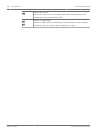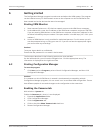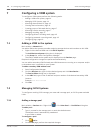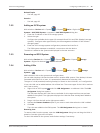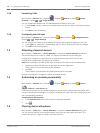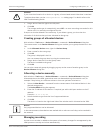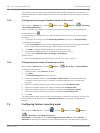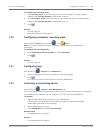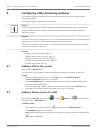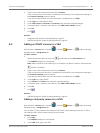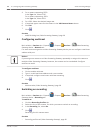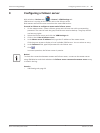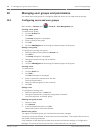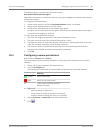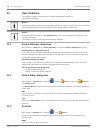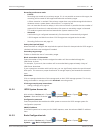Configuring Video Streaming Gateway
This chapter contains descriptions of the tasks that you can perform to configure Video
Streaming Gateway.
Not all tasks might be required for your system.
Notice!
If you assign one camera to a Video Streaming Gateway repeatedly or assign this camera to
multiple Video Streaming Gateway instances, the camera can be overloaded. Configure
multicast to avoid.
Caution!
For each device that you want to record, e.g. in low-bandwidth networks, via Video Streaming
Gateway ensure that the I-Frame distance has the maximum value 60.
Otherwise recording is not possible. For non-Bosch devices see the manual of the respective
camera how to perform this task.
See also
– Adding a VSG to the system, page 20
– Adding a Bosch camera to a VSG, page 20
– Adding an ONVIF camera to a VSG, page 21
– Adding a 3rd party camera to a VSG, page 21
– Configuring multicast, page 22
Adding a VSG to the system
Main window > Network tab
You add a VSG to the system to enable assigning and configuring cameras to this VSG.
To add:
1. Select the desired VSG devices. On the Tools menu, click Device Allocator....
The Device Allocator dialog box is displayed.
2. In the Installed devices list, select the desired Video Streaming Gateway devices and
drag them to the desired VRM.
The Video Streaming Gateway devices are automatically added to the Devices folder.
The video of the cameras that are assigned to this VSG is recorded.
Adding a Bosch camera to a VSG
Main window > Devices tab > Expand > Expand Devices > Video Streaming
Gateway device > Assignment tab
To add a camera:
1.
Select the desired cameras and click to add them to the VSG cameras list.
The Add/Edit dialog box is displayed.
Note: Select cameras of the same type, for example only Bosch cameras. Otherwise the
button is disabled.
8
8.1
8.2
20 en | Configuring Video Streaming Gateway Video Recording Manager
2013.01 | v1 | DOC Bosch Sicherheitssysteme GmbH