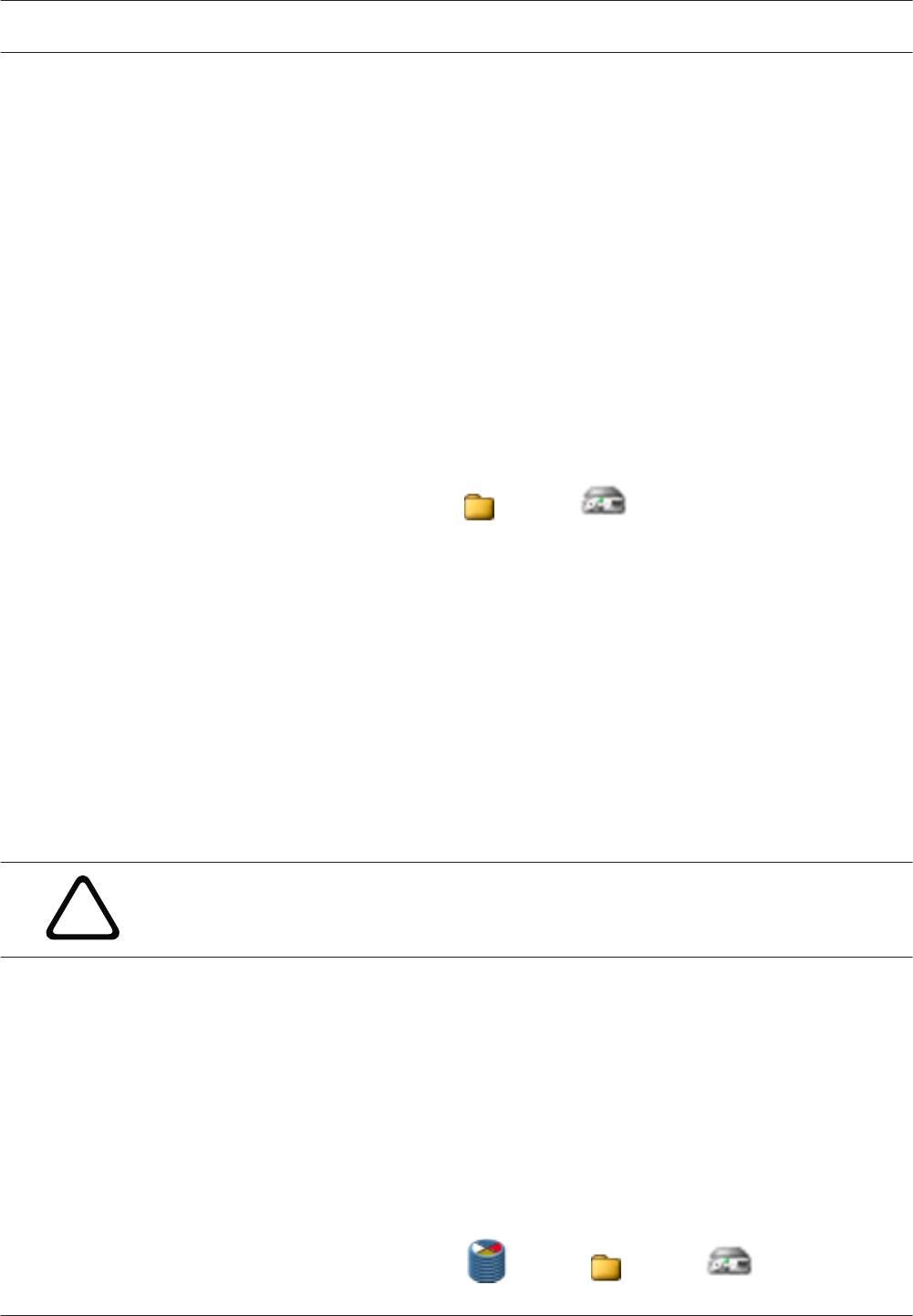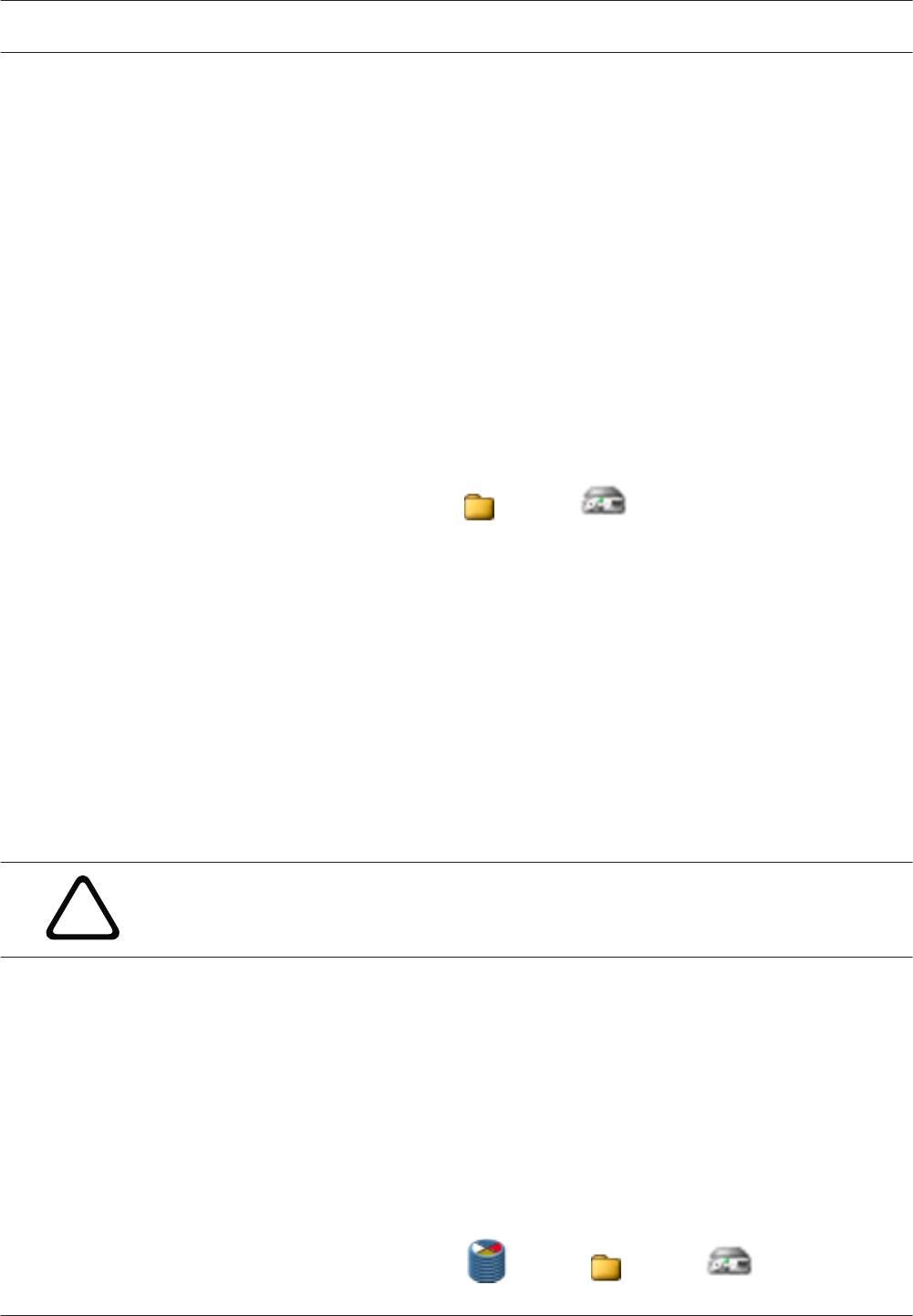
Add
Only available if you click Recordings manually managed. Click to add a storage device to the
list of managed storage media.
Remove
Only available if you click Recordings manually managed. Click to remove a storage device
from the list of managed storage media.
Overwrite older recordings
If activated, the oldest recordings are deleted as soon as the medium is full. A loop recording
process occurs.
If not activated, nothing more is recorded on the disk once it is full.
In the case of encoders in ANR mode, ensure that the local storage is sufficient for the
recordings that will occur during the time the network connection is missing.
Click to get step-by-step instructions:
– Configuring local storage (firmware version 4.0 or later), 17
Storage Medium tab (only firmware version up to 3.5)
Main window > Devices tab > Expand
Devices > > Recording > Storage Medium
The Storage Medium tab is displayed for encoders with firmware 3.5 and older. Once you
have allocated an encoder to the VRM system, the storage medium type is automatically set to
VRM if iSCSI storage systems have already been allocated and the encoder is not actively
recording on another medium (for example a CompactFlash card).
Partitioning is performed and managed by the VRM system. For this reason, under Partition
only a sequential number and specified name are shown for each camera that is connected to
the device, as well as a fixed partition size of approx. 1 GB. This partition size represents the
smallest unit that the VRM system can manage. The currently available disk space for
recordings of the sender depends on how much total storage you have included in the system
under Storage Systems and whether this has been restricted for the sender under Recording
Preferences.
You must call up the Storage Medium tab if you want to make alarm recordings with the VRM
system.
Caution!
Alarm tracks must be set up in the partition for alarm recording.
The encoder uses a special recording mode during alarm recording for optimal usage of
storage capacity: as soon as a time gap for alarm recording begins, a recording is continuously
made on one segment, which is the size of a complete alarm sequence (pre- and post-alarm
time).
This segment in the partition works like a ring buffer and is overwritten until an alarm is
actually triggered. Recording occurs on the segment only for the duration of the preset post-
alarm time and a new segment subsequently used in the same way.
Click to get step-by-step instructions:
– Configuring alarm tracks (firmware up to 3.5x), 17
Recording Preferences tab
Main window > Devices tab > Expand > Expand Devices > > Recording >
Recording Preferences tab
12.10
12.11
32 en | User interface Video Recording Manager
2012.05 | v1 | DOC Software Manual
Bosch Sicherheitssysteme GmbH