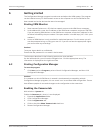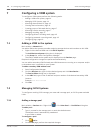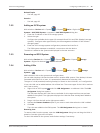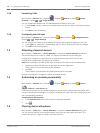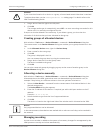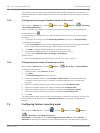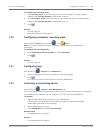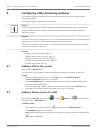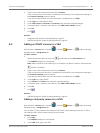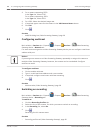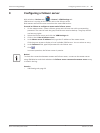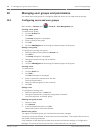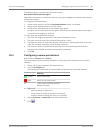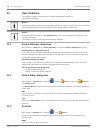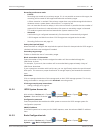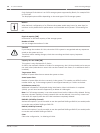2. Type in user name and password and click Connect.
If the connection to the encoder is established successfully, the configuration settings in
the Protocol settings group are active.
If you do not want to wait until the connection is established, click Skip.
3. In the Type list, select Bosch RCP+.
4. In the Video input and Stream and Protocol lists make the required settings.
5. If required, type a name for the camera in the VSG Camera Name column.
6. Click OK.
7.
Click
.
See also
– Assignment tab (Video Streaming Gateway), page 35
– Add/Edit dialog box (Video Streaming Gateway), page 36
Adding an ONVIF camera to a VSG
Main window > Devices tab > Expand > Expand Devices > Video Streaming
Gateway device > Assignment tab
To add a camera:
1.
Select the desired cameras and click
to add them to the VSG cameras list.
The Add/Edit dialog box is displayed.
Note: Select cameras of the same type, for example only Bosch cameras. Otherwise the
button is disabled.
2. Type in user name and password and click Connect.
If the connection to the encoder is established successfully, the configuration settings in
the Protocol settings group are active.
If you do not want to wait until the connection is established, click Skip.
3. In the Type list, select ONVIF.
4. In the Stream and Token lists make the required settings.
5. If required, type a name for the camera in the VSG Camera Name column.
6. Click OK.
7.
Click
.
See also
– Add/Edit dialog box (Video Streaming Gateway), page 36
Adding a 3rd party camera to a VSG
Main window > Devices tab > Expand > Expand Devices > Video Streaming
Gateway device > Assignment tab
You can add 3
rd
party cameras that support RTSP (Real Time Streaming Protocol) or JPEG.
You need the URL of each camera that you want to add.
To add a camera:
1. Click Add....
The Add/Edit dialog box is displayed.
2. In the URL field, type in the URL.
8.3
8.4
Video Recording Manager Configuring Video Streaming Gateway | en 21
Bosch Sicherheitssysteme GmbH 2013.01 | v1 | DOC