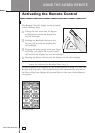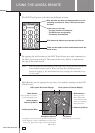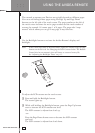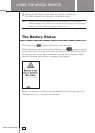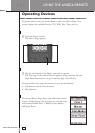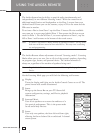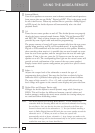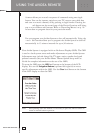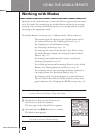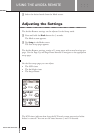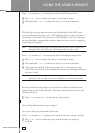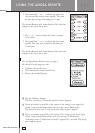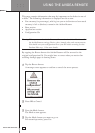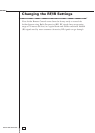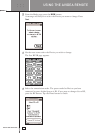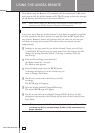USING THE AVIDEA REMOTE
SETUP AND USE GUIDE
13
Working with Modes
Operation of the Avidea System or connected Devices requires that the remote
be in Use mode. For customizing the Avidea Remote (adjusting the settings,
entering codes, learning and labeling buttons, or recording macros) requires
switching to the appropriate mode.
The Avidea Remote can be put into 7 different modes. These modes are:
Use mode The normal mode for operating your Avidea System and all
the connected Devices. See ‘Operating Devices’ on p. 9.
Setup modeFor changing the Avidea Remote settings.
See ‘Adjusting the Settings’ on p. 14.
Brand modeFor entering the codes for the brands of your Devices using
the Avidea Remote’s library. See ‘Entering Codes for Other
Devices' on p. 21.
Learn modeFor learning commands from other remote controls. See
‘Learning Commands’ on p. 24.
Label modeFor re-labeling buttons and re-naming Devices on the Avidea
Remote. See ‘Labeling Buttons and Devices’ on p. 26.
Macro modeFor recording macros. You can assign multiple commands to
one single button. See ‘Recording Macros’ on p. 28.
RF/IR modeFor changing mode of communication to connected Devices.
You can control other Devices (VCR, satellite receiver) from
greater distances. See ‘Changing the RF/IR settings’ on p. 18.
Note For learning commands, entering codes, and recording macros, it is necessary
to select a Device on the Device Page. (See below.)
1 On the Device Page tap the soft button of
the Device you want to customize.
The first page of the selected Device appears.
2 Press and hold the Mode button for 3 seconds.
The Mode screen appears.
Note You have to press and hold the Mode button for
3 seconds to pr
event accidental changes.