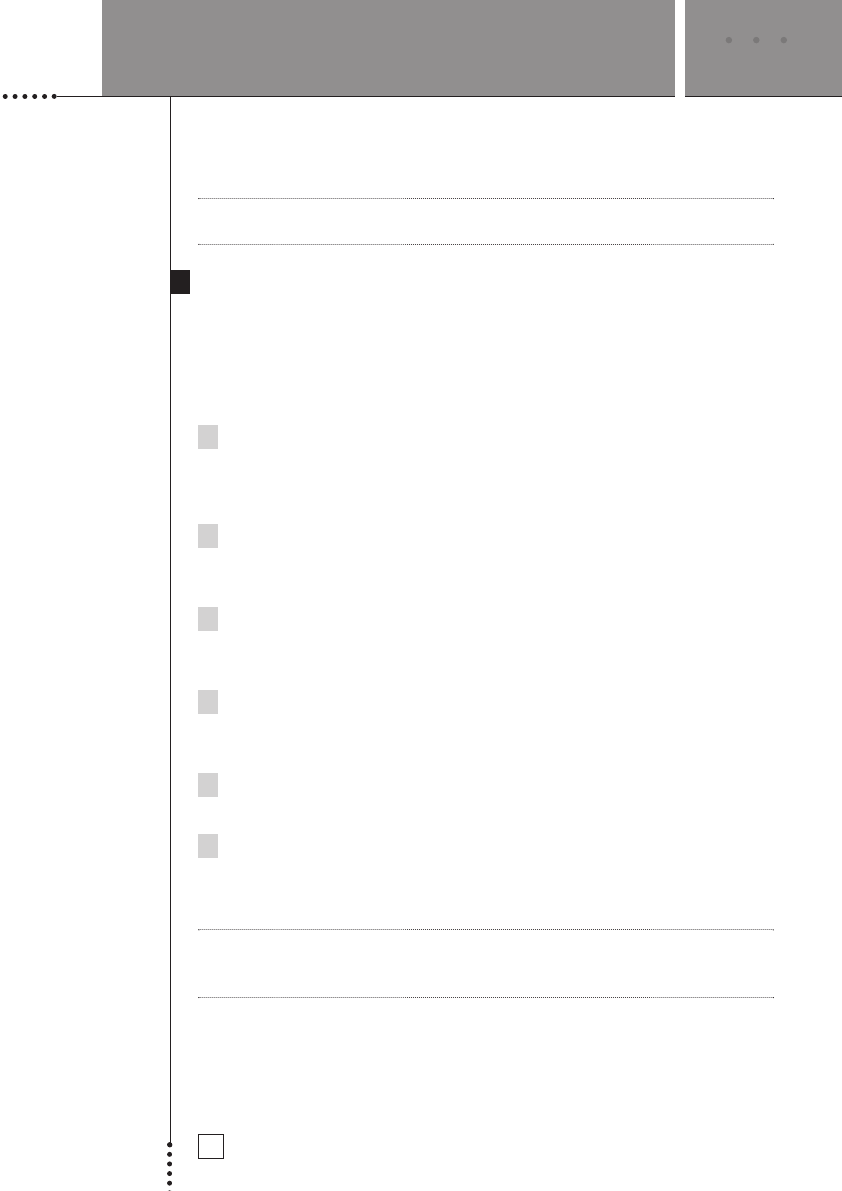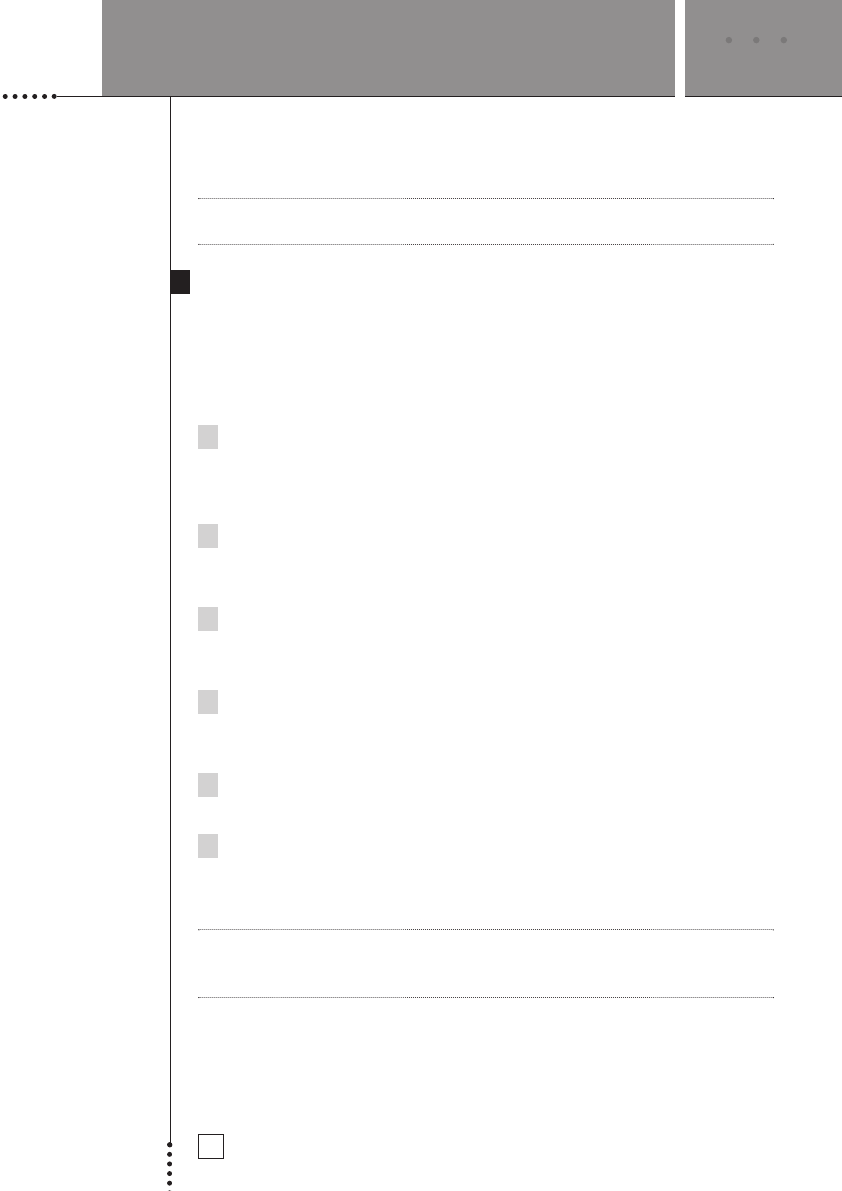
SETUP AND USE GUIDE
20
Now when using the Remote, all commands will be transmitted in RF mode
and converted by the Avidea System to IR. The IR signal is then sent through
the IR Emitter and delivered to the selected Device.
Note Please do not change the RF settings to IR for Disc or Tuner unless you
cannot get your Avidea System to respond to RF commands.
Changing RF Settings- RF ID
If you have more than one Avidea System in your home or perhaps a neighbor
in close proximity also has a system, you may find that the RF signals from
one system’s Remote Control will interfere with the other. In this case you
will want to change your system’s ID code so that your system operates
independently.
1 Looking at the rear panel of your Avidea Control Center you will find
a dial labeled ID located near the main power line. By rotating the dial,
change the setting from the default ‘A’ setting to another. Note the
new setting.
2 From the Device Page, press and hold
the Mode button for 3 seconds.
The Mode screen appears.
3 From the Mode page press the RF/IR button.
A message will ask you to select the Device you
want to change. Press Next.
4 On the next screen select the Device you wish
to change.
The RF/IR page will appear.
5 Press the button labeled Change RF Settings.
The second RF/IR page will appear.
6 On this screen find the box labeled Change RF ID. Scroll to the ID
designation that matches the ID knob on the back of the Control Center.
Press Done.
Note All Devices must match the ID number selected on the Control Center. If
you change one Device you must change all others in the same manner for
proper operation.
USING THE AVIDEA REMOTE