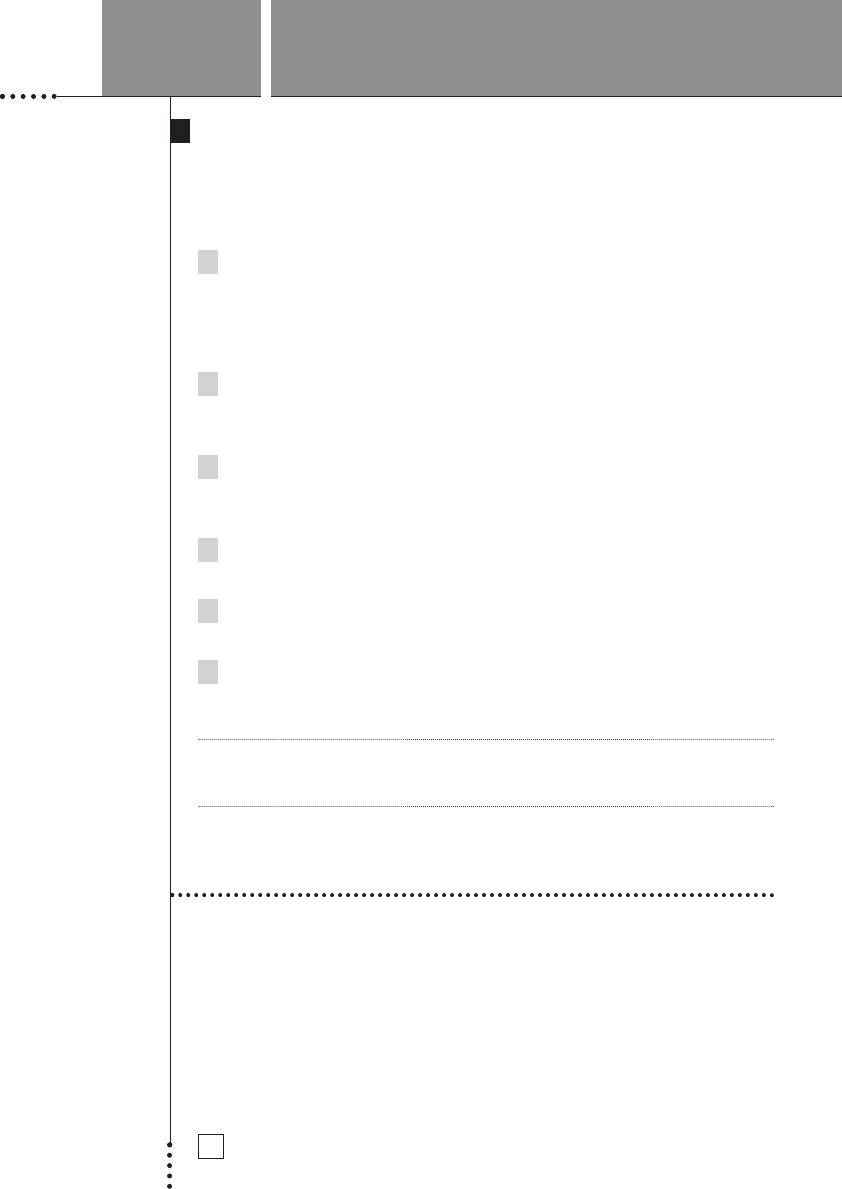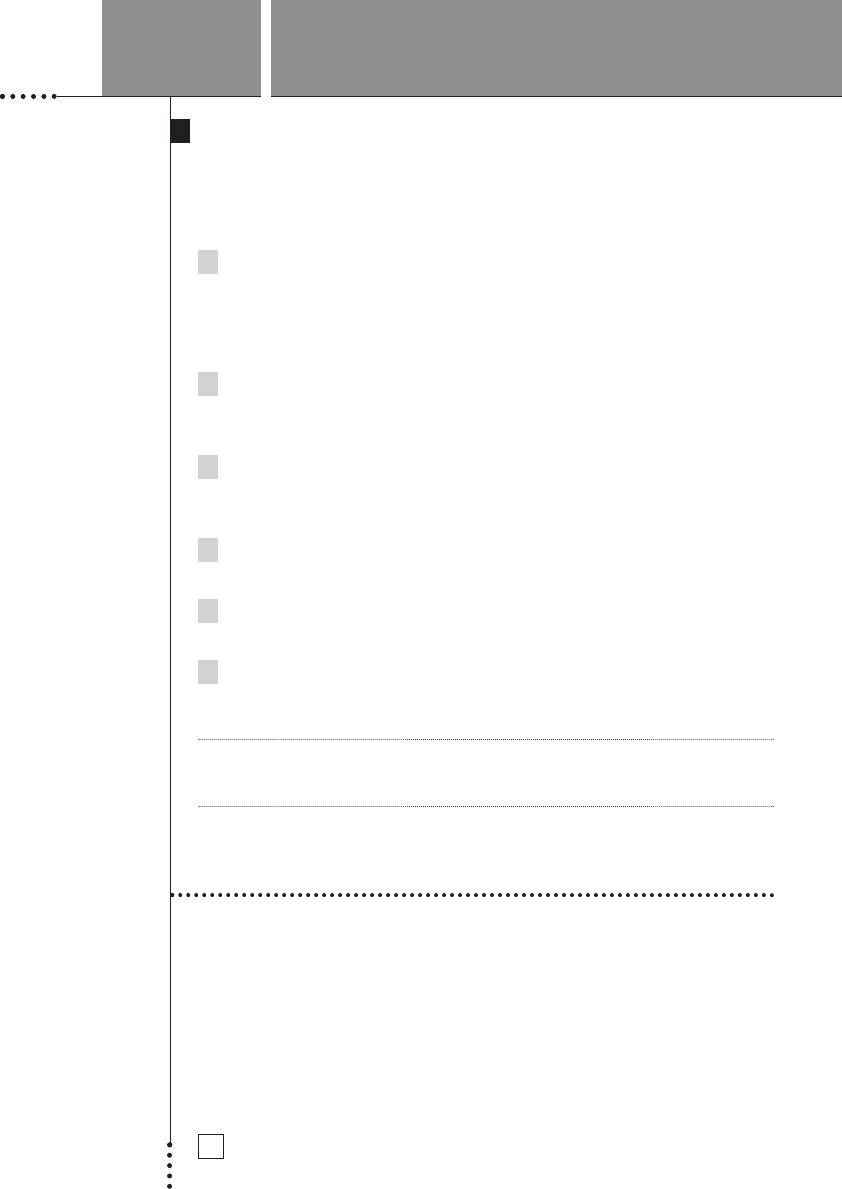
SETUP AND USE GUIDE
21
Changing RF Settings- RF Channel
In rare occasions, other RF controlled Devices (garage door openers, cordless
phones) may interfere with the operation of your Avidea Remote Control. If
you suspect interference, you can choose another channel to operate your
Avidea System.
1 Looking at the rear panel of your Avidea
Control Center you will find a dial labeled CH
located near the main power line. By rotating
the dial, change the setting from the default 0
setting to another. Note the new setting.
2 From the Device Page, press and
hold the Mode button for 3 seconds.
The Mode screen appears.
3 From the Mode page press the RF/IR button.
A message will ask you to select the Device you
want to change. Press Next.
4 On the next screen select the Device you wish to change.
The RF/IR page will appear.
5 Press the button labeled Change RF Settings.
The second RF/IR page will appear.
6 On the next screen find the box labeled Change RF Channel. Scroll to the
RF designation that matches the CH knob on the back of the Control
Center. Press Done.
Note All Devices must match the CH number selected on the Control Center. If
you change one Device you must change all others in the same manner for
proper operation.
Entering Codes for Other Devices
The Avidea Remote can operate other Devices (VCR, Satellite Receiver) that
are connected to your Avidea System. This eliminates the need to use
multiple remotes, as well as allowing a sequence of commands to be
pr
ogrammed as "macros". See ‘Recording Macros’ on p. 28.
To take advantage of the Avidea Remote’s ability to control other brands and
Devices, follow these steps.
USING THE AVIDEA REMOTE