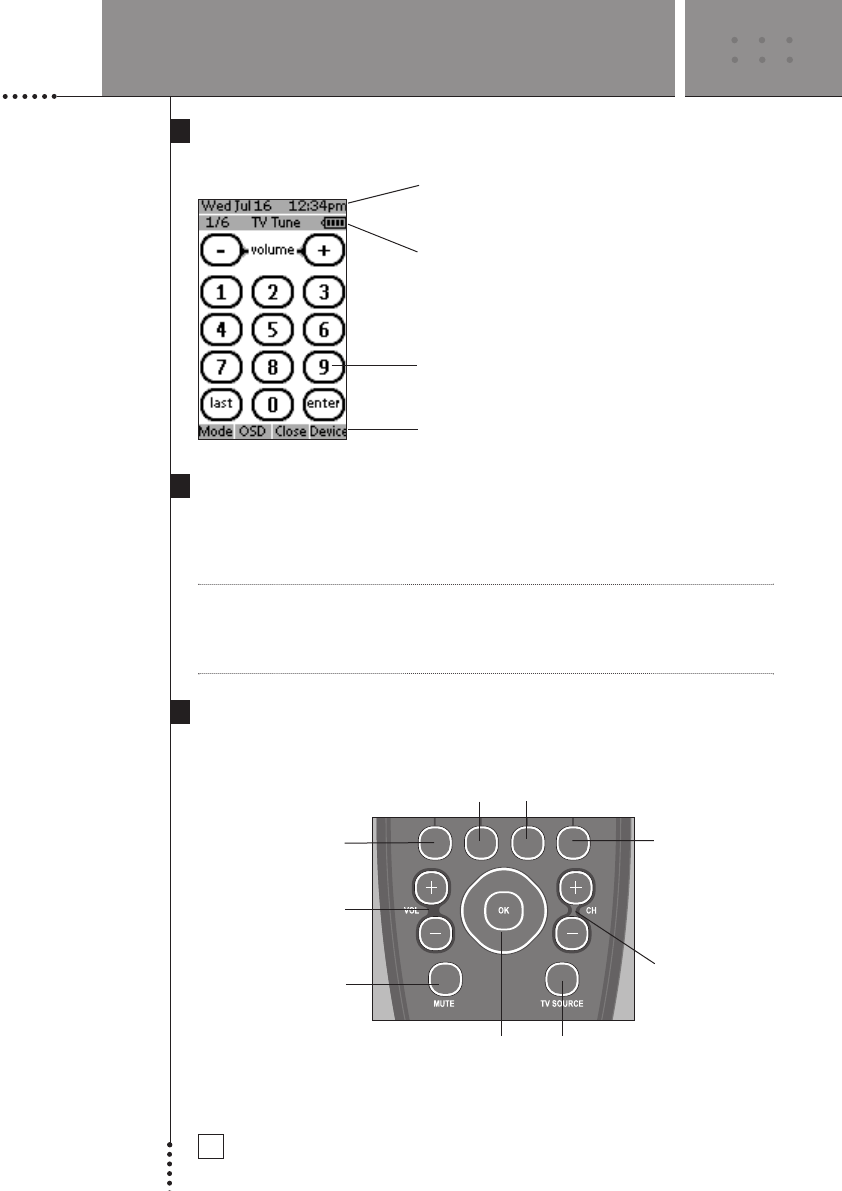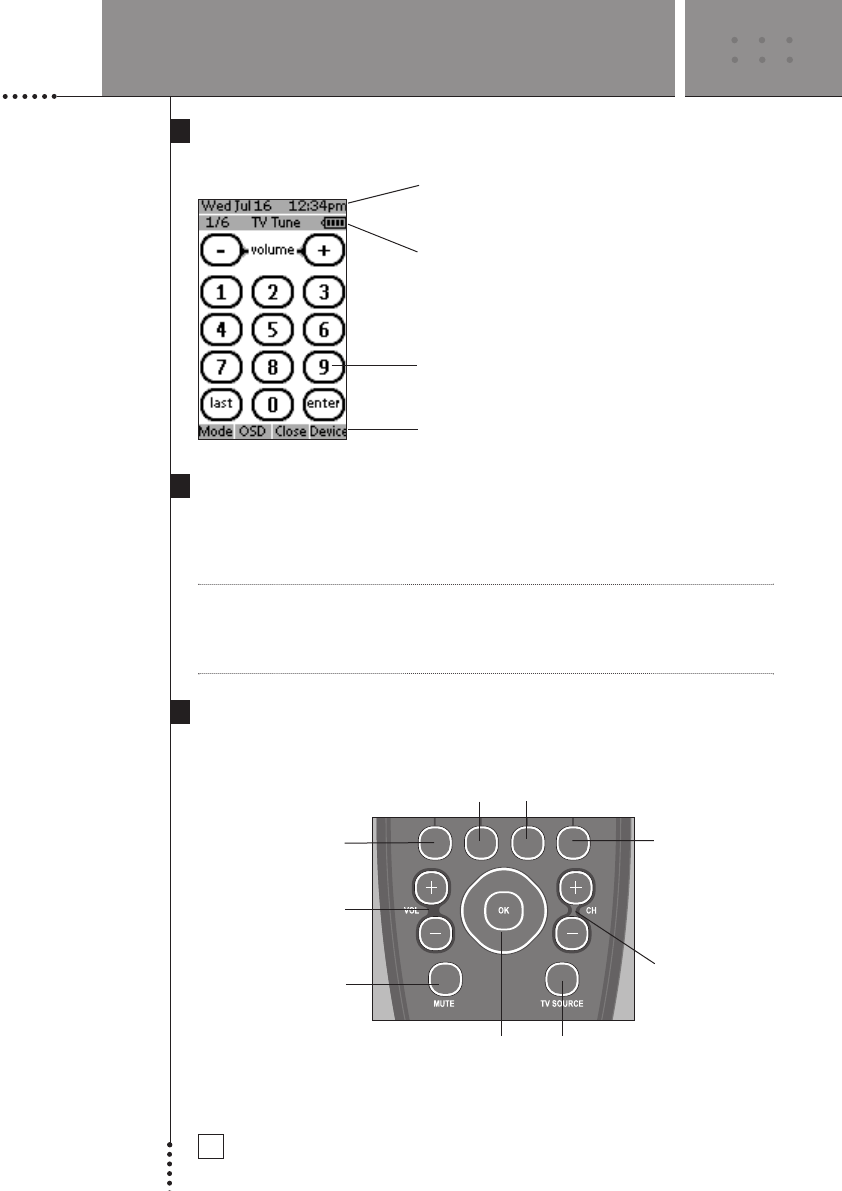
USING THE AVIDEA REMOTE
SETUP AND USE GUIDE
6
The Touch Screen
The LCD Touch Screen is divided into different sections:
Using the Soft Buttons
By tapping the soft buttons on the LCD Touch Screen you send commands to
the Device you have selected. The name of the active Device is indicated at
the top of the touch screen.
Note You can operate the soft buttons in the same way you operate hard buttons on
a conventional remote control. When you keep the soft button pressed
instead of tapping it, the Avidea Remote keeps sending the command for up
to 30 seconds.
Using the Hard Buttons
Hard Buttons can be operated at any time, even without turning on the LCD
Touch Screen.
Here the date and time are displayed when you are
operating your Devices. See p. 15 & 16 to set time
and date.
In this area you can see:
· The page number of the Device
· The Device you are operating
· The battery level indicator
With these soft buttons you operate your Device.
These are the labels of the 4 hard buttons below the
touch screen.
Device button:
Press to go to the
Device Page. Only
active when the word
“Device” is displayed
above the button.
Channel Up/Down
OSD (opens On Screen Display)
Close (closes On Screen Display)
Mode button:
Press and hold 3 seconds to
activate the Mode screen.
TV Source:
Selects the input on your TV
.
Navigation buttons:
To perform actions in the menu of a Device, like the on
screen display of a TV or a VCR display. Use the cursor
to move up, down, left or right in the menu and press
OK to select.
Avidea System
Volume Up/Down
Avidea System Mute