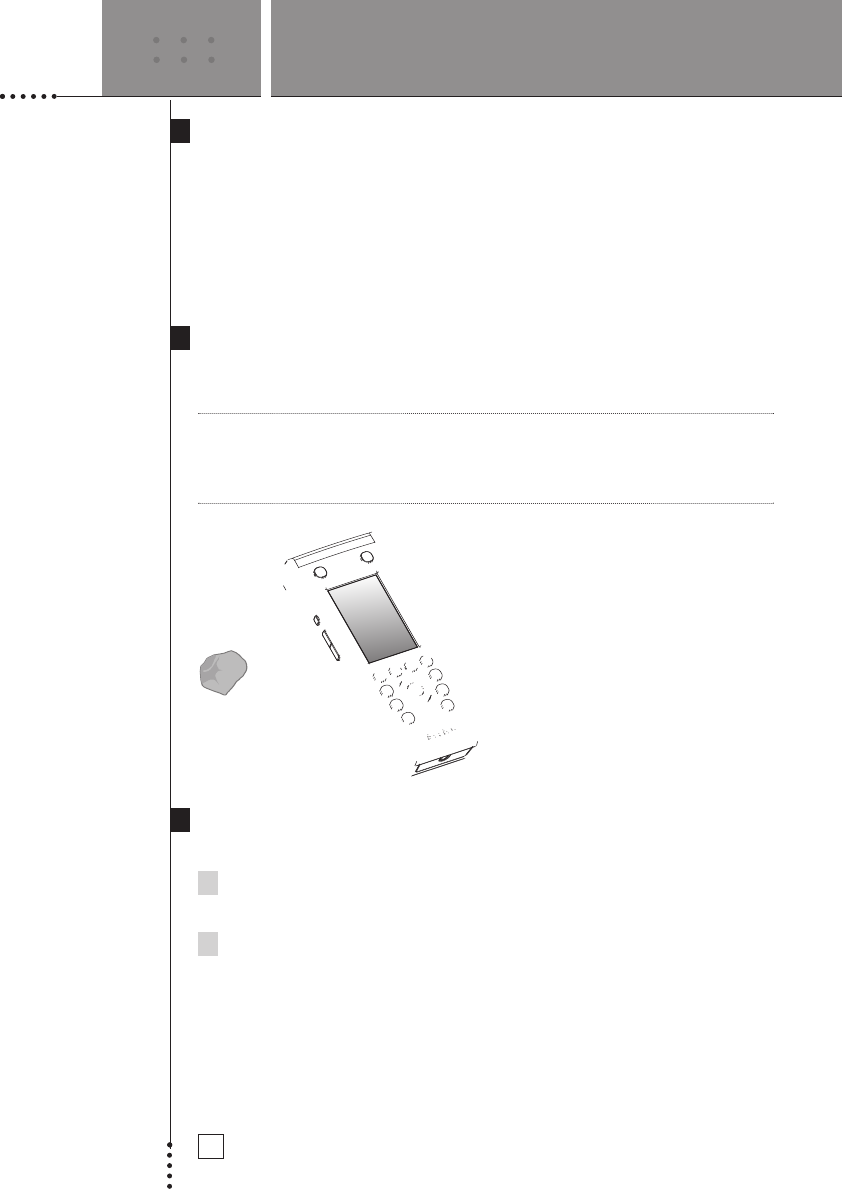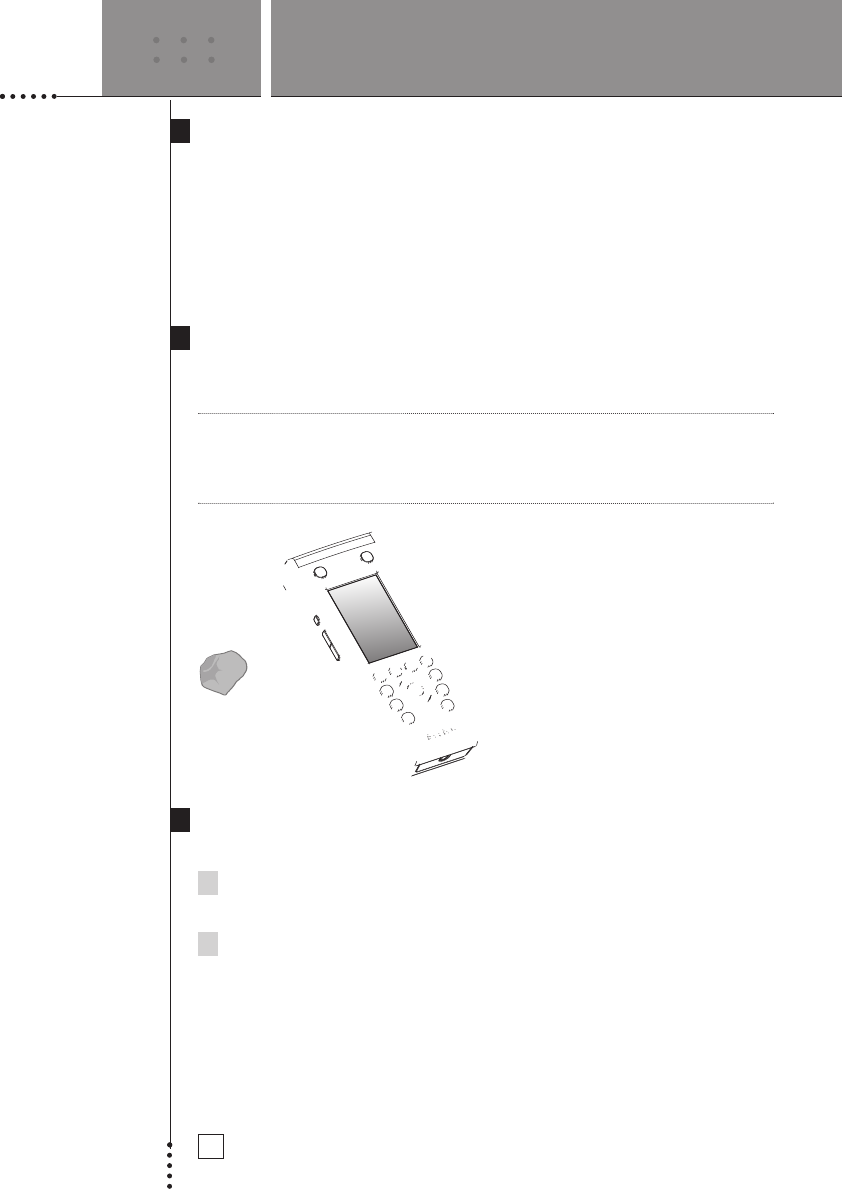
SETUP AND USE GUIDE
7
USING THE AVIDEA REMOTE
Using the Page Up and Page Down Buttons
The controls to operate your Devices are typically located on different pages.
You can scroll through these pages using the Page Up and Page Down
buttons on the left side of the touch screen. The page number on the left of
the touch screen indicates the active page number and the total number of
screens; for example 1/6 means page 1 of 6 pages. The pages also “wrap
around” which means you can go to any page in any direction.
Using the Backlight Button
Use the Backlight button to activate the Avidea Remote’s display and
backlight.
Note If the screen stays black or becomes blank, adjust the contrast using the page
buttons on the left side. See Changing the LCD Contrast below. The Remote
Control also has an automatic shut-off feature to conserve battery life.
See ‘Adjusting the Backlight Timer’ on p. 15.
Changing the LCD Contrast
To adjust the LCD contrast on the touch screen:
1 Press and hold the Backlight button.
The screen lights up.
2 While still holding the Backlight button, press the Page Up button
once to increase the LCD contrast one level.
The LCD contrast is adjusted one level up.
–or–
Press the Page Down button once to decrease the LCD contrast
one level.
The LCD contrast is adjusted one level down.