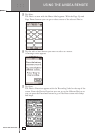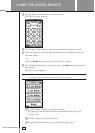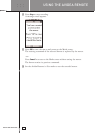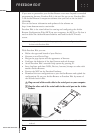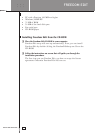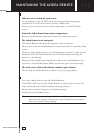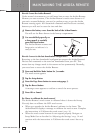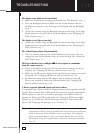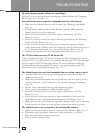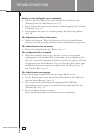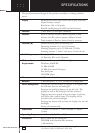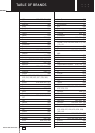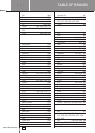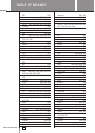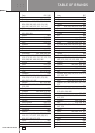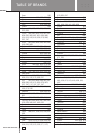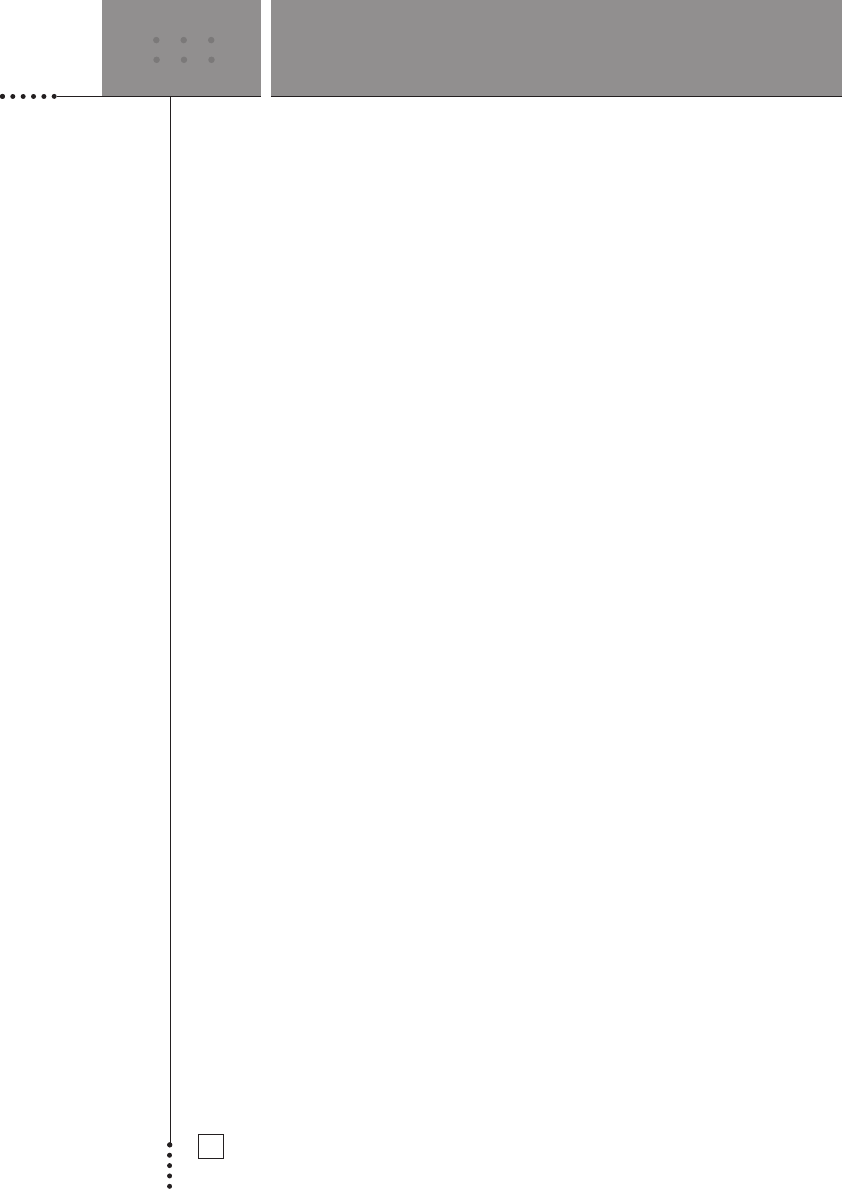
TROUBLESHOOTING
SETUP AND USE GUIDE
37
My Avidea System operates without me controlling it.
You may be receiving interference from another Avidea System. See ‘Changing
RF Settings’ on p. 20 and p. 21.
External Devices do not respond to commands from the Avidea Remote
• Make sure the Avidea Remote is in Use mode. See ‘Working with Modes’
on p. 13.
• If in IR mode, make sure the Avidea Remote’s sending LED is pointed
towards the Device you’re operating.
• Check if the battery level is low. If so, replace the batteries. See ‘The
Batteries’ on p. 3.
• Check if you have entered the correct codes for your Devices. See ‘Entering
Codes for Other Devices’ on p.21.
• Check if the button you are trying to use is assigned properly via Brand
mode, Learn mode or Macro mode. See ‘Entering Codes for Other Devices’ on
p. 21, ‘Learning Commands’ on p. 24 and ‘Recording Macros’ on p. 28.
• Calibrate the touch screen. See ‘Calibrating the touch screen’ on p. 16.
The TV Power button turns my TV On but not Off.
If the code library for your TV includes discrete On/Off commands they will be
stored on TV p. 2 as soft buttons. It is possible that only your TV's On command
will be stored to the TV Power hard button. To fix this problem simply use
Learning Mode and your original TV remote to properly configure your TV
Power button. See ‘Learning Commands’ on p. 24.
The Avidea Remote does not learn commands from an existing remote control
• Press and hold the buttons on the existing remote control for a longer or
shorter period of time.
• Make sure the distance between the Avidea Remote and the existing remote
control is between 1 and 4 inches (2 to 10 cm). See ‘Learning Commands’
on p. 24.
• Do not ‘teach’ commands directly under fluorescent lights.
• Do not ‘teach’ commands on a reflecting table surface.
• Check if the battery level is low. If so, replace the batteries. See ‘The
Batteries’ on p. 3.
• Check if there is sufficient memory to learn commands. If not, revert the
Avidea Remote. See ‘Avidea Remote Information’ and ‘Revert’ on p. 17.
• Make sure that the Avidea Remote page label changes from Learn to Learning
before pressing the button you are trying to learn on the existing remote.
The Avidea Remote is not recognized by the Freedom Edit software
• Make sure the serial cable is properly connected. See ‘Freedom Edit’ on p. 32
• Disconnect other equipment connected to the serial ports, e.g. PDA’s.
• Plug the serial cable in another serial port.
• Try to connect multiple times.