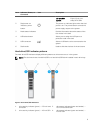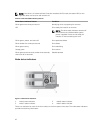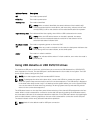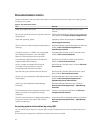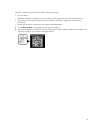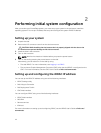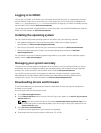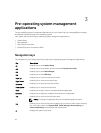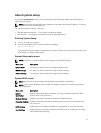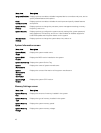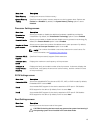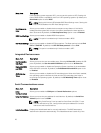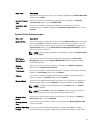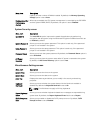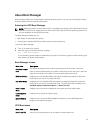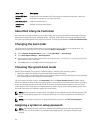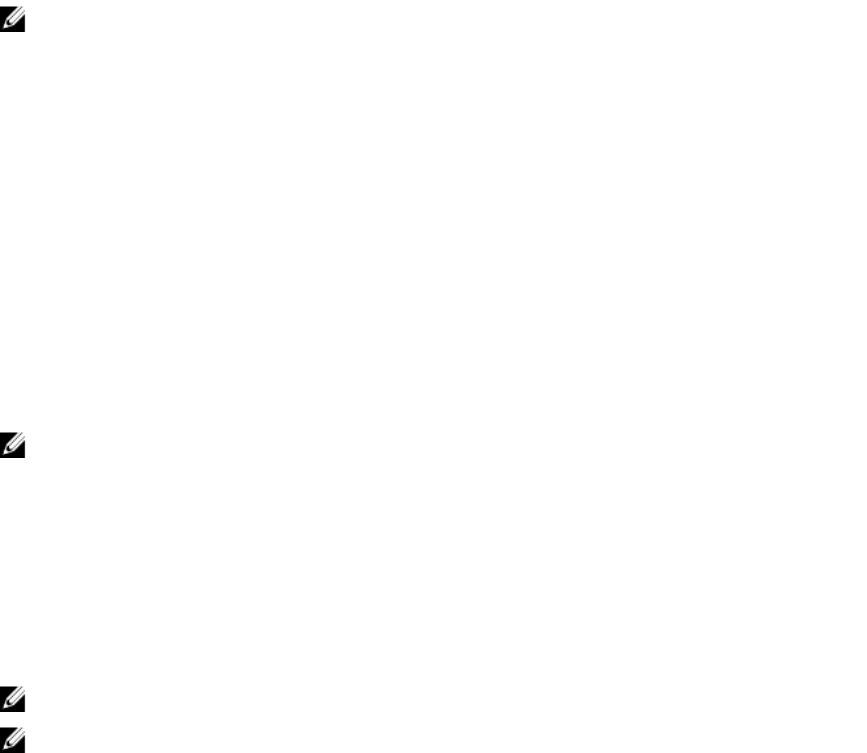
About system setup
By using the System Setup screen, you can configure the BIOS settings, iDRAC settings, and device
settings of your system.
NOTE: Help text for the selected field is displayed in the graphical browser by default. To view the
help text in the text browser, press F1.
You can access system setup in two ways:
• Standard graphical browser — The browser is enabled by default.
• Text Browser — The browser is enabled by using Console Redirection.
Entering System Setup
1. Turn on or restart your system.
2. Press F2 immediately after you see the following message:
F2 = System Setup
If your operating system begins to load before you press F2, allow the system to finish booting, and
then restart your system and try again.
System Setup main screen
NOTE: Press Alt+F to reset the BIOS or UEFI settings to their default settings.
Menu Item Description
System BIOS This option is used to view and configure BIOS settings.
iDRAC Settings This option is used to view and configure iDRAC settings.
Device Settings This option is used to view and configure device settings.
System BIOS screen
NOTE: The options for System Setup change based on the system configuration.
NOTE: System Setup defaults are listed under their respective options in the following sections,
where applicable.
Menu Item Description
System
Information
Displays information about the system, such as the system model name, BIOS
version, Service Tag, and so on.
Memory Settings Displays information and options related to installed memory.
Processor Settings Displays information and options related to the processor such as speed, cache
size, and so on.
SATA Settings Displays options to enable or disable the integrated SATA controller and ports.
Boot Settings Displays options to specify the boot mode (BIOS or UEFI). Enables you to modify
UEFI and BIOS boot settings.
17