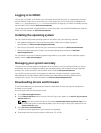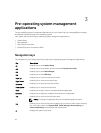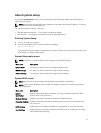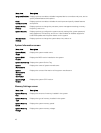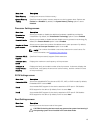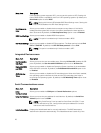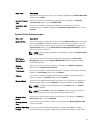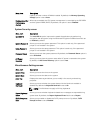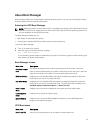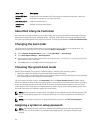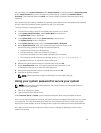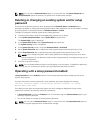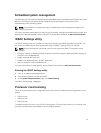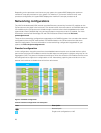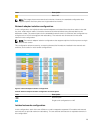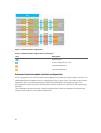About Boot Manager
Boot manager enables you to add, delete, and arrange boot options. You can also access System Setup
and boot options without restarting the system.
Entering the UEFI Boot Manager
NOTE: Operating systems must be 64-bit UEFI-compatible (for example, Microsoft Windows Server
2008 x64 version) to be installed from the UEFI boot mode. DOS and 32-bit operating systems can
only be installed from the BIOS boot mode.
The Boot Manager enables you to:
• Add, delete, and arrange boot options
• Access System Setup and BIOS-level boot options without rebooting
To enter the Boot Manager:
1. Turn on or restart your system.
2. Press F11 after you see the following message:
F11 = UEFI Boot Manager
If your operating system begins to load before you press F11, allow the system to finish booting, and
then restart your system and try again.
Boot Manager screen
Menu Item Description
Continue Normal
Boot
The system attempts to boot to devices starting with the first item in the boot
order. If the boot attempt fails, the system continues with the next item in the boot
order until the boot is successful or no more boot options are found.
BIOS Boot Menu Displays the list of available BIOS boot options (marked with asterisks). Select the
boot option you wish to use and press Enter.
UEFI Boot Menu Displays the list of available UEFI boot options (marked with asterisks). Select the
boot option you wish to use and press Enter. The UEFI Boot Menu enables you to
Add Boot Option, Delete Boot Option, or Boot From File.
Driver Health
Menu
Displays a list of the drivers installed on the system and their health status.
Launch System
Setup
Enables you to access the System Setup.
System Utilities Enables you to access the BIOS Update File Explorer, run the Dell Diagnostics
program, and reboot the system.
UEFI Boot menu
Menu Item Description
Boot From File Sets a one-time boot option not included in the boot option list.
23