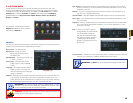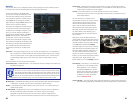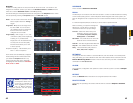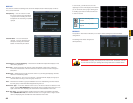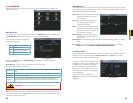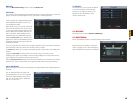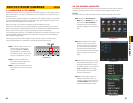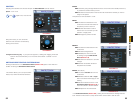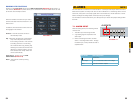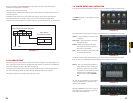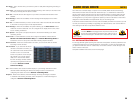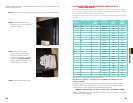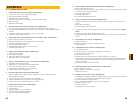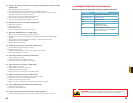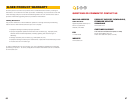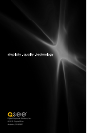54 55
CHAPTER 7 ALARMS
PICTURE 6-11
RUNNING PTZ FUNCTIONS
Clicking on the Page Switch button in the PTZ Control Panel (Picture 6-5) will switch to a
new window (Picture 6-11) which allows you to activate the functions created above as well
as the Auto Pan and Flip functions.
Enter the number of the function you wish to
activate and select the function button to run
that function.
In addition, there are other functions that can
be engaged in this window.
AutoPan - This will cause the camera to
automatically rotate.
Flip - Most PTZ cameras have a mechanical
stop which will prevent the camera
from rotating a full 360°. If the camera
is tracking someone or some thing
and it reaches this stop, pressing Flip
will bring the camera around the other
direction to continue tracking. Some
PTZ cameras have “E-flip” which will
do this automatically.
Page Switch - returns you to the PTZ
Control Panel (Picture 6-5)
Reset - This ends the currently running
function.
1 2 3 4 NO C A B Rx Tx
ALARM IN
This DVR features connections for external alarms – both input and output. When an event is
detected the system can notify local users or send notification to a monitoring service. At the
same time, the system can accept signals from motion detectors, smoke detectors or other
alarms and begin recording based on that input and your settings.
You will need to have the manual for your alarm(s) handy to ensure the proper settings within
the DVR.
ALARMS
CHAPTER 7
7.1 ALARM INPUT
When attaching alarms, the following criteria
must be met:
1. The alarm input must be grounded.
2. A grounding signal is required for the
alarm input
3. When connecting the DVR to another
device - including another DVR - through
the alarm input, a relay should be used to
separate them.
Parameter Grounding Alarm
Ground line
Alarm Input 1, 2, 3, 4 becomes valid in low voltage.
NO C One NO activation outputs.
PICTURE 7-1