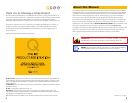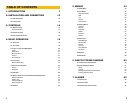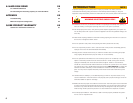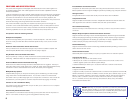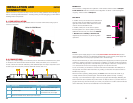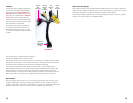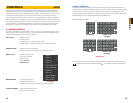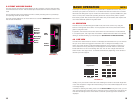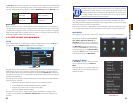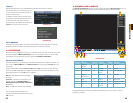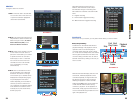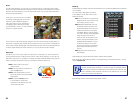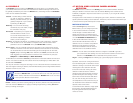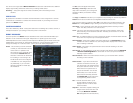14 15
CHAPTER 3 CONTROLS
MOUSE WHEEL Page up or page down
Switch items in check box
Increase or decrease numerical value in numerical input box
CLICK-AND-DRAG Select motion detection zone
Select privacy mask zone
This DVR can be controlled through the USB mouse or with the remote control. We have
found that the majority of our customers prefer to operate their DVRs using the USB mouse
because of its ease of use and flexibility and our manual is set up with this in mind. For your
convenience, we also include a remote control which allows you to perform most of the
day-to-day functions from a distance. It functions as a typical remote control with additional
buttons allowing you to navigate through menus and control functions. We recommend that
you configure your DVR using the mouse controls, reserving the remote control for operations
such as live viewing, file search and playback. For the purposes of this manual, instructions
will be given for using the mouse but the other modes are also presented in this chapter.
3.1 MOUSE CONTROL
The mouse operates in a manner similar to how it is used on a conventional computer; point-
and-click, right-click, double click and so on. How these functions are used is based on the
context of where they are used. Some examples are:
LEFT CLICK: Selecting an item
Opening a menu
Checking a box or motion detection status
Selecting letters, numbers or symbols on the virtual keyboard.
DOUBLE CLICK: Selecting an event for playback
Selecting a screen to zoom into from multi-screen mode
CONTROLS
CHAPTER 3
PICTURE 3-1
VIRTUAL KEYBOARD
The virtual keyboard is contextual. For example, it will only show digits when the field is for
numeral entries. In fields where letters and symbols can be entered, users can switch between
various formats – numbers, upper case, lower case and symbols – by selecting the white
keyboard symbol that will appear to the right of a field where text can be entered. The symbol
itself will change to show which keyboard format is available next.
Available keyboards include:
PICTURE 3-2
RIGHT CLICK
Exits any window. Exits
any menu or reopens
previous menu.
Opens Pop-Up
Shortcut Menu
View 1
View 4
View 9
View 16
Pan/Tilt/Zoom
Color Setting
Search
Record
Alarm Output
Alarm Input
Main Menu
The keyboards are used by clicking on the desired character. Spaces are entered using the
symbol and characters are deleted with the key. Clicking outside of the keyboard
will close it.
1
2 3
54 6
87 9
0
1 /
4 ?
7
@
0
&
2 :
5 -
8 #
3 .
6
_
9%
a
h
o
u
b
i
p
v
c
j
q
w
d
k
r
x
e
l
s
y
f
m
t
z
g
n
A
H
O
U
B
I
P
V
C
J
Q
W
D
K
R
X
E
L
S
Y
F
M
T
Z
G
N
NUMBERS
SYMBOLS
LOWER CASE
LETTERS
UPPER CASE
LETTERS